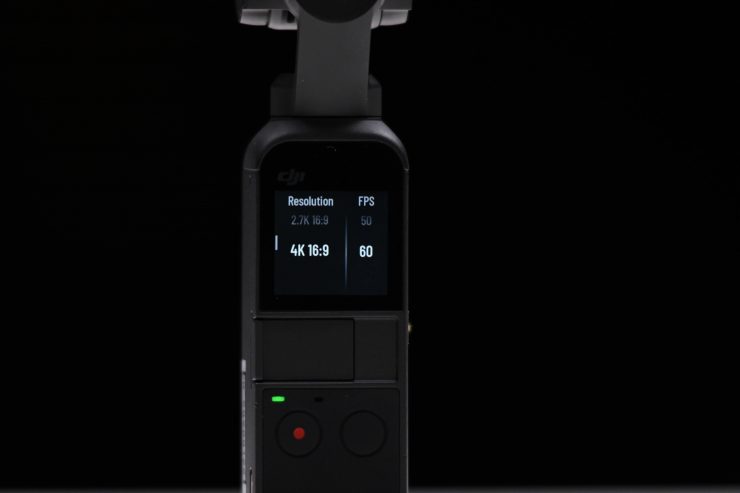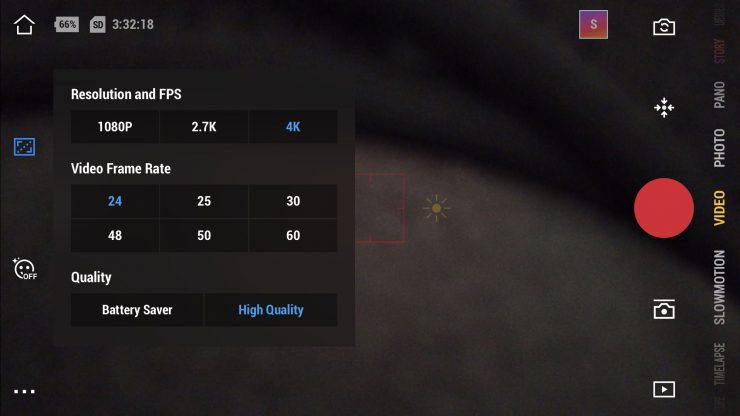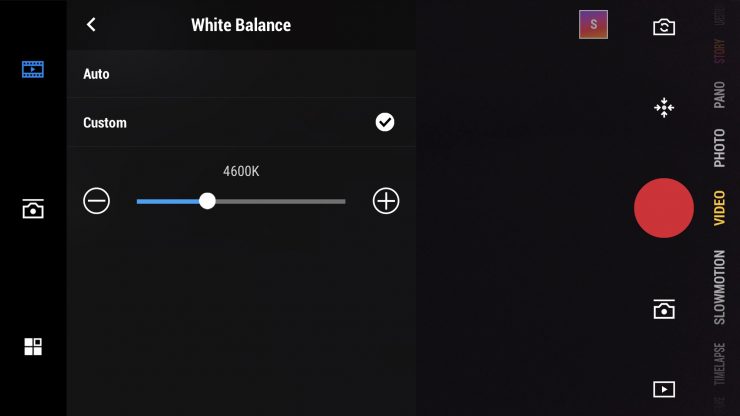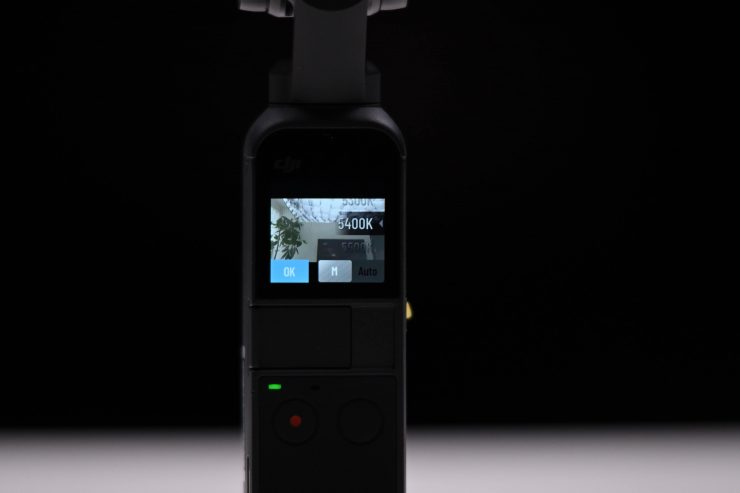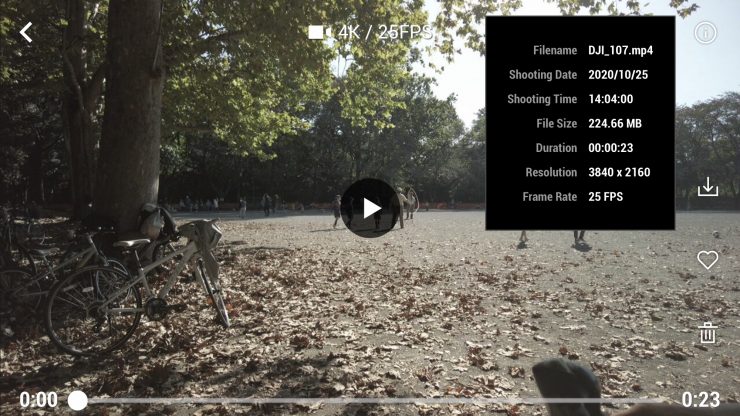The DJI Pocket 2 was recently announced. This is the second iteration of the Osmo Pocket that was announced back in November 2018.
When I reviewed the Osmo Pocket and found it to be a bit of a jack of all trades, master of none. In professional environments, it did have some limitations, but it was still a useful product for certain applications. In saying that, sometimes the best camera is the one that you have on you and the Osmo Pocket was small enough that you could just carry it around with you.
Concept

Pocket 2 
Osmo Pocket
The DJI Osmo Pocket was a very unique product when it was released back in November 2018, and something we hadn’t seen before. DJI has listened to customer feedback and made improvements based on that feedback.
DJI states that the Pocket 2 packs full-scale performance in a highly portable and lightweight body, making it the perfect everyday camera to have in your pocket, bag, or purse.
The Pocket 2 utilizes a 3-axis gimbal, 4K camera, a larger sensor, and a wider lens. DJI’s whole aim was to deliver better video and photo image quality compared to its predecessor.
There is a brand new zoom feature and an upgraded focus system, as well as improved audio capabilities.
Similar to the original Osmo Pocket, Pocket 2 can be used as a stand-alone stabilized camera, connected to your mobile device with a dedicated phone connector, or operated remotely with wireless accessories.
I don’t like to sugar coat anything with reviews. I will always show you the good, the bad, and the ugly.
From the air to the ground

Like the original Osmo Pocket, the Pocket 2 is quite literally a drone camera that has been attached to a handle. Just like the original Osmo and the Osmo Pocket, DJI has leveraged its drone technology to create the Pocket 2. The original Mavic Pro and subsequent Mavic models really were an engineering marvel, given their capabilities and small size. The Pocket 2 follows this same philosophy of miniaturizing tech and making a product that is as small as possible. But has DJI done enough of an upgrade with the Pocket 2, or is it too similar to its predecessor?

If you compare the Pocket and Pocket 2 to the original Osmo which was only released four years ago, you can see that DJI is essentially giving you a very similar product that is a fraction of the size at a lower price.
Same small size

The physical size (or more specifically, the lack of) was what set the original Osmo Pocket apart from any other product on the market.
Since that time we have seen quite a few copy cat products emerge such as the HACRAY HR18474 [POMi Pocket Gimbal 3, Benro Vmate Micro 3-Axis Gimbal Camera, and Feiyu Pocket New Smart Compact 4K 6-axis Stabilized Handheld Camera.

The Pocket 2, just like its predecessor is very small and compact. It weighs in at 117g (4.13oz), which is 1g more than the original Osmo Pocket (116 g / 4.09oz).
It’s 4.9″ (12.47cm) tall, which makes it just a tiny bit taller than the 4.8″ (12.19cm) of the original Osmo Pocket.
What the DJI Pocket 2 is and what it isn’t

The Pocket 2 is a consumer product, but like any consumer product, there is no reason why you couldn’t use it in a professional environment. DJI isn’t really targetting this product at professional users, but if you are going to be using it in a professional environment you really need to be aware of its limitations. The Pocket 2, just like the Osmo Pocket is not some sort of miracle device that can replace more expensive gimbal and camera combinations, however, because of its tiny size, it does have its advantages.
For Vloggers, VJs, news crews, people wanting to shoot BTS footage, and anyone who needs to get occasional stabilized shot and not draw attention to themselves, the Pocket 2 could suit your needs.
The image quality is not going to rival a small mirrorless camera, and in all honesty, the Pocket 2’s main rivals are more likely to be smartphones and action cameras.
Larger Sensor & Wider Lens

The Pocket 2 uses a larger 1/1.7” image sensor and a 20mm f/1.8 lens. As a comparison, the Osmo pocket uses a 1/2.3″ CMOS Sensor and a 25.7mm f/2.0 lens.
There is an 8x zoom using the 64-megapixel mode or 4x lossless zoom in 1080p. The 16-megapixel mode allows you to get closer to your subject Photographs can be captured in 16MP or 64MP images using a high-resolution mode.
Having the wider lens certainly does make the Pocket 2 easier to use and the slightly larger sensor and faster aperture are welcome additions.
Exterior
The buttons and layout of the Pocket 2 are simple and straightforward. With this device being aimed at a large consumer market, DJI needed to design the Pocket 2 to be easy to use and operate.
There are only two buttons on the Pocket 2, a record button and a multi-purpose button that acts as the power on/off, menu button and as a function button when you are shooting. There is also a kind of locking hot shoe style interface where the lightning connector, USB-C connector, and accessories can be attached. Speaking of locking connectors, if you don’t have a phone that uses a lightning or USB-C port then you won’t be able to attach your phone to the Pocket 2. The only way of using a phone that doesn’t have a lightning or USB-C interface would be to use the optional DJI wireless module.
When you are shooting the multi-purpose button does three things:
One press – A single press of the button toggles between Video and stills mode.
Two presses – By pressing the button twice, you recenter the gimbal and camera.
Three presses – By pressing the button 3 times, you flip the gimbal into selfie mode. If you press it three times again it will spin back into its original position.

At the bottom of the gimbal, there is a USB interface for charging.

On the side, there is the slot for the Micro SD card.
There are no mounting points anywhere on the Pocket 2. If you want to mount it to something you will need to buy the additional accessory mount or the Do-It-All Handle that has a 1/4 20″ thread in the bottom of it.
Build quality

The Pocket 2 is pretty solidly made. I think it has been designed in a way so that it can be dropped or take a bit of abuse.
The locking hot shoe style interface is nice and robust and I found that the lightning and USB-C connectors stay firmly in place.
Touchscreen

The gimbal camera uses a 1-inch integrated touch screen that is reasonable quality and can act as a live view as well as allowing you to toggle through the various shooting modes, adjust settings, and review your footage.
Speaking of the touchscreen, it is very responsive to the touch and easy to use. DJI has done a nice job with the interface on such a tiny screen. This is how it works:
Swipe left – This gets you into your shooting modes where you can choose from Photo, Video, Slow-Mo, Timelapse, and Pano.
Swipe Right – This goes into playback mode so you can view your clips.
Swipe Up – This goes into your gimbal control mode where you can press to recenter the gimbal, flip the gimbal into selfie mode, change from slow follow to fast follow (or vice versa), and change between tilt lock, FPV, and Follow modes. What I like is when you press on the icons it tells you exactly what they are.
Swipe Down – This goes into the settings mode where you can see your battery level, Calibrate the gimbal, turn the tilt control on and off, enable the auto power off function after 5 minutes, see how much media storage you have and reformat your card, change the antiflicker setting, change the operating language, find out what firmware you are running, change the panorama mode, and change the brightness of the touchscreen.

It’s very easy to get out of the menu system, all you need to do is press one button.
If you have made manual settings with a smartphone attached and then you disconnect your phone, the Pocket 2 will keep those same settings.

The touchscreen display is pretty useful and a bit more intuitive that the previous Osmo Pocket. DJI now lets you control far more features on the touchscreen than previously, including white balance, shutter speed and ISO.

You can change the resolution and frame rates by swiping left once you are in the video menu.
Battery

The Pocket 2 uses a built-in LiPo 875 mAh battery. This can’t be replaced or removed. DJI quote an operating time of 140 mins when shooting 1080p 30 fps video continuously and a charging time of 73 mins.
Yes, it’s a pity the Pocket 2 doesn’t have a removable battery that you can swap out, but the good news is that the battery charges up really quickly. I was finding that it took just over an hour for a completely dead battery to get charged up to full capacity.
I found the battery life to be more than acceptable if you are just going to use the Pocket for a few hours or a handful of shots. If you are taking it somewhere remote or you want to shoot with it for a whole day then you will need to get hold of a USB power bank.
The nice thing is, you can actually charge and operate the Pocket 2 at the same time. If you have a USB power bank it’s pretty easy to just plug it in and use it with the Pocket. I recommend you use a long cable and perhaps place the USB power bank in your pocket because you can’t really attach it to the Pocket or your phone.
DJI Mimo app
To get the most out of the Pocket 2 you really do need to use the Mimo app and a smartphone.
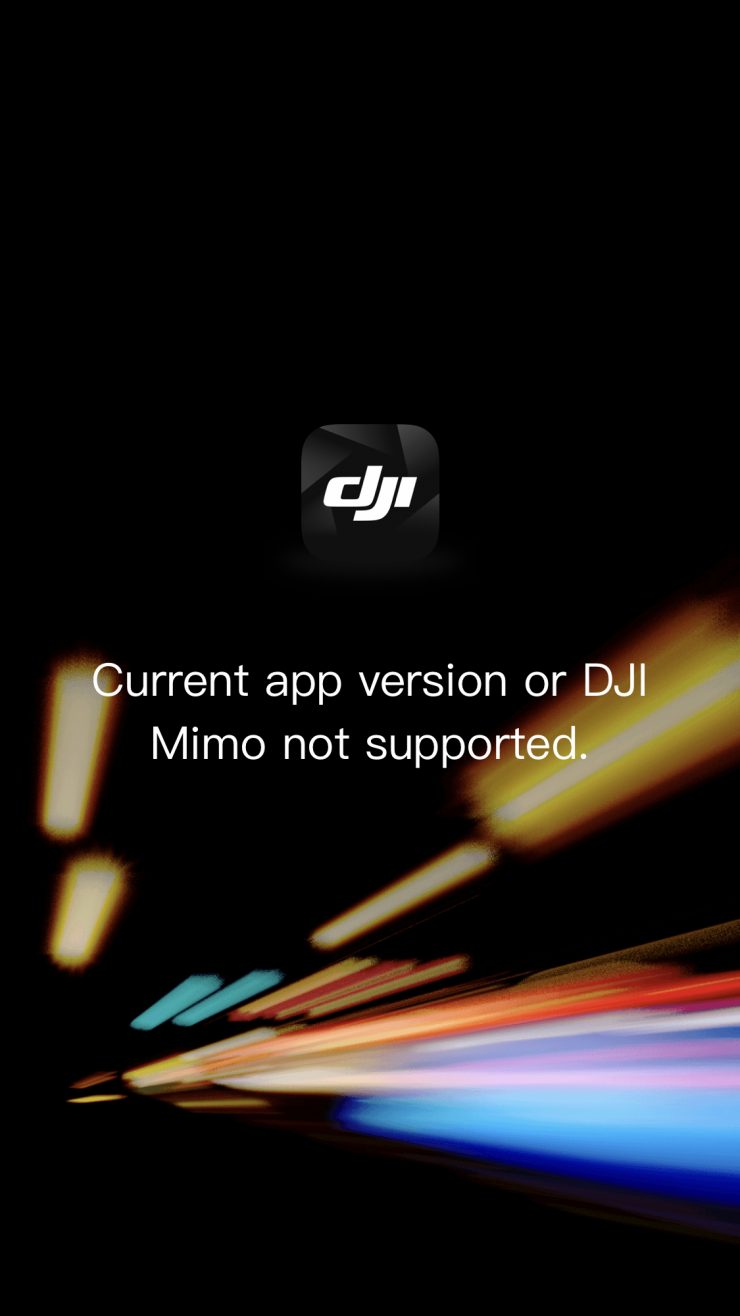
When I first updated the existing Mimo app I already had on my phone it didn’t work and I got the above screen. What I had o do was to delete my app and reinstall it again to get it t work.
The Mimo app lets you monitor the Pocket’s image in real-time as well as control all of its functionality and features. The only downside to using the app is you have to connect your smartphone to the Pocket, which takes away from the compact nature of the product.
Ideally, I think the best solution is to probably get the optional Wireless Module. That way you can connect via Bluetooth and make changes and monitor on your smartphone while maintaining the small footprint that the Pocket has. It’s strange that the Bluetooth wasn’t built into the Pocket, maybe they just ran out of room, or they just want to you spend more money by buying additional accessories.
Frame rates & resolutions

Despite upgrades in some areas, the Pocket 2 maintains almost identical frame rates, resolutions, and bitrates to the original Osmo Pocket.
The Pocket 2 can record UHD 3840 x 2160p at up to 60fps in H.264/AVC, MPEG-4 100Mb/s. It can also record in 2.7K or HD at up to 60fps in H.264/AVC, MPEG-4 at up to 100Mb/s.
If you want to record in frame rates that are higher than 60fps you can. The Pocket 2 can do 120 or 240fps in HD. The original Osmo Pocket could only do 120fps in HD.
| RESOLUTION & FRAME RATES | |
| Pocket 2 | 3840 x 2160p at 24/25/30/48/50/60 fps (100 Mb/s MP4 via H.264/AVC, MPEG-4) 2720 x 1530p at 24/25/30/48/50/60 fps (100 Mb/s H.264/AVC, MPEG-4) 1920 x 1080p at 24/25/30/48/60 fps (100 Mb/s MP4 via H.264/AVC, MPEG-4) 240 fps Recorded at 1920 x 1080p 120 fps Recorded at 1920 x 1080p |
| Osmo Pocket | 3840 x 2160p at 24/25/30/48/50/60 fps (100 Mb/s MP4 via MPEG-4) 2720 x 1530p at 24/25/30/48/50/60 fps (100 Mb/s H.264/AVC, MPEG-4) 1920 x 1080p at 24/25/30/48/60 fps (100 Mb/s MP4 via MPEG-4) 120 fps Recorded at 1920 x 1080p |
Despite being a consumer product for the masses, the Pocket 2 has quite a few frame rates and resolutions to choose from. With the original Osmo Pocket If you wanted to shoot in anything other than 30p or 60p you needed to be in the Pro mode and not the Basic mode. With the new POcket 2, that isn’t the case. You can choose any frame rate when the Pro mode is turned off.
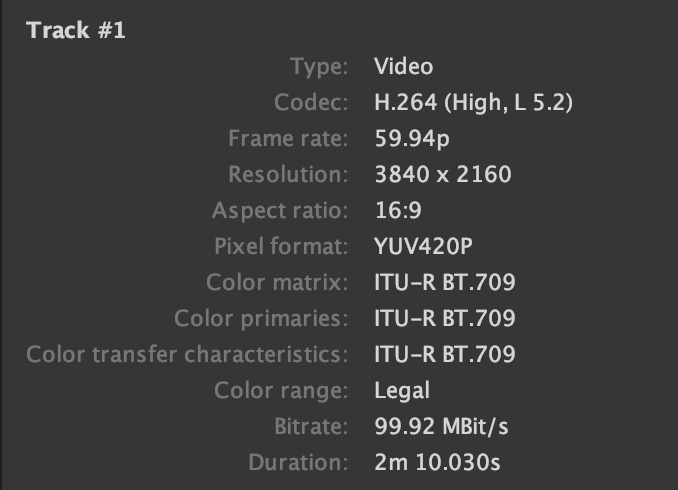
The H.264 .Mov codec being used is a variable bitrate YUV 4:2:0 codec that records in an ITU-R BT.709. color space. I did a few tests where I shot the exact same shot (a moving shot to stress the codec) in both HD and UHD at 25p using the Fine and the Superfine setting. I also tested both UHD and HD at 60p (this can only be done in the Fine setting). I wanted to see exactly what bitrates were being recorded in the various modes and resolutions.
Here are the results:
HD Superfine 25p – 30.71 Mb/s
HD Fine 25p – 24.85 Mb/s
HD Fine 60p- 67.16 Mb/s
UHD Superfine 25p – 87.75 Mb/s
UHD Fine 25p – 79.88 Mb/s
UHD Fine 60p – 100.13 Mb/s
Now as this is a variable bit rate codec these figures will change depending on the shot you are doing. It was interesting to see that the HD bitrate is still very low, regardless of whether you are shooting in Superfine or Fine. The difference when shooting in Superfine or Fine in UHD is very marginal and I’m not sure you would actually be able to tell the difference between the images.
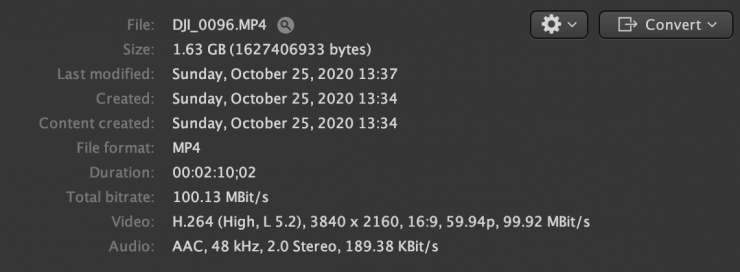
DJI likes to spruce that the Pocket 2 can record at 100 Mb/s but this is only the case if you are shooting in UHD 60p.
Auto & Manual shooting modes

When you set the Pocket 2 in PRO mode you can choose between full manual control or Auto control.
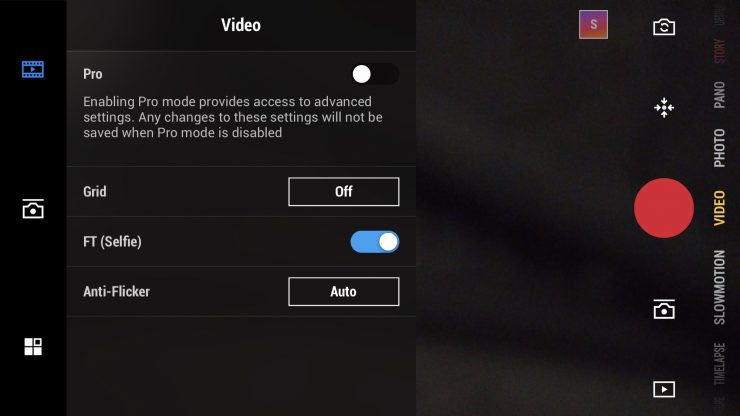
Now you either have PRO turned On or Off. When it is off, you are basically in a default auto mode where your ISO and Shutter speed are changed automatically. The only thing you can manually adjust is the brightness slider, but even if you do adjust it, the ISO and shutter speed will automatically adjust to compensate.
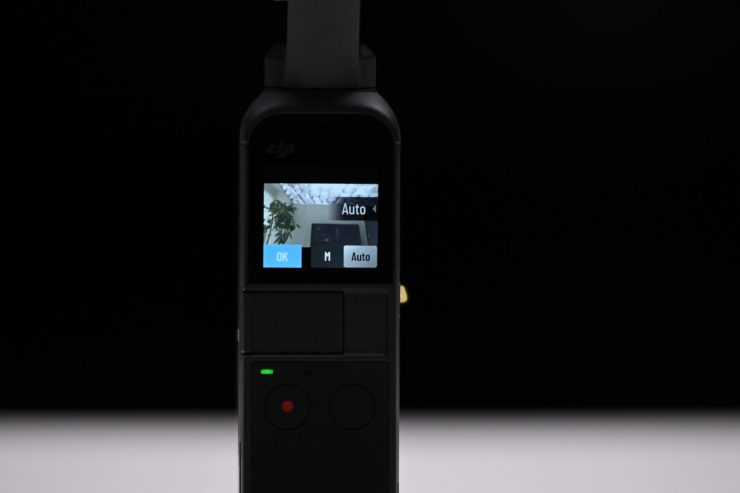
The non PRO mode allows you to just turn the gimbal on, hit record, and capture usable footage in a hurry without having to do anything. Given how quickly the Pocket 2 turns on, you could literally pull this out of your pocket and capture an event that was unfolding in front of you in seconds.
I found that the non PRO mode worked ok in nice even lighting conditions, but it does struggle in high contrast or high dynamic environments. The auto exposure does take a bit of time to adjust (although it does do it quite smoothly). Just like the exposure, the AFC (Auto focus continual) works ok if you are in nice even lighting situations, but as soon as you try to use it in contrasty conditions it starts to struggle and is very slow at making adjustments.
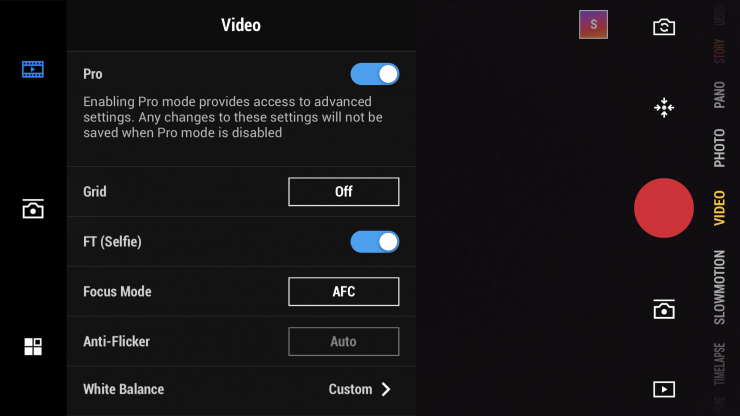
For any professional user of any camera, having manual control over key parameters is a must. While the Pocket 2 doesn’t give you a ton of manual controls, a lot of the key parameters you would want to change manually can be changed.
You have to be in the PRO mode in video settings to take advantage of most of the manual control options that are available on the Pocket 2.
Higher & Lower Bitrates

There are two quality setting modes, Battery Saver and High Quality. When using the High Quality video setting, footage gets recorded at a higher bit-stream.
High Quality can only be used when you select PRO in the video settings. If you are in the non PRO video mode then the option for High Quality is greyed out. You cannot use the Superfine setting when you choose frame rates above 30p in either HD or UHD recording.
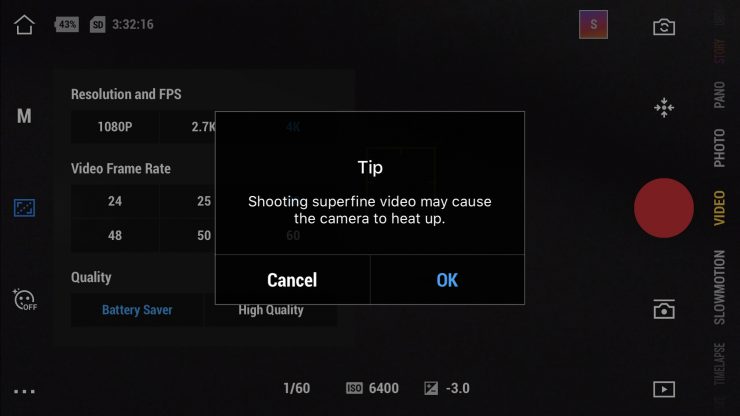
There is a warning that comes up if you do select High Quality that says, Shooting superfine video may cause the camera to heat up. This is a fairly vague warning that may leave people a little confused. Does it mean that the camera will get really hot and shut down, or does it mean that it will just get a little bit warmer to the touch but everything will still be ok?
From my time testing the camera I did definitely notice that the Pocket 2 did get a lot hotter when selecting the Superfine setting. It didn’t turn off or come up with any warnings, it simply just got hotter to the touch.
Picture profiles, adjustments, & D-Cinelike

There are no picture profiles available on the Pocket 2 and no D-Log. The only option you have is Normal or D-Cinelike. There is also no way of changing sharpness, saturation, or contrast. Basically what you see is what you get. It would have been nice to have had the ability to change the image parameters, but at the end of the day this is a consumer product, so it’s not a massive surprise to me that DJI didn’t include any of these features.
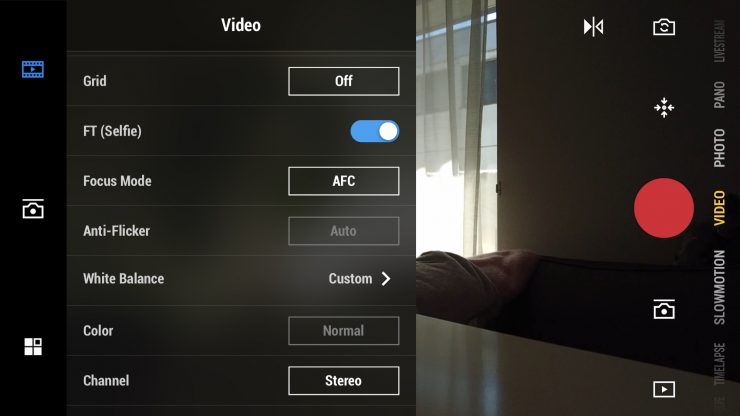
What you clearly need to be aware of is that you can’t use D-Cinelike when shooting in UHD 50 or 60p. If you select one of these shooting modes then the camera defaults back to the Normal picture profile and the box where you could change it to D-Cinelike gets greyed out.
White Balance
You can choose from either Auto, or Custom white balances on the Pocket 2 itself. You cannot do a manual white balance.
I found that the auto white balance did a pretty good job unless you were in mixed lighting conditions. When using the custom white balance setting I still found that the white balance never quite looked right to my eye. Without being able to do a physical white balance the colors you will get will always be slightly off. Again, in nice even normal lighting conditions it’s fine, but as soon as you get into mixed lighting it does struggle.
One bug I did find was that if you are changing the white balance on the Pocket 2, if you set the white balance to say 5600K and you then change it to Auto and then back to manual white balance, it doesn’t remember that original manual white balance that was set. It simply defaults back to 4800K.
Anti-Flicker
This is very useful to have and can help you avoid flicker from fluorescent lights. There is a setting where you can choose to select either 50 or 60Hz, but you can only change this in the Auto shooting mode. In the manual shooting mode, it defaults to whatever frame rate you have chosen to use. It’s strange that you can’t change it in the manual shooting mode as if you want to shoot in say 25p in a country that is 60Hz, you can’t change the anti-flicker to 60Hz, it will be stuck on 50Hz.
Better Audio

DJI has completely redesigned the audio system on the Pocket 2. Let’s face it, the original Osmo Pocket’s audio was pretty horrible. The newly added DJI Matrix Stereo system consists of four microphones, that have been placed in positions that are not obscured when you are holding onto the Pocket 2. It also means the audio now gets picked up in the same direction that the Pocket 2 is facing.
Directional Audio is claimed to enhance sound recording from the microphones to pick up as much detail as possible, with SoundTrack adjusting the audio based on where the camera is facing. Audio Zoom narrows the sound field when zooming the camera in. To further filter out unwanted background sounds, there is an optional wind noise reduction.
The audio is better than that of the original Osmo Pocket, but it is far from great. In saying that, at least it is usable now.
To get better audio you need to utilize the optional Do-It-All Handle, which I will talk about further down in the review.
Improved Intelligent Features

DJI has tried to make the Pocket 2 as simple and easy to use as possible. To do this, DJI has added a new suite of upgraded modes you can choose from. They have also included other items like a Fast Wake that powers the Pocket 2 on instantly, Drop Aware to take preventative measures when it senses the gimbal falling, and Pause Recording to quickly pause video recording during operation.
Intelligent pre-programmed modes include:
- Pro Mode: Control advanced camera settings such as ISO, shutter speed, EV, and focus mode.
- ActiveTrack 3.0: Select a subject and let DJI Pocket 2 keep it in the frame automatically.
- Slow Motion: Capture the fast-moving world in slow motion with a max speed and resolution of 8x at 1080p.
- Timelapse, Hyperlapse, Motionlapse: Speed up the world around you with the varying effects of three different time-lapse operations. Hyperlapse automatically integrates Electronic Image Stabilization (EIS) for added smoothness. Users have the ability to save individual images separately, record in RAW format, and use ActiveTrack 3.0.
- Panoramas:
- 180° Pano: Captures four photos for sweeping landscape images.
- 3×3 Pano: Merges nine images for a wide and detailed view.
- Livestreaming: Livestream directly to Facebook, YouTube, or RTMP.
- Story Mode: Preset camera movements, color profiles, and music make it easier to choose a template, record the moment, and share to social media instantly.
Noise Reduction
This turns on/off noise reduction.
Overexposed
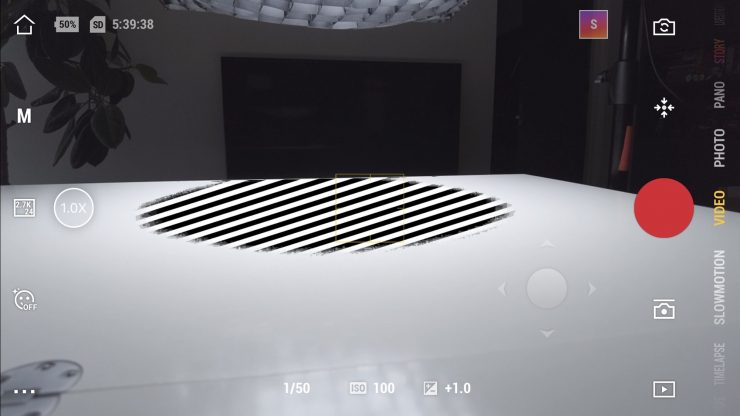
Overexposed is actually zebras. There is no way of changing this, it simply just shows you zebras on areas that are overexposed.
Histogram
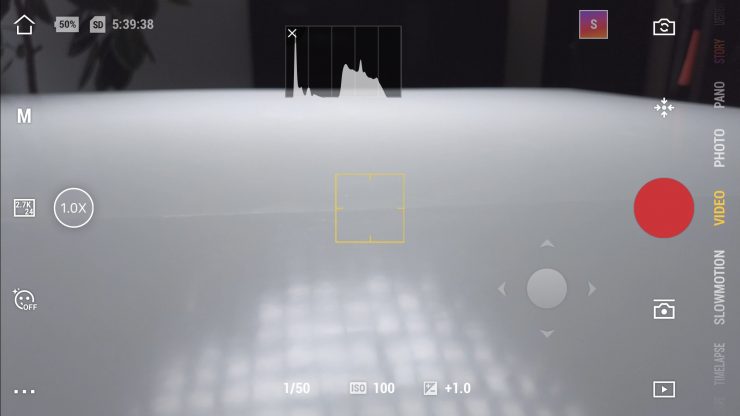
There is a basic histogram you can bring up on the Pocket. This is handy to have as there aren’t any other exposure assist tools available on the Pocket, apart from the EV. You can change the position of the histogram by simple dragging it on the screen.
Auto Focus
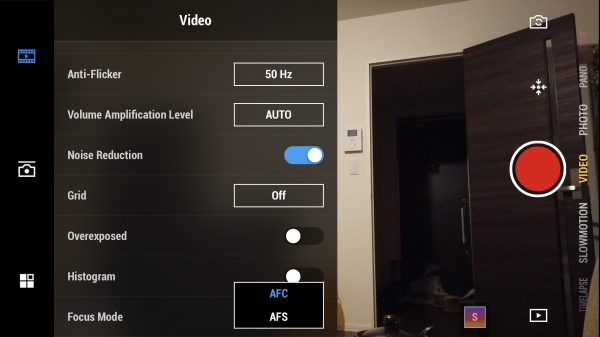
The Autofocus has been redeveloped using a Hybrid 2.0 AF blend of phase and contrast detection to increase speed and accuracy.
There are two focus modes available on the Osmo Pocket, AFC (Auto focus continual), and AFS (Auto focus single). When you use the AFC mode, whatever the yellow box is on is what will be in focus. When the yellow box is thicker it has grabbed focus, when it is thinner it hasn’t locked onto anything yet.

You can lock the focus by holding down the yellow box until a little lock symbol comes up.
I found the AFC to be a lot better than it was on the original Osmo Pocket. It can, however, struggle in contrasty scenes or low light conditions.
I found the AFS mode to be quicker and more responsive, but it does mean you have to physically touch the screen to select focus.
ActiveTrack
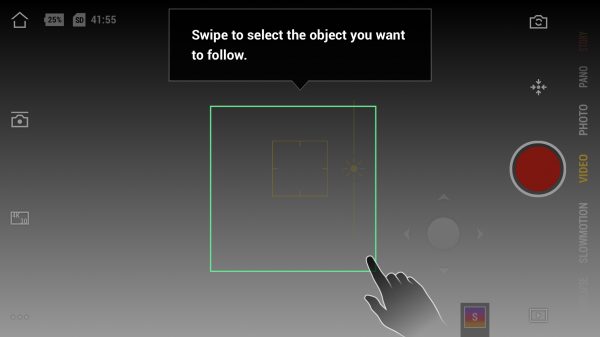
Just like on some of the DJI drones, you can track an object or a person by simply drawing a box on the screen. This can be done on a smartphone using the app. or you can select object tracking on the Pocket 2’s touch screen, by double-tapping, but you can’t draw a box around anything.
The ActiveTrack function is available in most of the shooting modes (including slo-mo). It won’t work when shooting UHD 50 or 60p.
I found the tracking to be a little hit and miss. Sometimes it worked fairly well and other times it didn’t. It also seems to have a bit of a slight delay where it is always trying to catch up with the subject you are tracking. Above you can see real world examples of what I mean.
It seems to work a lot better in bright even lighting conditions. Once the lighting conditions are no longer favorable it really struggles.
ISO

In video mode, the ISO can be adjusted from 100 up to 6400. Previously on the Osmo Pocket, it only went up to 3200K.
Shutter Speed
In video mode, the shutter speed can be changed from 1/25 up to 1/8000. The shutter speed can only be shown in degrees and can’t be shown as a shutter angle. The shutter speed always has to be manually adjusted it won’t follow the 180-degree shutter rule. If you select 60p for example, the shutter speed won’t automatically jump to 1/120.
EV
The EV is a nice way of at least being able to know whether your exposure is in the ballpark or not. If you are in the Auto shooting mode there is a brightness slider so you can overide the exposure. But it is important to note that this conversely affects your ISO and shutter speed.
The only manual feature that is missing is aperture control and that’s missing because the camera has a fixed F1.8 lens. It would have been nice if the Pocket 2 had an adjustable aperture, but it doesn’t.
How do you get into underslung or briefcase mode?
DJI recommends two methods for doing this:
Method 1:
Lock the gimbal, hold the Pocket 2’s handle, tilt the camera until the camera faces straight ahead, and the Osmo Pocket will enter Flashlight mode automatically. Hold the Osmo Pocket upright to exit Flashlight mode.
Method 2:
In Follow mode, hold the Pocket 2’s handle, tilt the camera until it faces straight ahead, swipe up on the screen, and click Recenter to enter Flashlight mode. Hold the Pocket 2 upright, and click Recenter again to exit Flashlight mode.
Slow Motion

If you select to shoot in the Slow Motion mode it doesn’t do a substantial sensor crop like with its predecessor.
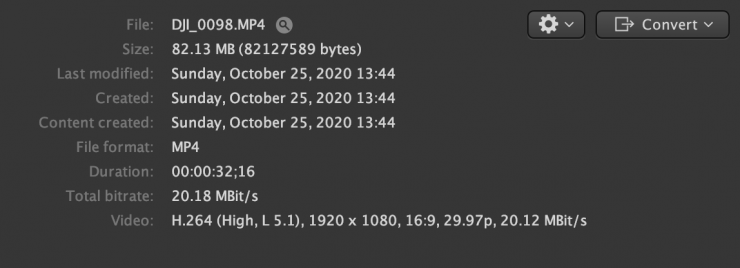
The Pocket 2 doesn’t tell you anywhere what the actual frame rate is. All you get is a little icon that says 1080 4x or 8x. The video that is captured is 120fps or 240fps in a 29.97p file, regardless of what frame rate you try to set. This means it is already slowed down and you don’t need to conform it later on. The max bitrate when recording 120 or 240fps slow motion was just over 20Mb/s.
As far as the image quality goes in slow motion, it’s actually ok, as long as you are shooting in nice even light and lower ISO levels. Above you can see some material taken at 120fps.
If you try and use it in tricky lighting conditions you will quickly see its limitations. Due to the low bit rate and color space, you can see that there isn’t tons of detail in the image.
Above you can see some content taken at 240fps. I purposely did some shots in some very tricky lighting conditions. Everything was left in Auto settings.
DJI Pocket 2 Image quality
The actual video quality really depends on what you are doing with the Pocket 2. It’s fairly decent in controlled conditions, but it struggles in certain shooting scenarios. This is very similar to using a smartphone or action camera.
Proper digital cinema cameras and some mirrorless hybrids will perform well in mixed lighting conditions, high dynamic range scenes, and shooting scenarios that aren’t perfect. Any camera can look good in nice even light or controlled conditions and it’s hard to pick a cheap camera from an expensive one. Where cheaper cameras fall over is in difficult conditions that aren’t controlled or when you using them in mixed lighting.
This is exactly the case with the Pocket 2. The footage looks pretty good in nice even light, and scenes without a lot of dynamic range. As soon as you try and use the camera in mixed lighting, high dynamic range scenes, or where there is a strong light source, it tends to struggle. That’s not to say the image becomes unusable, but you do need to know this camera’s limitations.
Because of the low bitrate codecs, you don’t get a lot of detail in your images.
If you are just going to grab the Pocket 2 and start shooting in the Auto settings you can still get decent results in the right conditions. Above you can see untouched material that was shot in UHD 25p with everything set to auto. I purposely wanted to see how the Pocket 2 looked when shooting in difficult lighting conditions when everything was set to Auto. The Pocket 2 actually did a pretty good job with keeping exposure reasonably accurate and the auto white balance worked well. The Pocket 2 did struggle with maintaining highlight detail, but in saying that, I was purposely putting it into a difficult environment.
With only D-Cinelike available and a low bitrate codec, you really do need to shoot in a way that is going to very close to how you want your final image to look. As I mentioned earlier it’s a 4:2:0 code that has a fairly low bitrate unless you are shooting in UHD 60p. You can’t go pushing it or trying to correct issues in your edit. There is also no way of adjusting sharpness, contrast, or saturation so the images you get do look overly sharp in a lot of situations.
Now I did purposely try and push the Pocket 2 by shooting in very difficult lighting conditions to see how it held up. I also utilized ND filters to keep the shutter speed to 1/50, 1/60th. There is no point in reviewing any type of camera if you are just going to go and shoot some shots in nice even lighting conditions. You really need to see how a camera performs in the real world. Some of the conditions I shot in would have been a challenge for even the most capable of cameras.
Above you can see untouched UHD 60P material that I shot
You can still get nice results, but again, and I’m going to keep stressing this throughout the review, you need to know its limitations. Look, it’s certainly a capable camera, but in all honesty, the results you obtain are not likely to be any better than what you could get from one of the latest smartphones.
The Pocket 2 is a camera that will perform well in good lighting conditions. In low light, high dynamic range scenes, or mixed lighting conditions it isn’t going to look great. In this regard, the Pocket 2 performs in a fairly similar way to a lot of action cameras and smartphones.
Dynamic range
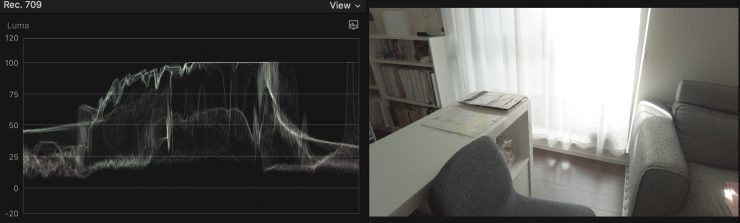
D-Cinelike 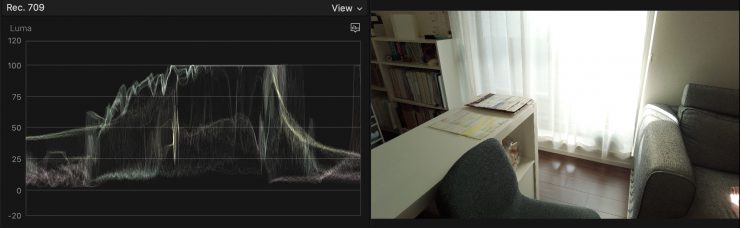
Normal
The Pocket 2’s dynamic range is not great, regardless of whether you use D-Cinelike or not. Above you can see the difference on a luminance waveform between D-Cinelike and the Normal color setting. As you can see, there isn’t a night and day difference when comparing D-Cinelike and Normal. The shadows and mids are slightly raised when shooting in D-Cinelike and the highlight roll off is marginally better.
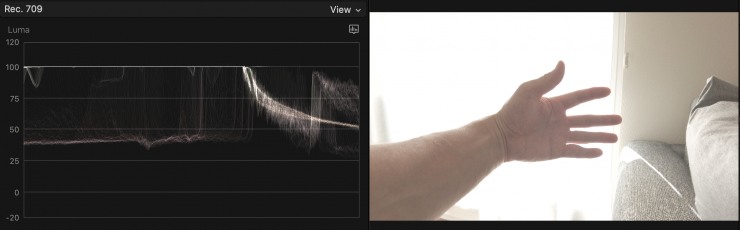
D-Cinelike 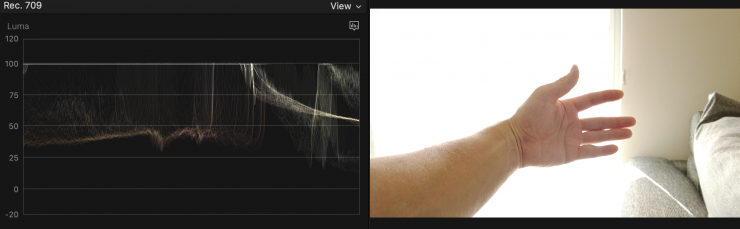
Normal
If you try and expose your subject in heavily backlit environments the highlight clipping is very harsh. While D-Cinelike isn’t going to save you in situations like this, it won’t skew colors like when shooting in the Normal mode. In the Normal mode you can see how the colors get skewed towards green. Like using any camera that doesn’t have great dynamic range, with the Pocket 2 you need to be clearly aware of what situations the camera can be used in. In heavily backlit or high constant conditions the Pocket 2 is going to struggle.
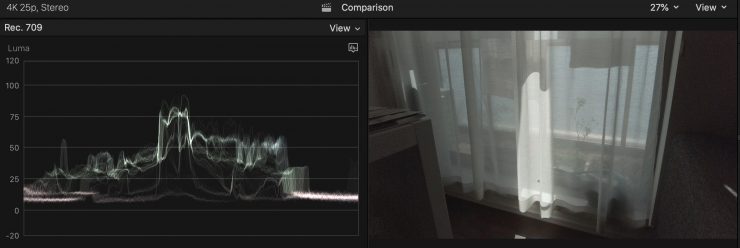
D-Cinelike 
Normal
If you try and protect your highlights D-Cinelike will at least give you some information to work with in the mids and shadows. If you shoot in the Normal mode and protect your highlights there is not going to be much information in the mids or shadows.
You can obtain slightly better results using D-Cinelike, but as the Pocket 2 has a relatively low bitrate 4:2:0 8-bit codec that is being recorded, it can be difficult to grade the image if you don’t get it right when you are shooting.
In pointing out all of these limitations, you do need to keep in mind that this is a $349 USD camera/gimbal that can capture UHD 60p that fits in your pocket. I’m willing to give the Pocket 2 a hall pass when it comes to image quality because, in all honesty, I was never expecting it to be any better than it actually is.
You really do need ND Filters

ND filters for the Pocket 2 are in my opinion, an absolute must. Even at 100 ISO on normal sunny days, you will have to run upwards of 1/400th shutter to maintain correct exposure. Running such high shutter speeds does give the images a very almost overly sharpened look.
I found that when using ND filters and controlling your shutter speed, the auto focus and image tracking functionality don’t tend to work as well.
The good news is that ND filters that you may already own that worked on the original Osmo Pocket, will also work on the POcket 2.
Low light performance
The Pocket 2 isn’t a low light powerhouse. If you have ever used a DJI drone you will be well aware that you can’t really push the ISO that much. In saying that the Pocket 2 does a reasonable job when you start pushing the ISO. When shooting in D-Cinelike it performs well at 100-800 ISO, but beyond that, it can start to get noisy depending on what you are shooting.
What you need to keep in mind is that the max. ISO when shooting in D-Cinelike is 1600 ISO. If you are shooting in the normal picture profile you can go up to 6400. If you are shooting in Auto modes you can choose to set the max ISO to 1600.
In the Normal picture profile, you can shoot up to 1600 ISO, purely because that picture profile is crushing the blacks and mids.
There is a Noise Reduction mode you can activate, but in all honesty, I couldn’t really tell much of a difference with it turned on or off at higher ISOs.
Usability

This is probably the camera’s biggest selling point. Its tiny size and weight mean it can be literally kept in your pocket and you can just pull it out and use it at any time. This convenience factor makes the Pocket 2 a useful product to have.

The usability of the Pocket 2 if you don’t want to connect it to your smartphone and use the app is quite limiting. You really do need to use a smartphone and the app to get the best results out of the Pocket 2.
The app is simple and easy to use and being able to hook up a large, bright screen to it certainly helps with composition, framing, and getting proper exposure and focus. This is something that can’t easily be done with just the Pocket 2 alone.
The only problem with using a smartphone is that all of the weight is being supported by the lightning or USB-C connector. This means that quite often both devices (your phone and the pocket) are wiggling around slightly. This causes your gimbal shots to not be as smooth as they could be. You really do need to hold both the Pocket 2 and your phone at the same time.
Now, the caveat with usability is that once you start trying to use the Pocket 2 in the manual modes and you want to control your shutter speed, things become very fiddly.
I used ND filters with the Pocket 2, but because you can’t actually control the aperture of the lens, I found myself constantly having to swap over ND filters to get correct exposure.
If you have the Pocket 2 connected directly to a smartphone it does make things a little easier to control when shooting manually.
However, if you use the optional Do-It-All Handle with a tripod base that has the ability to send out a WiFi signal so you can monitor on your smartphone remotely, the range of the signal you get is pretty bad. Not only is distance a problem, but the signal is often very laggy and it occasionally freezes up. Above you can see what I mean.
Above you can see what happens when I got someone to start riding away with the Pocket 2 from the smartphone that I was holding. The signal and connection got lost within less than 10 meters. This occurs even when the Wi-Fi signal is still strong according to the DJI Mimo app.
If you don’t have your smartphone relatively close to the Pocket 2 then you won’t be able to monitor or control the camera.
It is a pity that you can’t use the Pocket 2 as a webcam. I tried plugging a USB-C cable from the Pocket directly into a computer but Skype didn’t recognize it at all. The Pocket 2, along with the Do-It-All Handle and the DJI Wireless Microphone would have made for a good webcam solution.
Gimbal performance
I didn’t find the gimbal performance of the Pocket 2 to be that much better than the original Osmo Pocket. When using the Pocket 2 I found that the gimbal is fine if you are doing basic moves, however, when following subjects using ActiveTrack it can be all over the place.
I found the ActiveTrack to be very hit and miss from my testing. Sometimes it works reasonably well, but other times it completely fails to track the subject. It certainly works better in good even light than in contrasty or low light conditions.
Above you can see another example of how it completely loses the subject.
Timelapse
The timelapse options on the Pocket 2 are actually pretty good and you can manually set the recording interval (from 0.5-60 seconds), the length of the timelapse you want, as well as your ISO and shutter speed. You can set the shutter speed to 8 seconds if you want to do a long exposure timelapse. The above test was shot in the full auto settings because I wanted to see how it handled the contrast between foreground and background.

The timelapse only gets recorded in HD, but you can choose the frame rate you want it to be recorded in. The bitrate is around 30Mb/s.
Playback
You can see and play back all of your video clips and photographs on the Pocket 2. You can see key information, export the clips straight from your phone, or trash anything you don’t want to keep.
New Accessories

A wide variety of accessories have also been created to compliment the Pocket 2. These include a charging case, wireless microphone set, waterproof housing, a smaller control wheel, extension rod, wide-angle lens, wireless module, and smartphone support system.
A new modular design lets you remove the bottom portion of the handle and attach several accessories. You can attach a Micro Tripod, or a Wi-Fi module to connect to your smartphone remotely. There is also a Do-It-All Handle with a tripod base, Wi-Fi and Bluetooth module, speaker, 3.5mm audio jack, and wireless microphone receiver.
Do-It-All Handle

I tried out the Do-It-All Handle with a tripod base, Wi-Fi and Bluetooth module, speaker, 3.5mm audio jack, and wireless microphone receiver. In my personal opinion, this is a must-have accessory if you plan on getting a Pocket 2.
Not only do you get the ability to input a 3.5mm mic source, but it also is has a built-in receiver for the optional wireless microphone.
You can also use the inbuilt Wi-Fi and Bluetooth to control and monitor the Pocket 2 from a smartphone without having to physically attach it.

Now, you need to be aware that you have to remove the smartphone adapter if you have it connected otherwise the Do-It-All Handle will not work.
Wireless Microphone Set

The Wireless Microphone is very small and compact and it has a built-in clip for placing on a subject.

It reminds me a lot of a Rode Wireless GO, only it is smaller.
To use it you need to have the Do-It-All Handle attached to the Pocket 2 and then you need to pair it.

Once it is paired you will see the above on the Pocket 2’s inbuilt screen.

You can adjust the levels of the wireless microphone, but when you are out of the menu and recording, the audio level icon, at least on the in-built screen is very small.
The audio from the in-built mic on the wireless microphone is ok and it has a reasonably good range. I found that I could get about 20-30 meters of range before it drops out. It really helps if the wireless microphone is n direct line of sight of the Pocket 2.
If you are a vlogger, someone who needs to do a quick interview, or are using the camera for live streaming where someone needs to talk, it is a good option.

There is also a 3.5mm input on the wireless microphone. I tried plugging a Rode Videomic NTG into it and it worked well. Having this ability lets you use higher quality microphones and have that audio wirelessly sent straight to the Pocket 2.
Competition
The Pocket 2’s competition is bound to come from the GoPro HERO8, and smartphones such as the iPhone 12 Pro. Despite both being completely different tools, they are both convenient small-sized products that can be carried around in your pocket.
I personally think the Pocket 2’s main competition is from smartphones. With the video and still recording capabilities continually improving on smartphones, you can get some pretty decent results in the right conditions. Just about everyone has a smartphone and it’s something that we almost always have with us. Despite the Pocket 2’s portability, you will have to convince potential buyers that it’s worth carrying around another device that may not offer better image quality.
Still no Pro Version
A lot of professional shooters would be fairly happy if DJI released a Pocket Pro that perhaps utilized the same camera that is on the Mavic Pro 2. If it had a larger 1″ sensor, H.265 recording, and 10-bit, even if it had to be physically bigger, I think it would tick a lot of boxes for people looking for a small, compact, and more professional solution.
Is the Pocket 2 too expensive?

$349 USD doesn’t sound like a lot of money, heck most of the media cards I own cost more than this, but for a consumer market, it could be viewed as being a little on the pricey side. In saying that, look at how much a new iPhone costs. However, to be fair, an iPhone is not just a camera with stabilization.
I personally think the price is ok given what it can do and its feature set.
Conclusion

Despite some of its limitations, the Pocket 2 is still a fun product. You could well argue that DJI hasn’t done enough when it comes to better-recording codecs, however, given who it is primarily being targeted at, that probably won’t turn people away.
No, it doesn’t have Log or decent codecs, it’s not particularly great in mixed light, it doesn’t handle highlights particularly well, however, its size, convenience factor, and capabilities make you forget about what it can’t do, and remind you what it can do. The Pocket 2, just like its predecessor is a product that is easy to use and something you can carry around to get the odd shot when needed. As the saying goes, sometimes the best camera is the camera you have with you.
The increased audio options that are available make the Pocket 2 a far more versatile and capable device.
Trying to convince someone to buy one may be a difficult task as convenient devices like smartphones can offer just as good, if not better image performance.
At the end of the day, I think DJI has created a reasonably good upgrade to the original Osmo Pocket, but they definitely could have gone further in my opinion.
Like what we do and want to support Newsshooter? Consider becoming a Patreon supporter and help us to continue being the best source of news and reviews for professional tools for the independent filmmaker.