Teradek has a nice video available that clearly explains what a camera-to-cloud workflow looks like, using Sony Ci and the Teradek Serv 4K.
A Creative Solutions event was hosted in Los Angeles with David Rosen, Sony Ci VP, Cloud Applications, and Colin McDonald, Teradek Cine Product Manager.
What is camera-to-cloud?
Camera-to-cloud is a new workflow that is starting to become an industry standard. Its whole purpose is to shorten the time from production to post-production by uploading recordings to the cloud instantly, while you’re on set. The encoder sends 4K proxy files from the camera to the cloud platform, which post-production can then download and immediately begin editing, adding dailies color, and using proxies for reference to begin VFX. The NLE uses the proxies’ metadata to sync up with the original camera file (OCF). All edits are preserved and no work is duplicated.
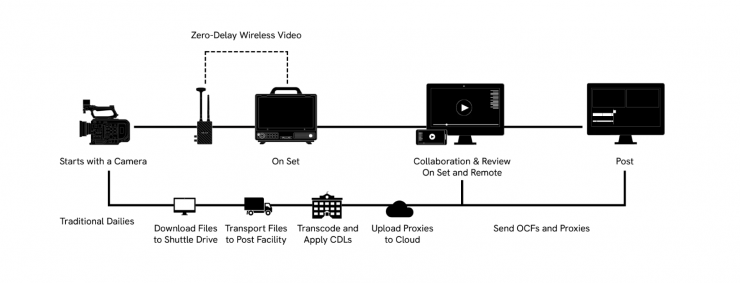
In traditional workflows, productions would send dailies after each day of shooting in a multi-step process.
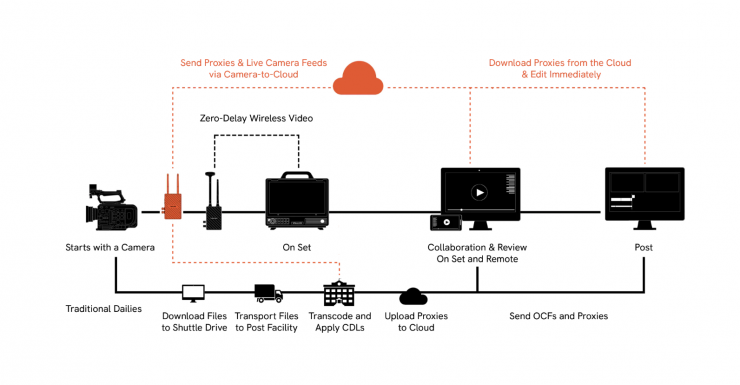
With camera-to-cloud, not only does it give post-production a head start, but it also gives post-facilities opportunities to communicate back to production in real-time for true bidirectional communication. The editorial and finishing crew can use an encoder to livestream their edits to the cloud platform, which gives directors and producers more meaningful creative control.
What information do you get in the cloud?
With the cloud platform Teradek Core, users can watch a live feed of multiple cameras, using computers, smartphones, and TVs from anywhere in the world. Once the camera stops recording, the proxy file is immediately sent to Sony Ci, where it can be reviewed instantly.
Both the proxies and the OCF have timecode and filename metadata from the camera. The editor can edit using instantaneous proxies, and then online the OCF later without issue.
Color pipe information in the camera gets passed onto the encoder so the look of your proxies matches what was shot on set.
Teradek is continuously working on additional metadata support, such as metadata of the camera’s pitch and roll, which will allow VFX teams to start working sooner, as well as the metadata of camera sensor sizes.
What can you do with the content once it’s in Sony Ci?
You can mark in and out points to create clips directly in Sony Ci’s Pro player. Sony Ci allows renders to mp4 or custom formats. Users can also render to social media formats by fitting or filling to frame and adding fade-in or out to clips for popular social media formats.
You can also see and use Log time-based metadata on video files and live streams. You can also publish logs to enable search across your team, as well as create, preview, and share clips instantly.
There is also a direct integration with Premiere Pro that allows you to import files, clips, or proxies directly into project bins, render completed edits and upload to Ci for review, collaboration, and sharing without ever leaving Premiere. Soon, Sony Ci will integrate with AVID as well.
You can collaborate on videos together with your whole team in real-time, and make frame-accurate annotations, and export comments as NLE markers. There is also the ability to join a virtual screening room and invite your team to a LiveSession to watch footage together with synced playback and live annotations.
There is also the ability to create a branded link to share files, proxies, or folders for preview and delivery. You can control downloads, and expiration dates, or add watermarks for extra security. There is also a way to track when links are opened, previewed, and files are downloaded. Sony Ci does not have a per-user model and users can share to an unlimited number of people.
You can automatically render proxies and create custom transcodes from within Ci. Leverage automatic transcription and AI to enrich content with search-ready metadata.
For archiving you can create a single centralized media repository for your team. This allows you to work on proxies while your hi-res files are stored in cost-effective reliable storage. You can automate archiving based on your own rules and restore content in minutes.
What equipment do I need to get camera-to-cloud?
- Camera
- Encoder
- Internet Source
- Cloud Service
- Viewing Device
- Content Collaboration & Viewing
Camera
Camera-to-cloud works with any camera, but Teradek has specifically worked with these companies below to make sure you get the necessary metadata like filename, timecode, etc
- Sony
- ARRI
- RED
- Canon
Encoder
Use one Teradek Serv Series encoder per camera in film production. If you are using camera-to-cloud in a live broadcast use case, it is recommended to use the Teradek Prism Series instead.
Serv Series encoders Serv 4K, the 4K HDR option Serv Micro, the HDMI-only version.
Prism Series encoders Prism Mobile, the new camera-back encoder Prism Flex, the compact encoder Prism Rack, the scalable rack option
Cube 655 (legacy encoder)
Internet Source
Upload proxies to the cloud using various internet sources:
- WiFi
- Ethernet
- Teradek Node II modem
- Inseego MiFi M2100
- Any third-party WiFi router or cellular hotspot
Cloud Service
- Teradek Core
- Sony Ci
- Frame.io
- PIX
- And more coming soon
Viewing Device
View the live feed and download the proxies via WiFi or cellular to the following devices:
- iPads
- Android Tablets
- Smartphones
- Computers
Content Collaboration and Viewing
You can view live feeds remotely through Teradek Core TV, available on web browser, iOS, Google Play, and Apple TV. View live feeds locally on set through Teradek VUER, available on iOS and Google Play.
Collaborate on content across production and post with these cloud platforms:
- Teradek Core TV
- Sony Ci
- Frame.io
- PIX And more coming soon





