
Atomos has announced immediate support for Apple ProRes RAW plug-ins. Apple ProRes RAW plug-ins are a new innovation that lets camera manufacturers provide their own ProRes RAW processing pipeline to take advantage of the unique properties of their cameras, sensors, lenses, and more.
With the introduction of plug-ins, now every camera maker can provide their own unique processing, in a completely confidential way, by writing a single ProRes RAW plug-in that brings out the best quality and unique looks created by their own cameras.
ProRes RAW becomes, in effect, the conduit for their custom processing, carrying the unique characteristics of any camera, sensor, processing, and lens combination into post-production. ProRes RAW plug-ins will be supported in Final Cut Pro as well as many third-party applications that have licensed the ProRes RAW SDK, such as nonlinear editors (NLEs) and color correction applications.
The process is very straightforward. You simply install the camera vendor’s ProRes RAW plug-in and Final Cut Pro will automatically show all the new enhanced features of the supported camera. Using a ProRes RAW plug-in enables camera-specific adjustments such as custom white balancing, noise reduction, demosaicing, lens distortion correction, and more.
Canon is the first camera maker to deliver a ProRes RAW Plug-in, with the EOS R5, R5 C and R6 Mark II cameras outputting RAW to an Atomos monitor-recorder. Atomos has already enabled full ProRes RAW plug-in support for these cameras in the current release firmware for Ninja V, Ninja V+, and Shogun Connect.
How to use a camera manufacturer’s ProRes RAW Plug-in
You need to download the appropriate plug-in from the camera manufacturer’s website and install it.
Import ProRes RAW media compatible with the plug-in.
Important: When you import the media, make sure to deselect the “Create optimized media” and “Create proxy media” options, because any transcoding work done during import will be discarded if you adjust the RAW settings in the next steps.
In the Final Cut Pro browser or timeline, select the clip or clips you want to inspect or adjust. (Please note that Compound clips cannot be adjusted.)
Do one of the following:
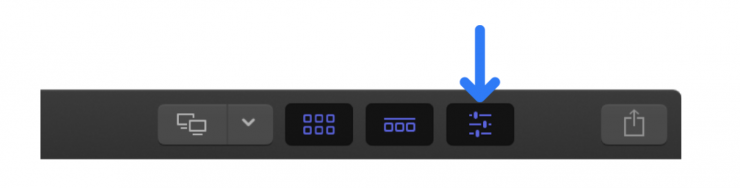
Choose Window > Show in Workspace > Inspector (or press Command-4).
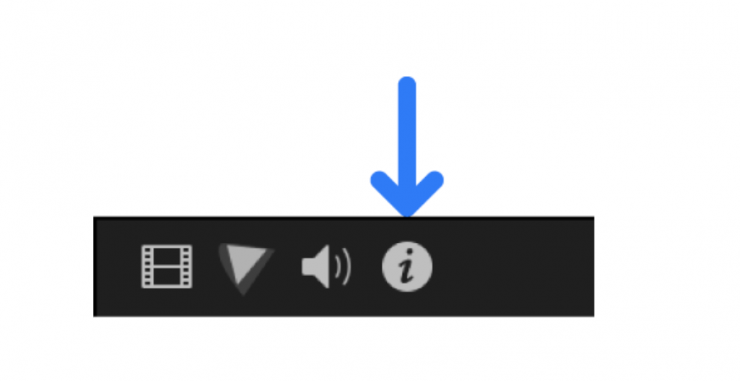
Click the Inspector button in the toolbar.
At the bottom of the Info inspector, click Modify ProRes RAW Settings.
In the ProRes RAW Settings window, click the “Process using” pop-up menu and choose the plug-in you want to use.
View or adjust any of the plug-in settings.
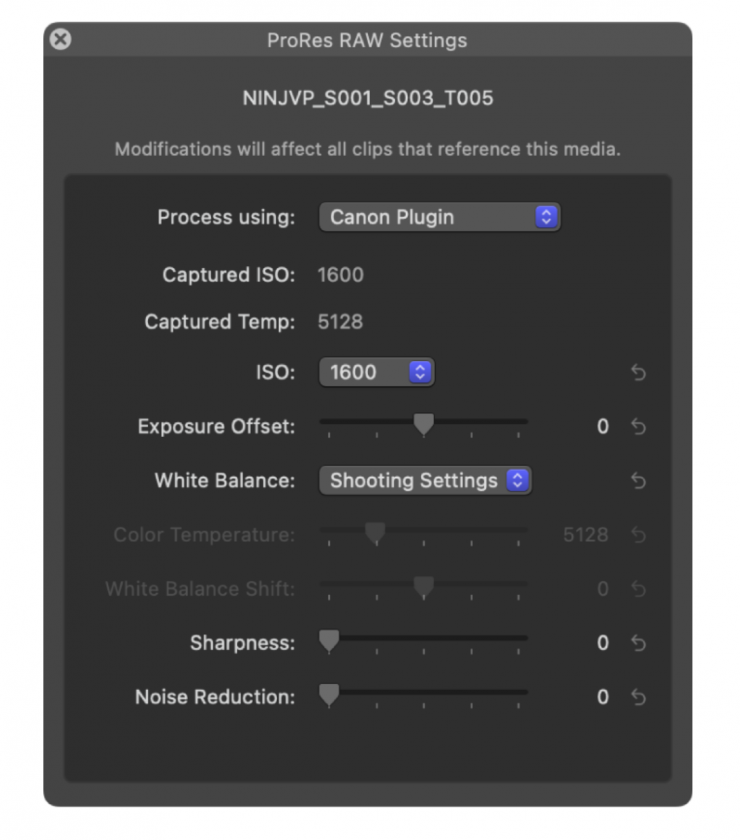
The above example shows the ProRes RAW Settings window settings for the Canon plug-in.
As needed, generate optimized or proxy media from the ProRes RAW media.
Atomos supports over 50 camera models recording ProRes RAW from the camera’s RAW output over SDI or HDMI, so is uniquely placed to record this new enhanced metadata standard.
The ProRes RAW plug-in model has been designed to work not only with macOS but also with Windows and Linux.
While it is great to finally see ProRes RAW plug-ins, Canon is the only one currently supporting it. It may take quite some time for other manufacturers to release their own ProRes RAW plug-ins.





