
Sony’s X-OCN recording format has been around for a long time time, but there still seems to be a bit of confusion about what it is and how it works.
With more productions now shooting in resolutions of 4K and above there is a real need for capturing material in a format that can compress and store high-quality files. If you throw in high frame rate capture, a wide color gamut and a high dynamic range, this problem only gets amplified.

Believe it or not, Sony’s X-OCN (extended tonal range Original Camera Negative) has been around since 2016. The whole concept behind X-OCN was to come up with a format that reduces file sizes so that they are much smaller than typical camera RAW, all while offering 16-bit scene linear encoding.

X-OCN can be used with the VENICE and PMW-F55/F5 cameras in combination with AXS-R7 portable memory recorder.

Unlike the original VENICE and the F5/F55, the VENICE 2 offers internal 16-bit X-OCN recording without the need for an external recorder. This obviously reduces the size of your camera’s footprint as you don’t have to attach an additional external recorder.
16-bit X-OCN records 65,536 tonal gradations per color component or over 280 trillion individual shades of color.
X-OCN combines the quality and versatility of RAW with the benefit of being able to produce smaller files that are more in line with traditional codecs.
Instead of baking in your settings for exposure index, color space, LUTs, gamma, LOG and others, X-OCN captures these parameters strictly as monitoring settings. This process is completely non-destructive, leaving you with the original sensor data that you can utilize in post-production but with the added advantage of smaller file sizes.
There are three different flavors of X-OCN you can choose from:
- X-OCN XT captures the highest quality imagery: it is ideal for demanding visual effects work and productions requiring the utmost image quality from VENICE. X-OCN XT profile maintains economical file sizes comparable to Sony’s RAW file size, making the workflow affordable and efficient. In comparing X-OCN with Sony’s RAW format, X-OCN has superior reproduction in low light areas and high light areas
- X-OCN ST is recommended for most applications – it preserves the tremendous subtlety, image information and processing robustness of 16-bit Scene Linear while optimising file sizes for efficient workflow with 30% smaller file sizes than Sony RAW
- X-OCN LT is ideal when you need even smaller file sizes – 60% smaller than Sony RAW – yet you still require the phenomenal picture quality and image processing flexibility provided by 16-bit Scene Linear
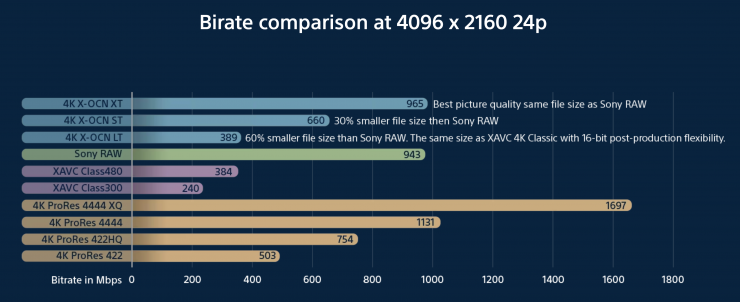
As you can see, a 4K X-OCM XT file is reasonably similar in size to a 4K ProRes 4444 file and about three times larger than a XAVC Class 480 10-bit file.
X-OCN files playback in real-time on most laptop computers. You get a choice of tools for viewing, editing, grading and file management. For additional simplicity, X-OCN uses the same industry-standard OP1a MXF wrapper as Sony RAW, XAVC, SR File and MPEG2 formats. Picture, Sound and Metadata are contained within one file wrapper.
X-OCN is supported by non-linear editing software and color grading tools such as Adobe Premiere CC, Apple Final Cut Pro via Calibrated{Q} Sony RAW Decode plug-in, Avid Media Composer via nablet Sony RAW AMA plug-in, Blackmagic DaVinci Resolve, Colorfront OSD and FilmLight Baselight.
Personally, I feel that X-OCN could be better supported. You shouldn’t have to use plug-ins in 2023 to deal with your footage in post. It would be good if Sony could talk to NLE and color grading software manufacturers about implementing more native support options.
Working with X-OCN in DaVinci Resolve
The X-OCN footage can be imported directly into DaVinci Resolve using the built-in media browser or by drag and drop from the Mac Finder or Windows File Explorer into a Resolve project. There should be no need to convert or transcode it to other formats.
If you do require proxy files it is recommended that you allow Resolve to generate the proxy files. When working with X-OCN in DaVinci Resolve the following settings can be directly adjusted via the ‘Camera Raw’ settings: White Balance, Colourspace, Gamma, Lift, Gain, Contrast, Colour Temp, Tint, Gain, Exposure, Sharpness, Highlights, Shadows, Colour Boost, Saturation, Midtone Detail).
If you are using ACES leave the ACES Input Transform as “No Input Transform”. Do NOT select the legacy “Sony RAW” input transform. Resolve will read the X-OCN file metadata and set the correct input transform for each clip.
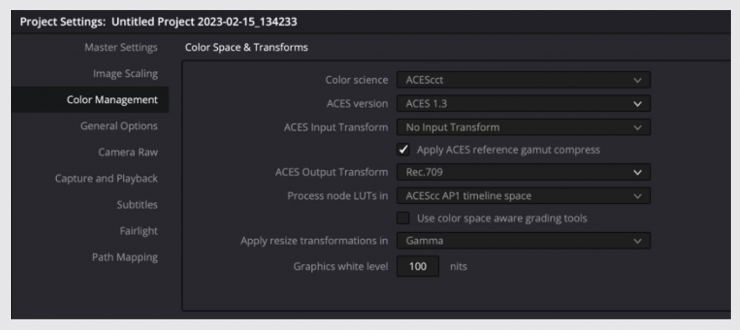
Once imported you should be able to edit and grade the X-OCN clips without needing to change any other settings. In a non-color-managed workflow, the X-OCN clips are normally decoded to S-Log3 with SGamut3 or SGamut3.cine as determined by the camera settings, so you should use LUT’s designed for S-Log3/SGamut3 (.cine) as appropriate.
If you need to change the white balance or exposure of a clip, or any of the other debayer decode settings these are found in the color room under the “Camera Raw” tab. By changing the “Decode Using” setting to “Clip” you can access all of the raw decode controls. In most cases where an exposure or white balance change is required the quality of the final output will be higher by making any large adjustments via the decode controls rather than grading.
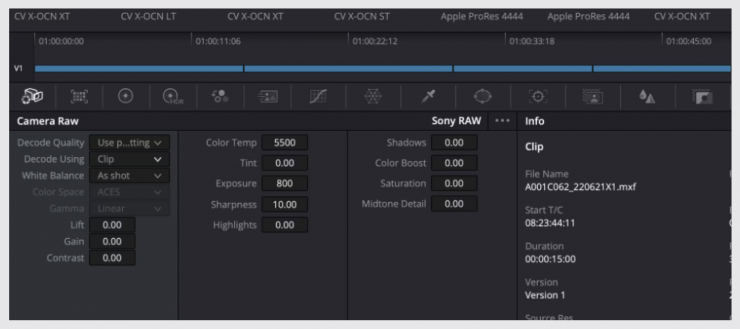
You can also change the X-OCN decoder settings for each clip under the ‘Camera Raw’ tab. On a low-powered grading system or for very complex projects it may be beneficial to use a lower resolution decode to reduce the processing requirements. The decode settings can also be changed for the entire project by going to the ‘Project settings’, ‘Camera Raw’ and under the ‘raw Profile’ selecting ‘Sony Raw’. Note that the ‘Full Res – Sony’ setting is recommended for the very best image quality, but is not as efficient as the ‘Full Res – Resolve’ setting.
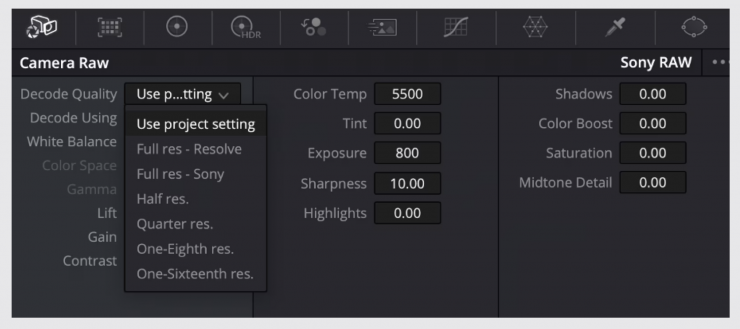
The global raw decodes settings can be changed in the Project Settings under Camera Raw when the Sony Raw Profile is selected.
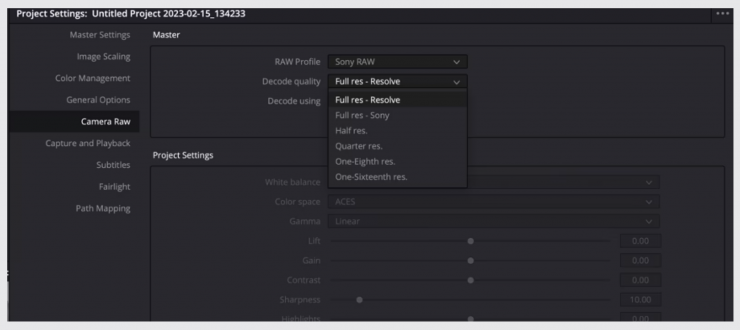
The global raw decodes settings can be changed in the Project Settings under Camera Raw when the Sony Raw Profile is selected.
It is important that upon completion of your project, before exporting your final files remember to set the decoder to Full Resolution or select the “Force debayer to highest quality” option under the Advanced tab in the render settings.
When working with ProRes files in DaVinci Resolve and most other edit applications, by default the ProRes files are treated as ‘legal range’. However, S-Log3 files are always recorded using ‘Full Range’. So, when working with ProRes S-Log3 material in DaVinci Resolve you should right click on the ProRes clips and use the ‘Clip Attributes’ function to set the Data Range to ‘Full Range’. This is only normally necessary for ProRes clips. X-OCN and XAVC clips are correctly handled.
If you want to play with X-OCN material that was shot with a VENICE 2 using the 8.6K sensor you can download some here. The clips are 24fps, 20-30 seconds long, Full-frame 3:2 or 17:9 both spherical or Anamorphic. Each sensor mode recorded in X-OCN LT, ST and XT, plus 4K ProRes 4444 when possible with Cooke/I protocol lens Metadata for files.





