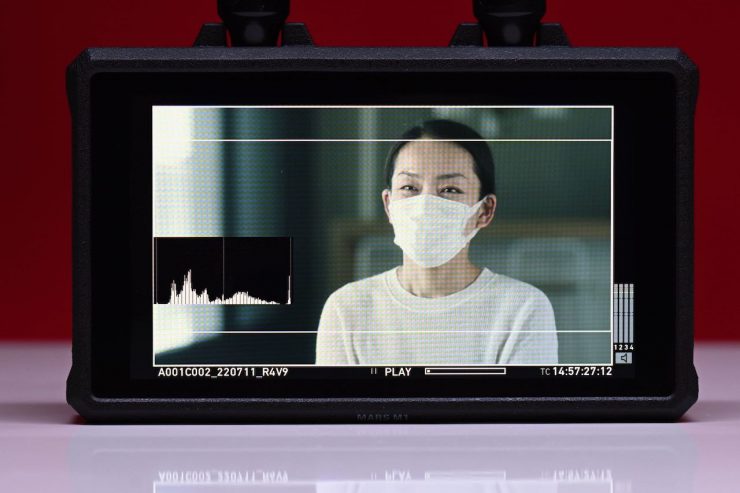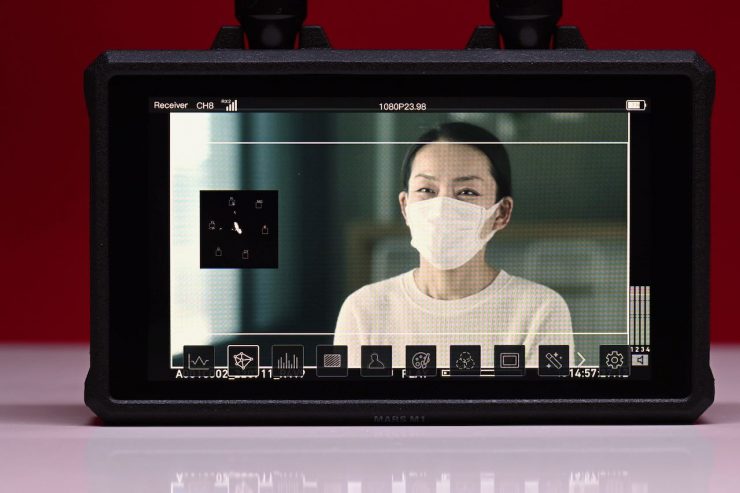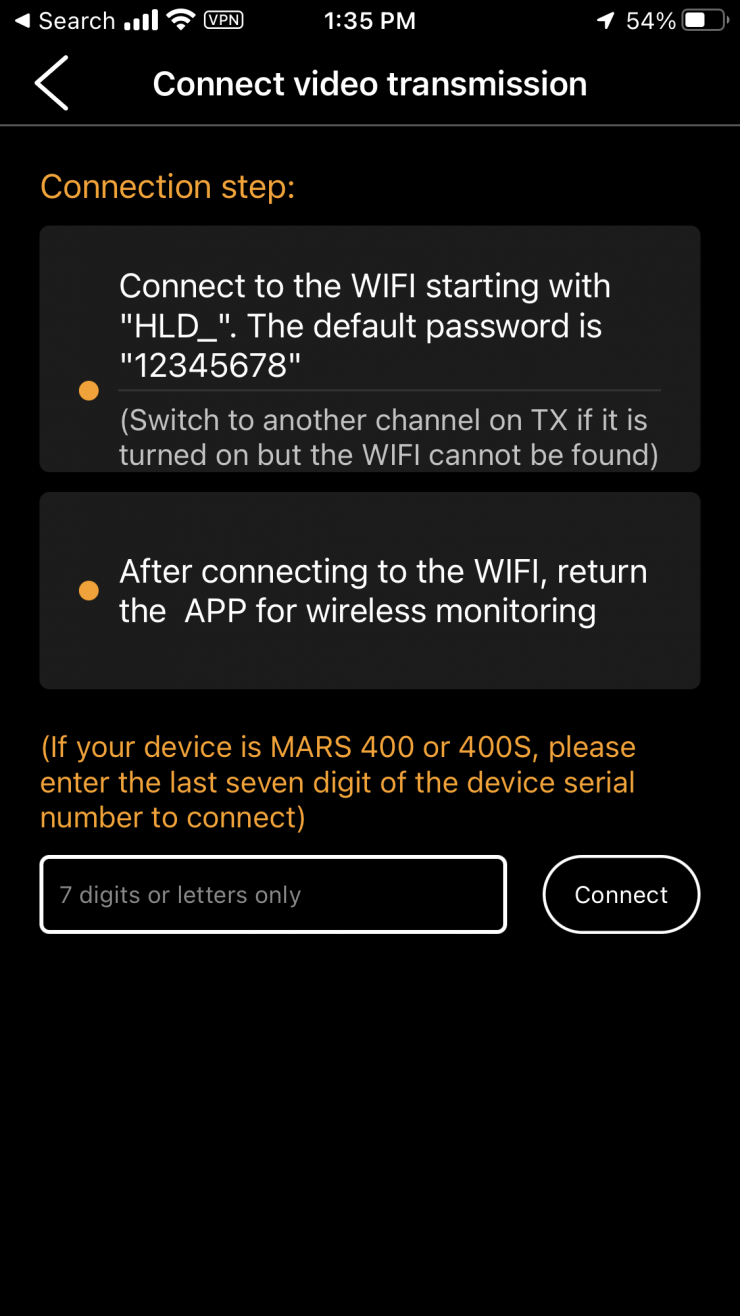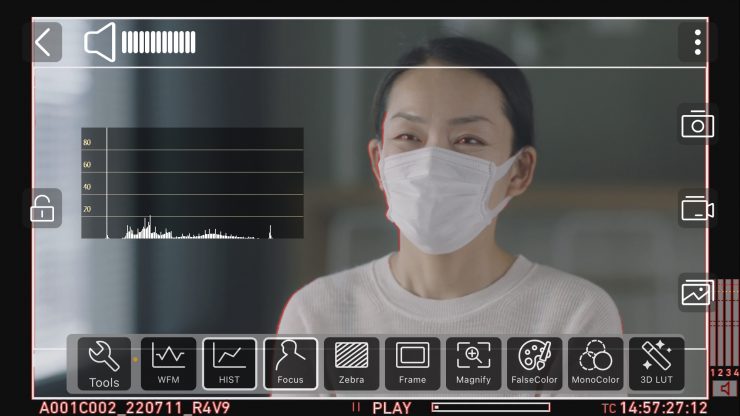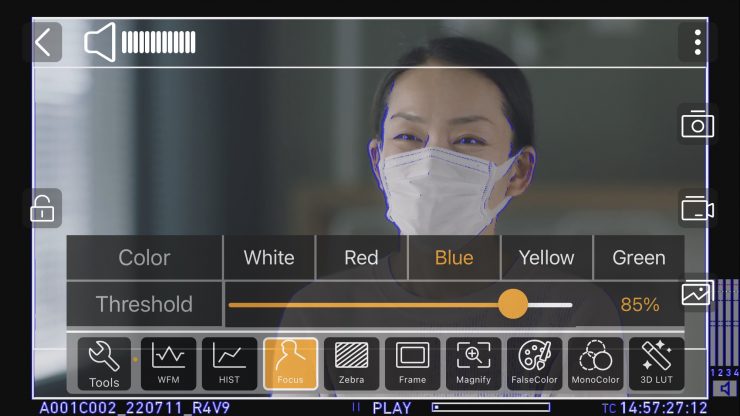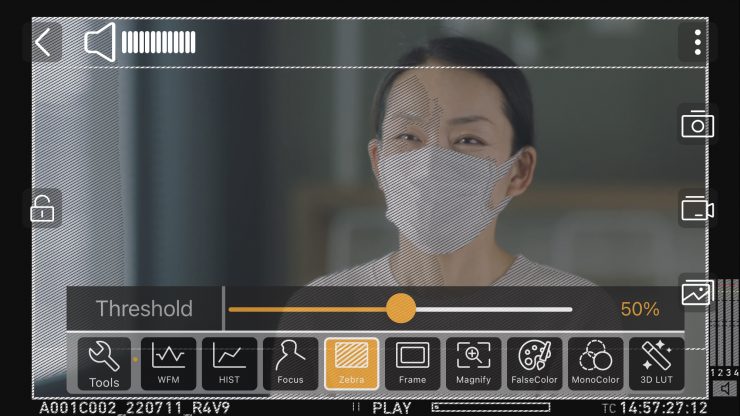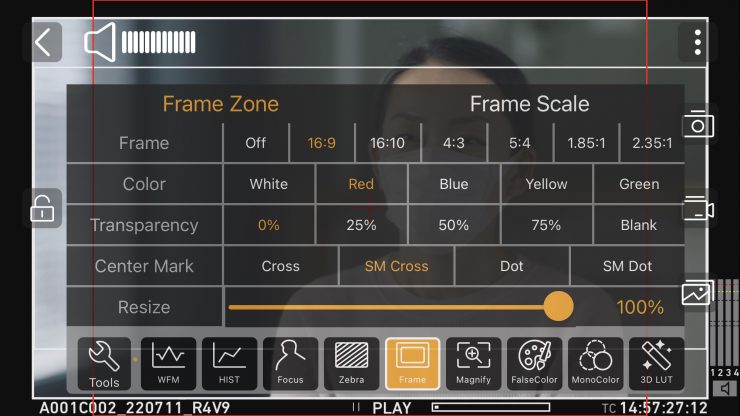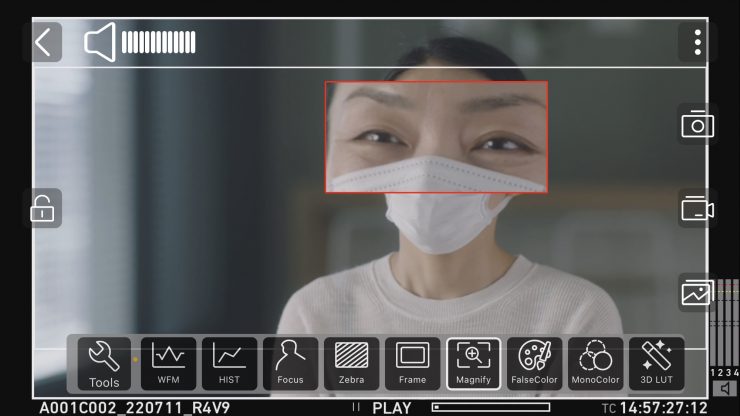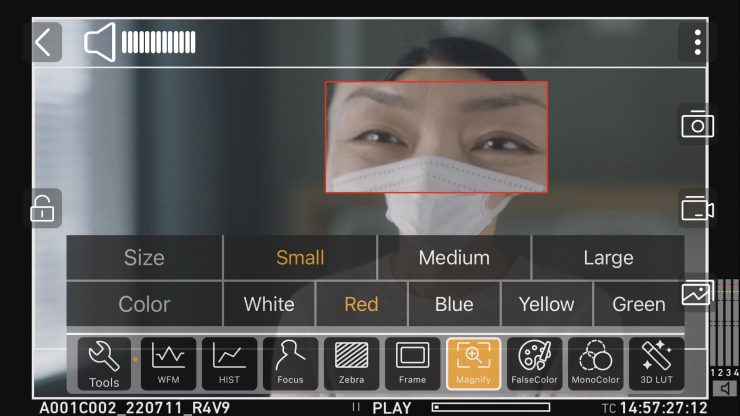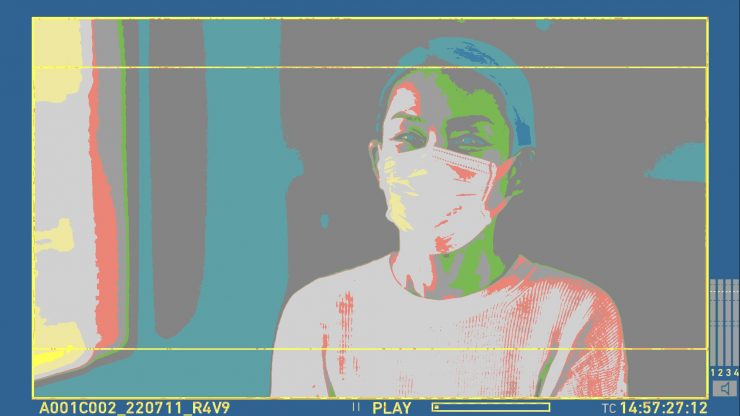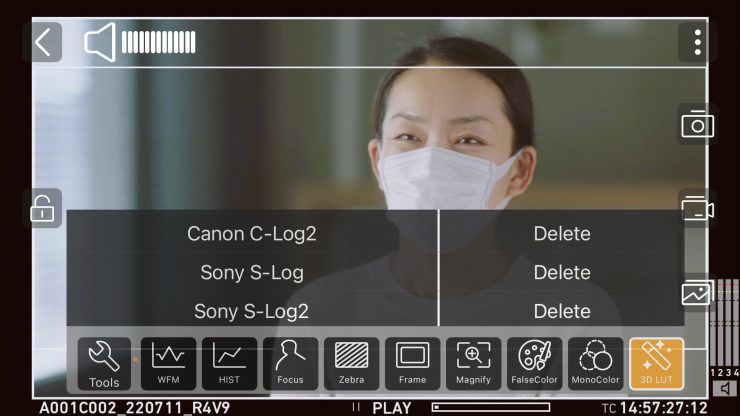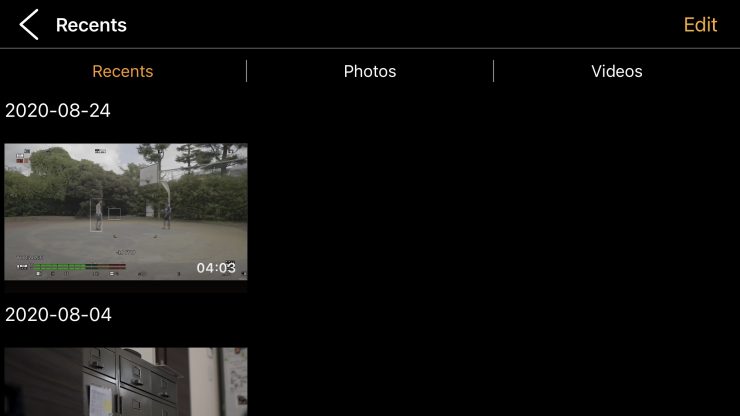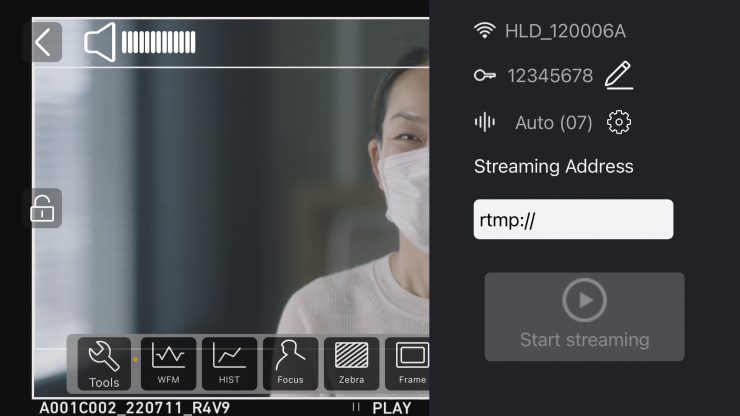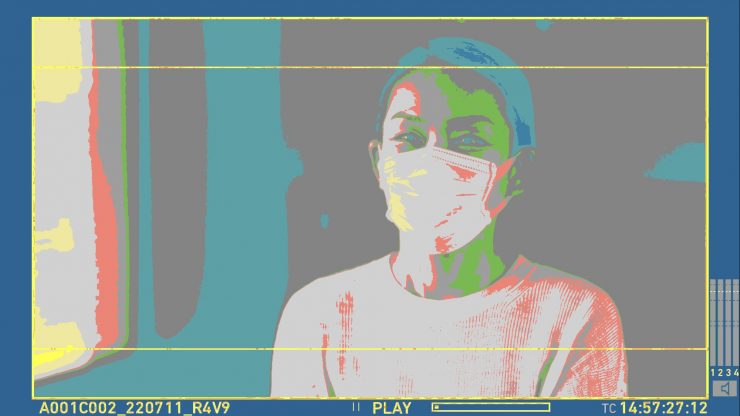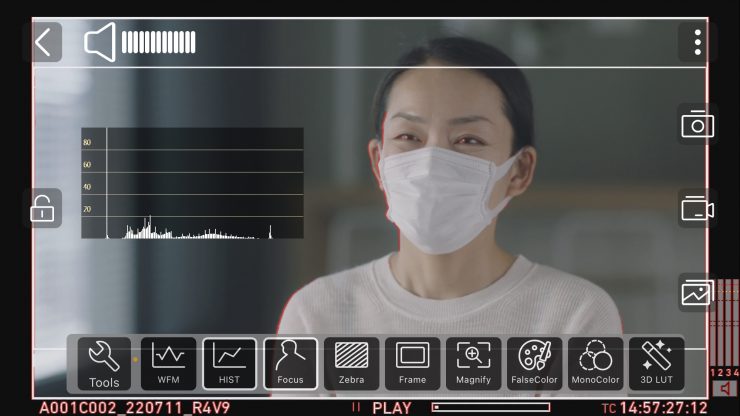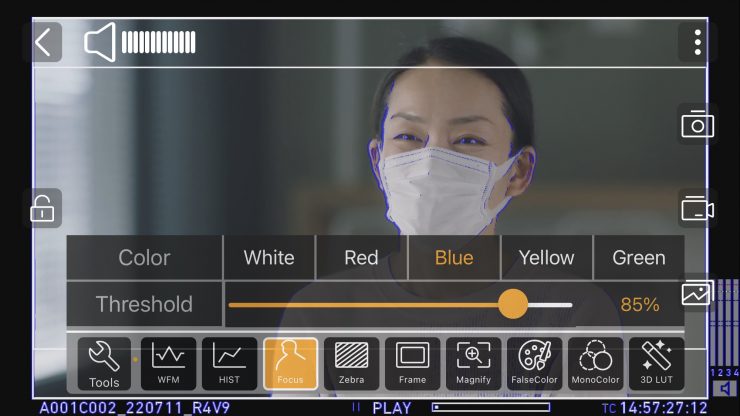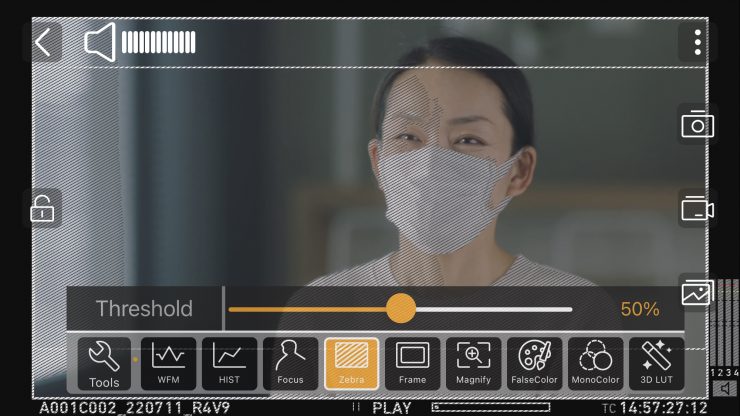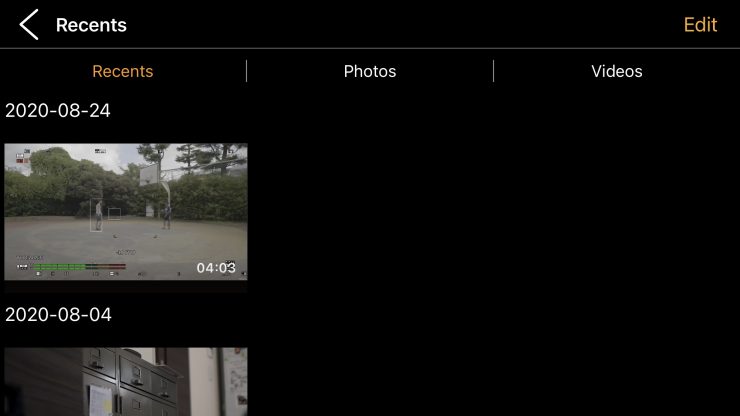The Hollyland MARS M1 is an all-in-one transmitter, receiver, and monitor solution. It can be used as either a TX or RX unit and it can also be used together with the Mars 300 Pro, Mars 400s Pro, Mars 4K, and future Mars Pro/4K series products.
We have seen quite a few companies bring out monitors with wireless video capabilities and the MARS M1 now joins that growing list of options that are available.
Concept
The concept, like most of the other monitors with wireless video capabilities, was pretty simple. Come up with an on-camera monitor that can also transmit wireless video to two other monitors while also simultaneously sending signals to up to three smart devices.

It also had to be switchable so you could use it as a TX or RX unit and it needed to also work with other stand-alone Hollyland TX or RX units.
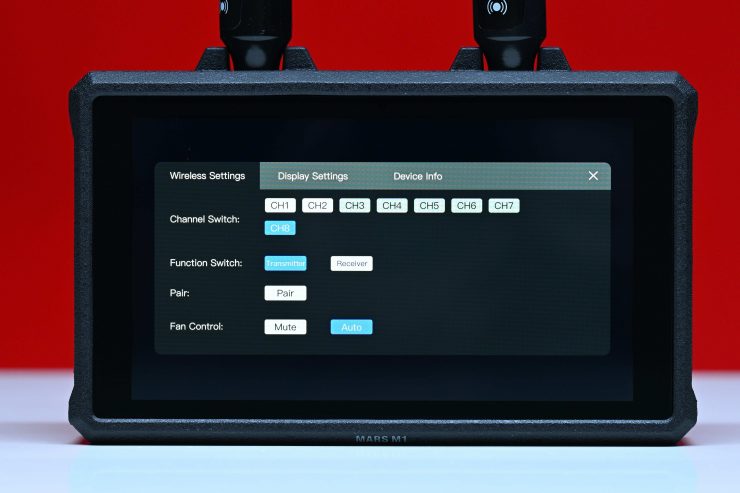
As I just mentioned, the MARS M1 has the ability to be used as a wireless TX or RX unit. All you have to do is choose how you would like to configure it in the menu.

The Hollyland MARS M1 is in direct competition with the Vaxis Atom A5 and Shimbol ZO600M 5.5″ Wireless Video Transmission Device that I have both previously reviewed on the site. Both the Vaxis and the Shimbol feature very similar functionality to the MARS M1. The big advantage the MARS M1 has over the competition is that has both HDMI and SDI inputs.

Another budget option that competes with both the Vaxis and Shimbol offerings is the Crystal Video Technology Swift Z 5.5″ HDMI 1080p Wireless TX/RX Dual-Monitor Kit which I have also previously reviewed on the site.

Hollyland MARS M1 
Vaxis A5 
Atomos Ninja V+ 
Atomos Ninja V
In a lot of ways, the MARS M1 looks quite similar to monitors such as the Vaxia A5, Atomos Ninja V, and Ninja V+.

The competing Shimbol ZO600M 5.5″ Wireless Video Transmission Device looks slightly different from the MARS M1 as it features internal and not external antennas.
The whole philosophy behind the MARS M1 is convenience and affordability. By integrating wireless into a small-sized monitor you take away some of the pains of traditional wireless monitoring. You only need to power one device, don’t need to mount one product to another and you don’t need to run any additional cables. By keeping things simple, it allows filmmakers to spend more time actually creating, instead of worrying about equipment. Having the ability to use one product as a TX or RX unit also makes a ton of sense.
We have seen quite a few companies bring out affordable wireless monitoring solutions in the last few years. This has made it increasingly easier for anyone on a budget to purchase a wireless monitoring solution without having to spend a lot of money.

Integrated wireless video is nothing new and SmallHD and Teradek have been doing it for a very long time, however, their products are aimed at a different segment of the market.
Key features
- 5.5″ touch screen monitor
- 1920 x 1080 resolution screen
- 1000nit brightness
- 1000:1 contrast ratio
- HDMI input and output
- SDI Input
- Built-in wireless TX or RX
- USB Type-C interface
- 3.5mm headphone jack
- Wide range of monitoring tools
- DC input & DC output
- 3D-LUT Suport
- Viewable on up to 4 devices using the HollyView iOS or Android App
Who is it aimed at?

The MARS M1 is clearly being targeted at users who are looking for an affordable all-in-one wireless monitoring solution, with the added versatility of being able to use it as a stand-alone monitor, and send images simultaneously to an app. This could mean anyone from people starting out on a budget, right up to seasoned professionals.
Shooters working on high-end factual productions will often get requests to provide a wireless monitoring solution as part of their kit. My go-to solution is usually the SmallHD Cine7 500 TX and a SmallHD Focus 7 Bolt 500 RX. Even those both these products are a little long in the tooth now, they still serve me well. However, you can get by with a lot more affordable solutions depending on the requirements of the production.

Occasionally I will also use Wi-Fi-based TX units such as the Accsoon CineEye 2S Wireless SDI/HDMI Video Transmitter that can send signals straight to multiple mobile devices.
As I already mentioned, one of the advantages of using something like the MARS M1 over a traditional wireless device is that you can also use it as an on-camera monitor whenever you don’t need to provide a wireless video system. This is likely to make it more appealing than a stand-alone wireless system. Versatility is increasingly becoming more of a factor when people are choosing kit.
Build Quality

The build quality of the MARS M1 is very good. I personally found it to be fairly comparable to the Vaxis A5, Atomos Ninja V, or Ninja V+. In my opinion, it is a lot more solidly made than most 5″/5.5″ budget monitors with integrated wireless that I have come across. It probably isn’t quite as well-made as the Vaxis A5, but it is fairly close.
The entire casing is made out of aluminum and even though it doesn’t weigh that much, it still feels robustly made. Holyland has put a layer of rubber over the top of the aluminum shell which helps protect it somewhat if you were to drop it. I also found that it also helps when you are holding onto it because it becomes easier to grip.

There is only one button on the MARS M1 and that is the power button. It is located on the back of the monitor and t has been slightly recessed into the body which I like.
Weight & Size

The MARS M1 is fairly lightweight at 380g / 13.4 oz which makes it 100g lighter than the Vaxis Atom A5. It has physical dimensions of 15.2 x 9.6 x 4cm (L x H x W).
As another weight reference, the Shimbol ZO600M 5.5″ Wireless Video Transmission Device weighs in at 300g / 10.14 oz, and the Atomos Ninja V weighs 360g / 12.7 oz.
What you also clearly have to remember is that you need to power the MARS M1 and once you add a Sony NPF battery on the back, the overall weight is going to increase slightly.
Screen

The MARS M1 utilizes a 5.5″ 1920 x 1080 resolution screen with a claimed brightness of 1000nits and a contrast ratio of 1000:1. It has a pixel density of 403PPI. As a comparison, both the Vaxia A5 and Shimbol ZO600M also feature a 5.5″ 1920 x 1080 resolution screen with a claimed brightness of 1000nits and a contrast ratio of 1200:1. For another comparison, the Atomos Ninja V has a 5″ 1920 x 1080 resolution screen with a brightness of 1000nits.
As far as the image controls are concerned, you don’t have many options. You can change the brightness in the Display Settings or the Kelvin color temperature of the screen between 5600K/6500K/7500K/9500K.
There is no ability to adjust contrast, saturation, sharpness, or the backlight, or to do RGB and RGB offset adjustments. These are all things you can adjust on the competing Vaxis A5.

There are anamorphic de-squeeze viewing options for:
- 1.33x
- 1.5x
- 2x
There are no options to do a 1.8x de-squeeze

You also have the ability to set frame markers, but you can’t set safe areas or center markers. With the frame markers you can set the following:
- 16:9
- 4:3
- 5:4
- 1:1.9 (this is 9×16 vertical
- 2.4:1
- 2.38:1
- 2.35:1
- 1.85:1

You can set 5 different LUTs as presets and you can also load up your own LUTS. Below are the 5 LUTs that are loaded as standard:
- Canon C-Log
- Canon C-Log2
- Sony S-Log
- Sony S-Log2
- Slog3 to 709 Type A
The monitor also features the usual exposure and focus assist tools such as:
- Histogram
- Waveform
- Vectorscope
- Monochrome
- Image Zoom
- Peaking
- Frame Markers
- Zebras
- Image Flip
- False Color
- LUTs
- Anamorphic de-squeeze
- Grid
With the image assist tools such as waveform, vectorscope, histogram, etc. you can move them around on the screen, however, you can’t change their size.
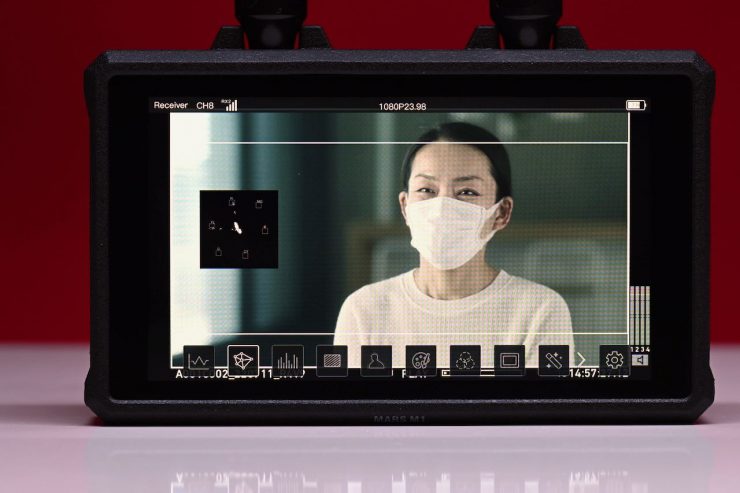
You can have multiple tools selected at once. However, with the video scopes, you can also only select to have one on at once.

The peaking can be set to red, blue, green, or white, however, there doesn’t seem to be any way of adjusting the sensitivity.

With the image zoom you can choose from:
- 1x
- 2x
- 4x
Once you select your magnification you can then move an area around within a box to show different parts of your scene.
You can’t do pinch to zoom with the MARS M1 which is a little odd given that just about every touchscreen monitor has that capability.

With the zebras, you can only choose to set one threshold value. With the competing Vaxis A5, you have the ability to set minimum and maximum thresholds which is handy.

With False Color, you can see a color scale but there aren’t any IRE markings, and I have no idea what camera the false-color scale is based on. So many companies making monitors just can’t seem to get false color right. This is not just aimed at Hollyland because so many other brands also do exactly the same thing.
Control
You have to operate the MARS M1 via the touchscreen. It doesn’t have any physical buttons except for the power on/off switch.
This can be a problem if you are wearing gloves and I would have liked to have seen a basic menu button and a scroll wheel included.
The other small complaint I have about the operating system is that if you are selecting any feature that has multiple options you can’t just turn that function on or off. You need to cycle through all of them which is a pain. I wish there was a way that if you long pressed on the icon it would turn it back to the default.
Is it noisy?

The MARS M1 does feature an in-built fan.
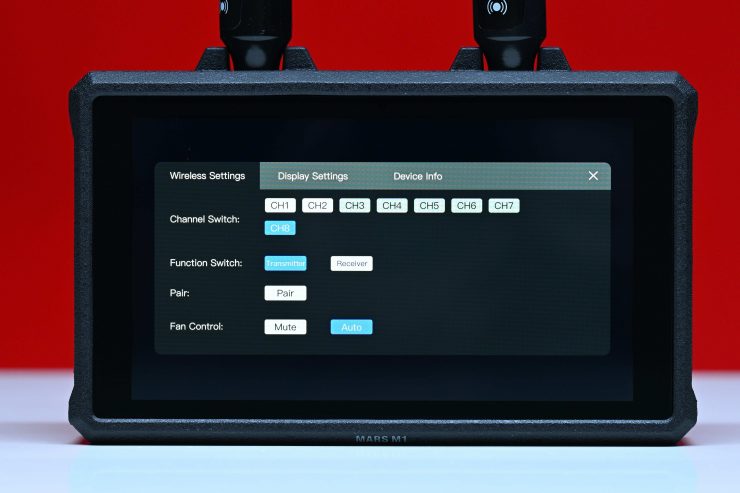
You can choose to select Auto or Mute in the menu. In Auto mode, it does make a little bit of noise after it has been left on for a while. It isn’t as noisy as say an Atomos Ninja V, but you could potentially pick up the noise through an on-board microphone if you had it mounted on a camera.
For the most part, I didn’t find it noisy enough to be any real issue.
Now, if you select Mute then it is completely silent, however, I wanted to see how long it would stay silent with the fan in this setting.
I left the Atom A5 on for a few hours to see how hot it would get and while it does start to get quite warm. After about an hour it was getting to the point where I couldn’t hold it in my hands.
Inputs/Outputs

The MARS M1 has the following inputs and outputs:
- HDMI In
- HDMI Out
- SDI In
- DC In
- DC Out (8.5V / 0.6A)
- USB-C Port
It is good to see Holyland doing something a little different from everyone else. Including an SDI input adds versatility and it is likely to make the MARS M1 more attractive to potential customers.

The HDMI inputs and outputs are all located on the left-hand side of the monitor.

The SDI input is on the back of the monitor, along with the DC Input and Output.

On the right side of the monitor, you will find the 3.5mm headphone output and USB-C port.
The HDMI ports are not countersunk, so there is no protection from knocks or breakage. This seems to have become the common standard and almost every manufacturer of small-sized HDMI monitors is doing the same thing.
I know that everyone dislikes this type of design, but on a small-sized monitor, you don’t have a ton of options available when it comes to deciding where to place inputs and outputs.
Mounting Points
There are two 1/4-20″ threads on the MARS M1. One is on the bottom of the monitor and the other is on the right-hand side. Having two mounting points is a nice touch, because all of the other competing products only give you a single 1/4-20″ mounting point.
What can it transmit and receive?
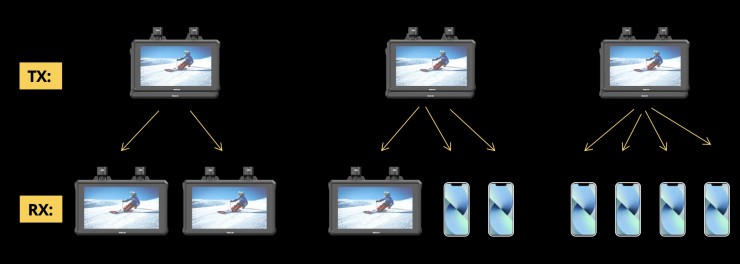
If you are using the MARS M1 as a TX you can do the following:
- One MARS M1 TX can send signals to two other MARS M1 set in RX mode
- One MARS M1 can signals to one other MARS M1 set in RX mode and up to two devices running the HollyView App
- One MARS M1 can signals to four devices running the HollyView App

- One MARS M1 TX can send signals to two other Hollyland RX units
- One Hollyland RX unit can send signals to one MARS M1 set in RX mode and up to two devices running the HollyView app
- One Hollyland MARS 4K TX can send signals to one MARS M1 set in RX mode and up to two devices running the HollyView app
Again, the versatility that the MARS M1 offers is impressive. The ability to use this product in numerous different ways with a range of different TX and RX units sets it apart from the competition.
Accepted Inputs
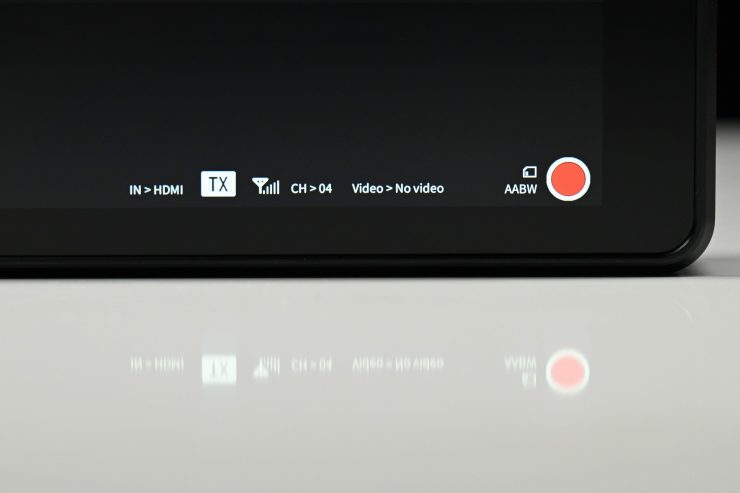
The MARS M1 set in TX mode can receive the following signals over HDMI:
- UHD 3840 x 2160p 23.98/25/29.97
- 1920 x 1080p 23.98/24/25/29.97/30/50/59.94
- 1920 x 1080i 50/59.94
- 1280 x 720p 50/59.94
It can output the following signals over HDMI:
- 1920 x 1080p 23.98/24/25/29.97/30/50/59.94
- 1920 x 1080i 50/59.94
- 1280 x 720p 50/59.94
The MARS M1 set in TX mode can receive the following signals over SDI:
- 1920 x 1080p 23.98/24/25/29.97/30/50/59.94
- 1920 x 1080i 50/59.94
- 1280 x 720p 50/59.94
What you clearly need to remember is that the MARS M1 can only display a 1920 x 1080 image and it can only transmit a 1920 x 1080 image.

Now, what I found a little strange is that if I had a camera sending a UHD 23.98p source to the MARS M1 when I had it in TX mode, on the RX I was getting a 1080p 59.94p signal.

However, if I inputted a 1080p 23.98p signal over SDI, the RX unit would also shoe it was receiving a 1080p 23.98p signal,
Audio Monitoring?

On the MARS M1, there are no audio level displays, but there is a headphone out so you can listen to whatever embedded audio is coming through over SDI or HDMI. You can’t select what channel you want to listen to.
Antennas

The MARS M1 features two removable antennas. These are nice and small and they don’t get in the way.
Power
The Atom A5 can be run from a single Sony-style NP-F battery or through the DC input. Having a single battery plate means you will need to carry around a couple of spare batteries.
You can also power additional devices via the DC output.
I am going to play the devil’s advocate for a second here and say that monitors with integrated wireless tend to use a lot of power and I would have preferred to have seen a dual battery plate solution, however, in saying that, I don’t think there would have been room for one because of the SDI input.
Boot Up Time
I found that the boot-up time for the MARS M1 was around 22 seconds. This is a little slow and you need to factor this in if you suddenly have to do something in a hurry and have to turn the monitor on from scratch.
In saying that, most competing systems don’t have especially fast boot-up times.
Form factor & Usability

If you are going to build a product that is designed to be used on a camera and/or as a standalone director’s monitor then it not only has to be functional but also easy to use.
The MARS M1 features a pretty basic design like most monitors this size. It is light enough that it could be used with small-sized mirrorless hybrid.

If you are using the MARS M1 as an RX unit you could mount a single handle and/or attach a strap. If you are giving it to a director or other member of the crew, nobody wants to hold a bare-bones monitor.
Out of the box, it is difficult to hold and use. I am not sure why Hollyland didn’t at least include a lanyard so someone can put it around their neck.
If you leave the MARS M1 on for extended periods of time it doesn’t get that hot which is nice. With the competing Vaxis A5 it gets too hot to hold after a while because it doesn’t feature any fans.
The MARS M1 is pretty straightforward and easy to use once it has been set up. The operating system is not bad, but it could be better. If you are going to primarily be using it as a director’s monitor then you probably won’t be using many of the monitoring assist features.
Wireless Plug & Play?

Setting up any type of wireless system needs to be intuitive and easy to do. Nobody likes messing around with equipment and wasting time on set.

The MARS M1 is pretty much plug and play, but if you do need to pair up another device you can by going into the menu.

Connecting up to the HollyView app so that you can view images on your smartphone or tablet is also very easy to do. All you need to do is to choose the generated WiFi network on your smartphone and then open the HollyView app. An image gets displayed straight away.
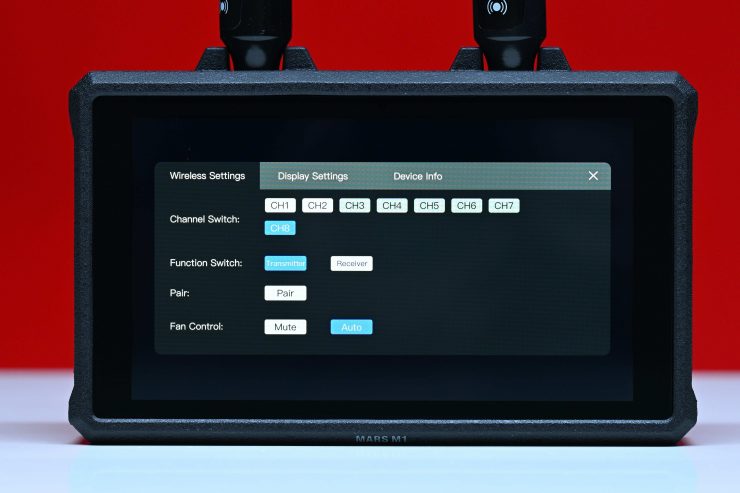
When you have the MARS M1 set to be a TX unit you can select what channel to use and then any RX device will then automatically switch to that channel.
HollyView app

The app features some nice functionality, and it is reasonably easy to use.

It is pretty easy to get started. You only have to select the Wi-Fi network once when you first set up the app and then it will automatically ask you if you want to join that network when you open the app.
While there are quite a lot of monitoring assist tools, the app is missing items such as anamorphic de-squeeze and vectorscope. Apart from that, I think most people will be reasonably happy with the tools and features that are available.
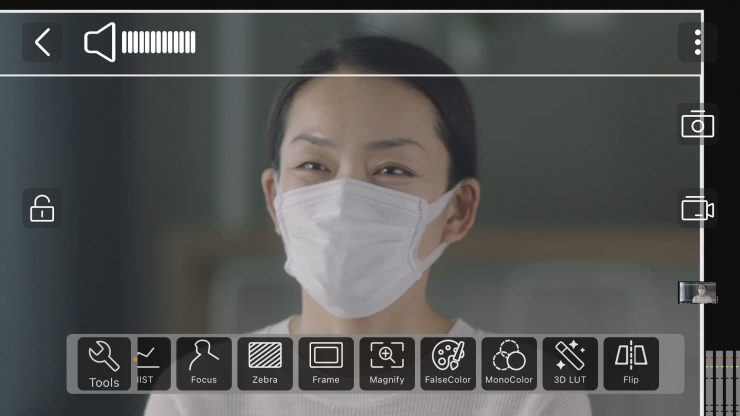
You can focus magnification by pinching to zoom directly on the screen. however, I did find it a little laggy.
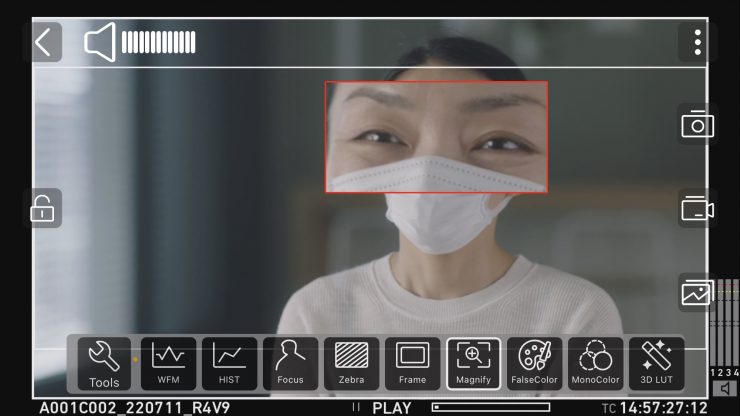
Alternatively, you can press the image zoom icon and then you can move the focus magnification box around the image.
There is false color and a waveform, but there are no values available for the false color.
With the waveform and histogram scopes, you can move them around to any position you like on the screen, however, there is no way of changing their transparency or size.
There is also peaking and zebras and you can change the intensity and color of the peaking, but only the intensity of the zebras.

You can put multiple view assist tools up at the same time if you need to.
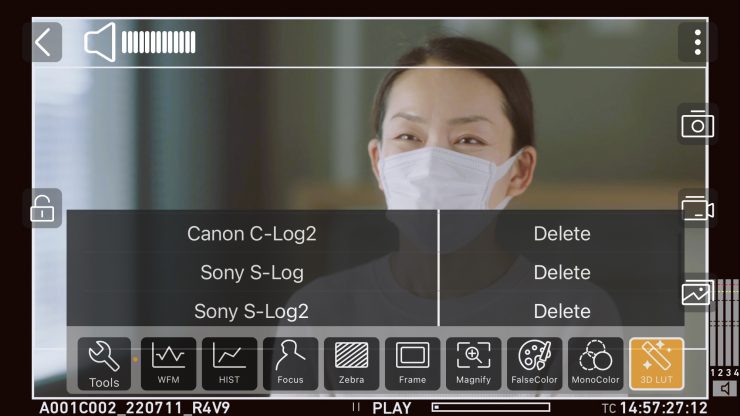
There are a few default LUTs available in the app, but only for Sony and Canon cameras. From what I understand, you can’t load up any of your own LUTs.
I like that you can actually record the video or take still images directly within the app. While this isn’t great quality it does allow you to view back clips and also upload something to social media if need be.

What is nice is that you can still do the image zoom and access the monitoring tools while it is recording.
Latency
Latency can be a big issue with wireless video transmission systems that send compressed images. I wanted to test the latency of the MARS M1 when using it as an RX unit when a MARS 4K TX unit was being fed an image over SDI and HDMI.
HDMI
I tested out the MARS M1 to see how much latency there was when using it in conjunction with the MARS 4K RX plugged directly into the HDMI output of the Nikon Z9 and the HollyView app.
From my tests, I found that the average latency between the MARS 4K TX unit and the MARS M1 (set as a RX unit) when inputting a signal via HDMI was a whopping 232ms. Now, companies will only quote the latency between the TX and RX units, and while it is fine to do this, that isn’t real-world latency. The latency between a TX and an RX instead of looking at latency in a whole image chain is like quoting flywheel horsepower and not horsepower at the wheels of a car. Anyone operating a camera needs to view an image on a monitor or EVF, so if someone is pulling focus using a wireless system, you need to factor in the whole latency throughout the image chain.
How does this latency compare to other similar systems that I have tested under the exact same conditions? Below you can see:
| LATENCY (TX to RX) | |
| Hollyland MARS M1 | 232ms |
| Vaxis Atom A5 | 171ms |
| Shimbol ZO600M | 147ms |
| Vaxis A5H | 119ms |
| CVW Swift Z | 141ms |
I then tested the latency between what is being seen on the camera’s monitor and what is being seen on the HollyView App. I found that the average latency of a series of three random tests was 100.33ms.
What do these figures actually mean? Well, anything below 100ms is considered to be low, because most humans don’t perceive a delay that small. Once you get over 100ms we perceive a noticeable delay.
Above you can see a real-world latency test showing the difference between what is being shown on the camera’s screen, the MARS M1, and an iPhone running the HollView app. The camera’s screen is in the middle, the MARS M1 is on the right-hand side, and the HollyView app is on the left.
SDI
I also tested the latency when feeding an HD signal from an ARRI Amira in a MARS 4K TX and then checked the latency on the MARS M1 and the HollyView app.
From my tests, I found that the average latency between the MARS 4K TX unit and the MARS M1 (set as a RX unit) when inputting a signal via SDI was 181.66ms. This was pretty high, but it was better than when using HDMI.
I then tested the latency between what is being seen on the camera’s monitor and what is being seen on the HollyView App. I found that the average latency of a series of three random tests was 51.66ms. This was a much more acceptable figure.
Thoughts on latency
The latency is certainly very high when using the MARS M1 as an RX unit. It didn’t make much of a difference whether or not I was feeding theMARS 4K TX unit an SDI or HDMI source. At least in my professional opinion, you would not want to use the MARS M1 as a reference monitor if you needed to pull focus remotely because the latency is way too high.
Is the screen bright enough?
As I have already mentioned, the MARS M1 is claimed to feature a 1,000 nit daylight viewable screen.
I personally think that 1,000 nits aren’t what I would consider daylight viewable. I really think you need a screen with at least 2,000 nits minimum to make that claim.
I actually found that in real-world use the screen was reasonably good outdoors, but you may struggle to see it in very bright sunlight. Like most monitors, it is quite reflective and hard to see if it is viewed from a particular angle.
Just like higher resolution doesn’t always equate to a better camera, higher nits don’t always equate to a better monitor. Too often I have seen monitors that have high nits, but look horrible.
The panel is listed as 8-bit with 10-bit scopes. A lot of companies list their monitors as 10-bit even though they are really using a 10-bit (8+2 FRC) panel. FRC stands for Frame Rate Control Technology and an 8+2 FRC panel is basically a way of trying to approximate the color reproduction of a true 10-bit panel. A true 10-bit monitor can display 1024 shades of color, whereas a 10-bit (8+2 FRC) panel can only truly display 256 shades. So what a 10-bit (8+2 FRC) panel does is artificially create in-between shades of color by quickly shifting the pixels to go between certain shades of colors.
For example, you would show the main shade of one color for 75% of the time and then another one for 25% of the time. This creates an illusion for the viewer that they are actually seeing more colors than what can actually be displayed.
Image quality

At the end of the day if a monitor can’t display accurate images then it doesn’t matter how many bells and whistles it has.
The picture quality is reasonably good on the MARS M1, however, apart from changing the color temperature of the screen, you can’t make any adjustments. You may well be thinking that this is somewhat limiting, however, I found that the colors were pretty accurate and the monitor doesn’t lean green or magenta.

Above you can see an image comparison between the SmallHD Cine 7 which is my go-to onboard camera monitor and the Hollyland MARS M1. The colors are fairly similar, but I did find that the image on the MARS M1 wasn’t that saturated (it looks more saturated in this still image than it actually is).
Overall, I was reasonably happy with the image I was seeing on the MARS M1.
The trouble with trying to evaluate any monitor’s image quality is that it is very subjective. What one person may think looks good, another may think looks terrible. Personally, I want the monitor to match as closely to what I am seeing in my camera’s EVF.
Does accuracy really matter?
I have said this before and it may sound like a ridiculous question to ask, but with everyone watching content on different screens and types of screens, it’s a legitimate question.
Just because you are basing color accuracy, brightness, and contrast off whatever monitoring or grading monitor you are using there is very little chance that it is going to be seen by someone as intended unless it happens to be shown in a movie theatre (and even then there is still variables).
In the case of giving a monitor to a director, producer, or client, does it really need to be super accurate? That answer is really going to depend on the level of production. For me personally, I would rather try and provide the best image possible so that a director, producer, or client knows exactly what they are getting. I found that the image from the Atomos A5 was an ok, but not a great representation of what I was seeing on my camera.
Is it actually 1,000 nits?

To check the claimed brightness of the MARS M1, I shot a white card and then exposed the image so it was just below 100% so there was no clipping. I then took a reading from the MARS M1 using a Sekonic C-800. The MARS M1 has a claimed maximum brightness of 1,000 nits so does it produce 1,000 nits?
The MARS M1 gave me a reading of 997 lux. This was with the brightness set to 100%.
| BRIGHTNESS | |
| Hollyland MARS M1 | 997 lux |
| Vaxis Atom A5 | 1210 lx |
| Shimbol ZO600M | 1000 lx |
| Vaxis A5H | 796 lx |
| CVW Swift Z | 259 lx |
Above you can see what the brightness was for competing products I have tested.
As another comparison, I measured the Atomos Ninja V at the exact same time and I got a reading of 960 lx.
Wireless performance
This is always a hard one to review and test. Wireless range and performance depend on where you are using it. In one location you may get 600′ of range or more, and in another, you may be lucky to get 50′. From my testing here in Japan, I found the wireless range to be fairly limited. Again, I need to stress that wireless performance very much depends on the environment you are using it in.
I always test every wireless system in the exact same spot so that the variables are reduced as much as possible.
I found that I could only get around 170m / 557′ and still get a signal. Now, that distance was far less than the 300m / 1,000′ claimed operating range.
So how does this range compare to other similar systems I have tested? Below you can see:
| DISTANCE | |
| Hollyland MARS M1 | 170m / 557′ |
| Vaxis Atom A5 | 350m / 1,148′ |
| Shimbol ZO600M | 76.8m / 252′ |
| Vaxis A5H | 100m / 328′ |
| CVW Swift Z | 230m / 754′ |
The performance of the MARS M1 wasn’t as good as I would have hoped. The Vaxis Atom A5 has a far greater range than any comparative system I have tested. In saying that, the stability of the signal is more important than the max distance, and in that regard, most of these systems are a lot closer than they may appear to be on paper when you use them in the real world.
What is very apparent is that it seems to make a big difference if the system you are using has external or internal antennas. The Vaxis Atom A5 and CVW Swift Z both have internal antennas, which strangely resulted in a greater operating range.
Hollyland did tell me that you can get a greater operating range by replacing the antennas with larger ones. To be honest, most people using systems such as these won’t be using them over large distances anyway, so 100m should be more than acceptable to most of the target audience.
When I was using the HollyView app, I could also get up to around 50m / 164′. I found that up to about 30-40m away it was reasonably stable, anything over that and it will constantly drop out or freeze.
So how does this range compare to other similar systems I have tested when using an app for viewing? Below you can see:
| DISTANCE | |
| Hollyland MARS M1 | 50m / 164′ |
| Vaxis Atom A5 | 350m / 1,148′ |
| Shimbol ZO600M | 85m / 279′ |
| Vaxis A5H | 30m / 98′ |
| CVW Swift Z | Not Measured |
Once the wireless signal dropped it reappeared automatically on the MARS M1 that was set to RX and also on the HollyView app once I came back into range. I didn’t need to turn anything off and then back on again.
Is it a disadvantage to having the wireless built-in?
This is a question a lot of people are bound to ask, so I’ll address it from my perspective. No, I don’t think it is a disadvantage having it built-in, and here is why. The in-built wireless doesn’t really make the MARS M1 that much bigger and it isn’t that heavy to begin with.
Price & Availability
The retail price for a single MARS M1 is $549 USD. It is now available to purchase.
So how does that price compare to the competition?
| PRICE | |
| Hollyland MARS M1 | $549 USD (single monitor) |
| Vaxis Atom A5 | $519 USD (single monitor) |
| Shimbol ZO600M | $399 USD (single monitor) |
| CVW Swift Z | $689.99 (for two) |
The Hollyland MARS M1 is more expensive than the competing products it is up against, however, it does include an SDI input which none of those other options have.

You can also buy a MARS M1 Kit that comes with a MARS M1 and a MARS 4K TX unit for $999 USD.
Final Thoughts

The Hollyland MARS M1 is a pretty decent and versatile wireless video monitor, and despite having some flaws it is a solid option that won’t break the bank. The screen quality is pretty good and the operating system is reasonably straightforward and intuitive to use, although it could be improved. The build quality is good compared to some of the other competing products, however, I personally thought it probably wasn’t as well made as the Vaxis Atom A5.
The range and latency could be a lot better, but these are variables that come with compressed systems. In some areas, you might get great range and in others, you won’t.
It is nice that you can just use the MARS M1 as a stand-alone monitor when you don’t need the wireless capabilities. The MARS M1 allows you to have a decent onboard camera monitoring solution with the added ability to be able to transmit or receive wireless video that you can view on a free app via a smartphone. I like how Hollyland has included an SDI input and how they have made the MARS M1 compatible with quite a few of their other TX and RX units.