At NAB 20222, FiLMiC PRO announced v6.19. In v.619 if you purchase the optional CineKit it unlocks ProRes LogV3+ and lets iPhone users shoot 10-bit ProRes LOG.
The CineKit (optional in-app purchase) now supports Flat+ & Log V3+ gamma curves to better facilitate workflows where color grading is a key component.
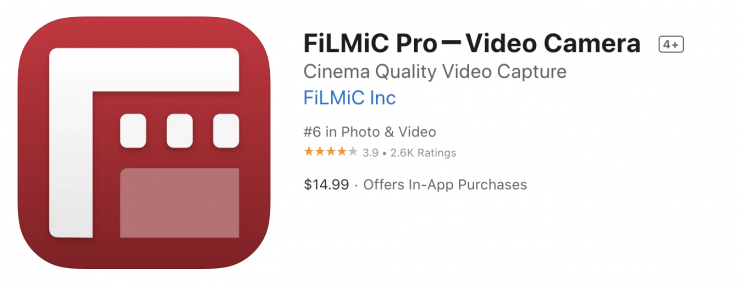
v6.19.0 also adds full support for Frame.io Camera to Cloud (C2C) to the Cinematographer Kit*, making FiLMiC Pro the very first mobile cinema camera app to become a Frame.io C2C-certified device.
*Cinematographer Kit is an optional in-app purchase. Camera to Cloud is available on iPhone 11 and newer.
Camera to Cloud by Frame.io is the fastest and easiest way to get footage from your camera to collaborators anywhere in the world. Once logged in to your Frame.io account in FiLMiC Pro, after each recording you can generate a low-bandwidth proxy version of your clip and have it uploaded to the cloud. From there it becomes instantly available to your collaborators, wherever in the world they happen to be.
Frame.io C2C Features
Configure C2C
— Log in to your Frame.io account under Settings > Frame.io.
— Choose your Account and a Project with C2C enabled.
— Select your Proxy Quality (720p ~1.5Mbps; 1080p LQ ~3Mbps; 1080p HQ ~10Mbps).
— Choose your Upload Method (Auto; Prompt; Off).
— Upload over WiFi only, or enable the ‘Cell Data Usage’ toggle to upload over 4G/5G cell connections.
— Now when you end a recording your clips will be automatically down-sampled and added to the Frame.io upload queue (Auto), or you will be prompted to create a proxy or skip adding your clip to the upload queue (Prompt).
— All Frame.io proxies use the signature purple color in your FiLMiC Library.
Frame.io Upload Queue
— Under the Library you can tap the Frame.io icon to view all clips in your upload queue.
— When in the Frame.io queue, you can pause/resume uploads; prioritize a selected clip and send it to the top of the queue; and remove clips from the queue if you no longer wish to upload them.
— You can also add clips to the Frame.io queue from the library at any point (ideal if waiting until the end of a shoot day to upload to C2C). Just select a clip that doesn’t already have a Frame.io proxy in the library; and tap the Frame.io + icon to generate a proxy and add it to the queue.
For a full overview of the Frame.io integration head over to our website for in-depth tutorials and C2C showcase videos.





