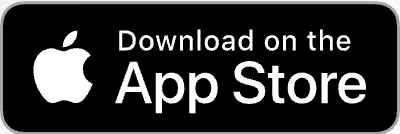Pomfort PocketControl for Arri Cameras is an iOS App designed to allow users of the Alexa Mini or Amira (premium version) to remotely monitor and control their cameras from an iPad or iPhone.

You may have never seen Pomfort in a movie’s credits, but their software products Silverstack and LiveGrade Pro are present in virtually every professional movie production set. Pomfort knows their stuff and as soon as I heard about PocketControl I was all over it like white on rice.

Arri users have become accustomed to cameras that are reliable, as well as simple and intuitive to use and operate. So if you are going to make an iOS app it needs to stick to that formula. So has Pomfort managed to make an App that is both intuitive, easy to use and reliable? let’s find out.
How does it work?
PocketControl creates its own wifi network and communicates through the inbuilt Wi-Fi on the Alexa Mini and Amira. PocketControl communicates with cameras via the “CAP” protocol, a proprietary network protocol developed by ARRI for their cameras. The CAP functionality makes selected parameters of the camera available to be monitored and controlled via Wi-Fi. There are two versions available, a free version and a paid one.
Free Version
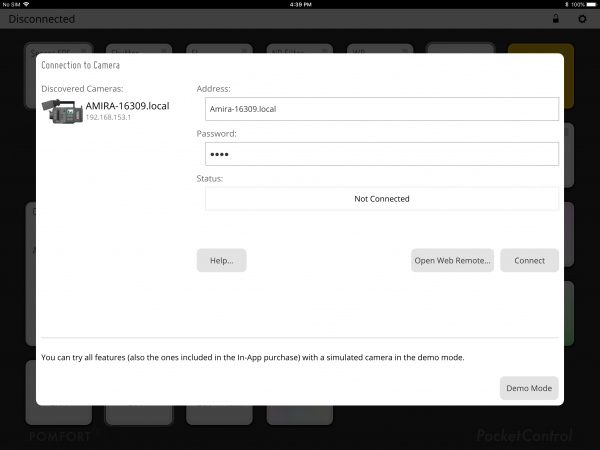
With the free version of PocketControl, you can monitor the camera settings of your ARRI Alexa Mini and ARRI Amira cameras remotely. The distance at which you can do this depends on the environment you are in and how strong your wifi signal is. All camera settings are clearly arranged in one overview on your iPhone or iPad so you can quickly view and check settings such as ASA, sensor FPS, and White Balance.
Any changes that are made to the settings from within the camera are visible in the app instantly, there is no need to close down and restart the App. While it is useful to be able to monitor all these settings, the free version of PocketControl is somewhat limiting since you can’t make any adjustments from the device.
Paid Version
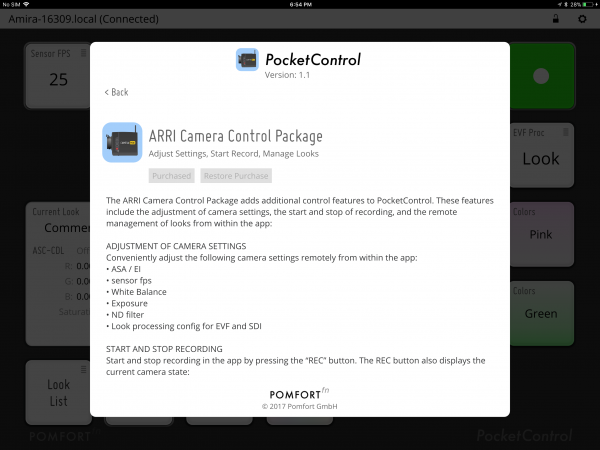
The paid version ($169.99 USD) gives you all of the same monitoring tools, but also the ability to adjust camera settings through the app. This includes the remote adjustment of camera settings, the ability to start and stop recording remotely, and the remote management of looks within the camera.
Being able to control the camera remotely is very handy if you are using it on a gimbal, crane, car mount, or anywhere else where it’s not easy to access the camera. For a 1st AC, being able to make changes and see them clearly on a readily available iOS device, makes PocketControl a very handy tool.
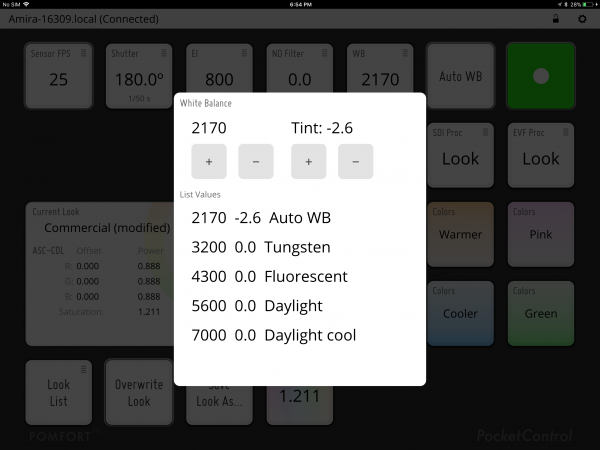
You can adjust the following camera settings from your iOS device:
- Internal ND filters
- EI/ASA
- White Balance
- Auto White Balance
- Sensor FPS
- Shutter Angle or Speed
Start/Stop Recording
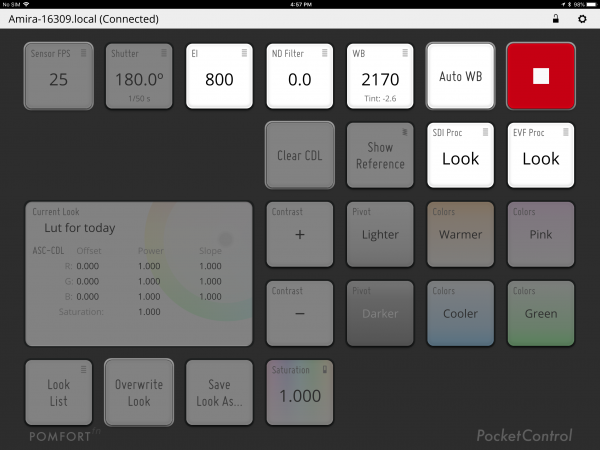
You can also start and stop recording remotely, by holding down the “REC” button in the app. This gives you a higher flexibility to start/stop recording from anywhere on the film set, even if the camera is located in a place that’s hard to reach. With the “REC” button also displaying the current camera status, you can see immediately if the camera is ready for recording, currently recording, or if there is a problem with the camera (e.g. card is full).
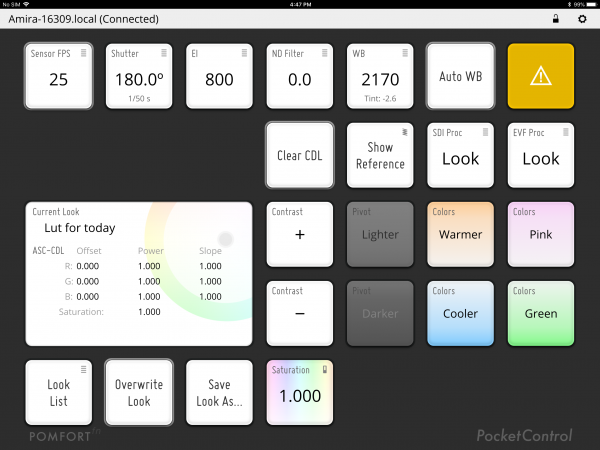
If the card is full or there is no card in the camera the “REC” button will display as an orange colour.
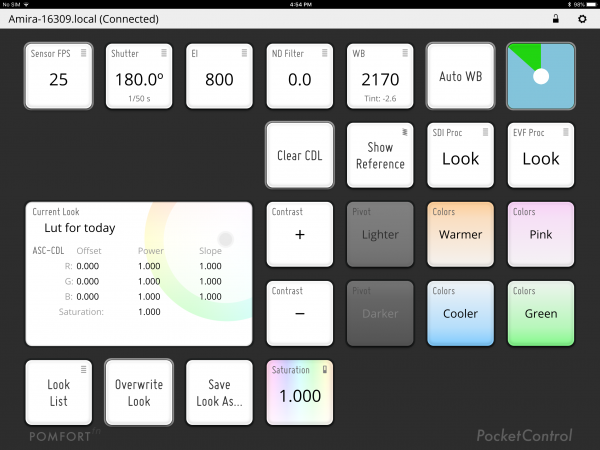
The other nice aspect of the start/stop function is that you have to hold down the “REC” button for a few seconds before it starts recording. Conversely, you have to do the same thing to stop recording. This is smart because you don’t want to make starting and stopping recording too easy to do on a touchscreen device.
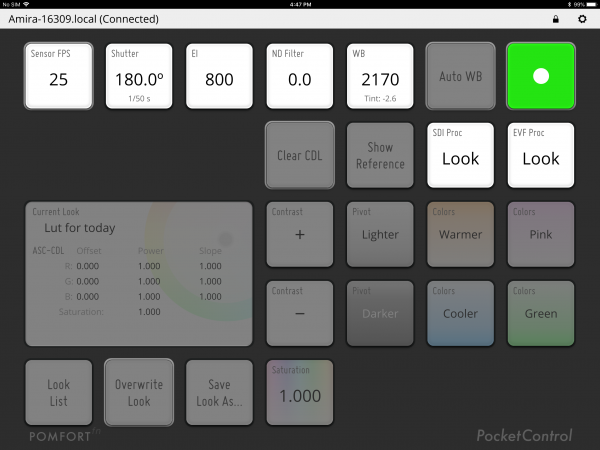
To avoid any unintended changes to the camera settings, you can choose to lock the camera controls inside the app.
SDI and EVF assignment

The App also features the ability to very quickly change what you want to see in the EVF or on the SDI output. You can choose between showing ARRI 709, LogC or any Look.
Having control over these functions is great, but where PocketControl really shines is when it comes to making refinements to your “looks” through the CDL controls.
Managing Looks
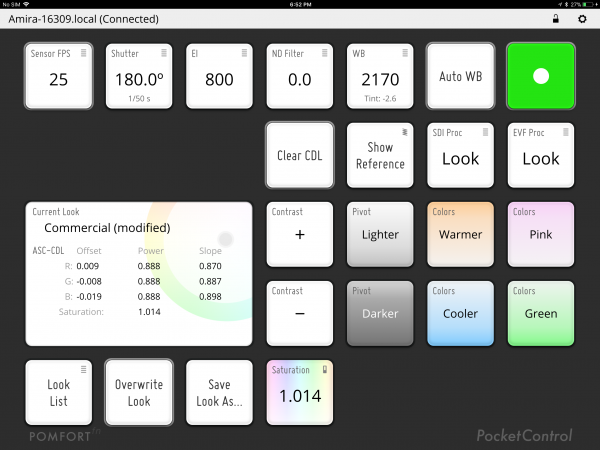
PocketControl allows you to adjust looks in the camera. It can conveniently display a list of looks stored in the camera, with specific support for looks from the ARRI Look Library. All you need to do is choose a look on your iPad or iPhone and apply it to the camera from a distance. With the grading controls that are available in the app, you can also refine the look and change the contrast and pivot, or make the image warmer/cooler.
You can then store the modified look in the camera.
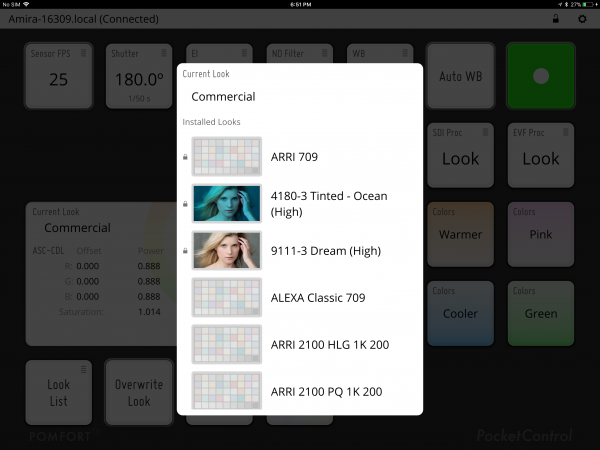
PocketControl offers remote management functionality for the ARRI Look Library and allows you to apply and refine them via your iOS device. Each look is displayed with a preview image in the app. The ARRI Look Library is a collection of 87 high-quality looks in three intensities, the library allocates each of them in a unique number and groups them into nine themes, such as “Black-and-White”, “Film”, and “Period”. The ARRI Look Library is a licensed feature of the Software Update 5.0 (SUP 5) for the ALEXA Mini and AMIRA Premium.
Having the ARRI Look Library “Looks” displayed with a preview image is great. Without the App, they can be confusing to use, as they are only displayed in your camera as a name or number. With 87 looks it’s hard to remember what they look like and without PocketControl the only way you can reference them is through the Arri Look Library App.
Having this control is a very powerful way of creating and altering looks on location. The ability to fine-tune and manipulate a look in real time very quickly and easily is for me one of the biggest drawcards of using PocketControl.
In order to use looks on the camera and via the app, the look from the ARRI Look Library needs to be loaded to the list of active looks within the camera. To load a look, go to the “Look” menu in the camera’s settings.
Save/Duplicate Looks
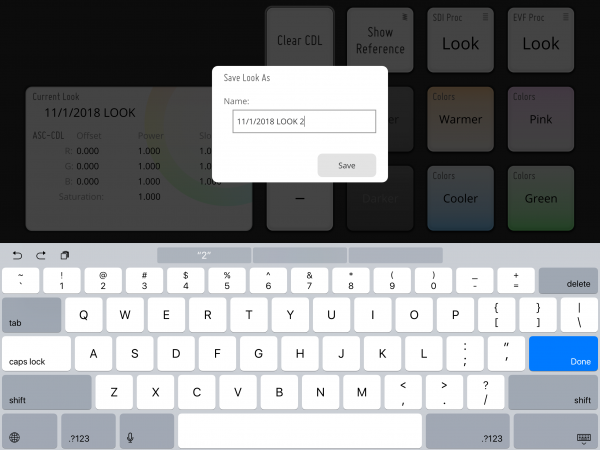
Now here is the real trick. The looks from the ARRI Look Library are locked in the camera and cannot be modified directly. To enable refinement via CDL controls you first have to save the look as a custom look. Choose “Save Look As…” and fill in your custom look name. You can then choose the saved look from the “Look List” to refine it via the contrast, pivot and color control buttons.
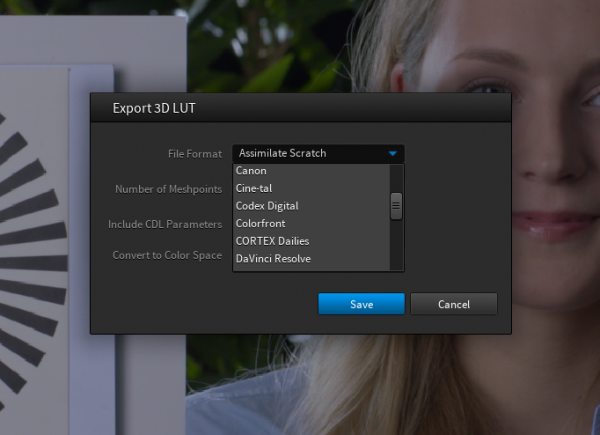
Saving the custom look is great because you can then export it to the USB on the camera and take it into the Arri Color Tool and save it as a 3D LUT in just about any format you like. That way you can use that exact same look you created on set in your NLE or grading software. I like being able to do this, but it is a bit of a tedious process because Arri cameras save their “looks” as .aml files and not as .cube files, so they need to be converted to be used with other software.
White Balance Vs Look (“Warmer” and “Cooler”)
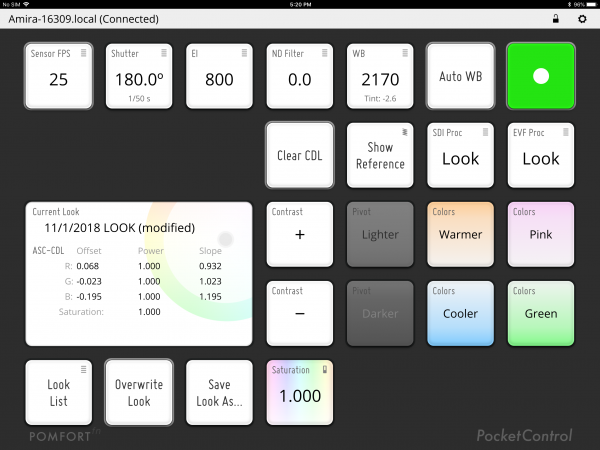
It is possible to achieve a warmer or cooler looking image using the white balance control as well as with a look that is defined via the ASC-CDL.
PocketControl implements white balance and looks functionalities with different intentions:
The white balance is usually used to receive a neutral white on the camera image. Mainly as a technical factor, the white balance is set according to the different lighting situations (as well as lens and filter choice). Its basic use case is to achieve a technically neutral image with a balanced white.
After setting up the white balance with a neutral white, a creative look can be used to move the appearance of the image into a specific creative direction. As the image can be recorded without the look this approach enables a non-destructive workflow and allows you to test different looks on a well balanced neutral image.
The warmer/cooler controls, as well as the pink/green controls in PocketControl are implemented to preserve the overall luma of the image. They work as “lift” filters, which means that they affect mainly the darker and mid areas of the image and leave the highlights (almost) unaffected. In that way, these controls also have a quite different impact on the image in their behavior than the implementation of white balance in the camera.
Saturation, Contrast and Pivot Controls
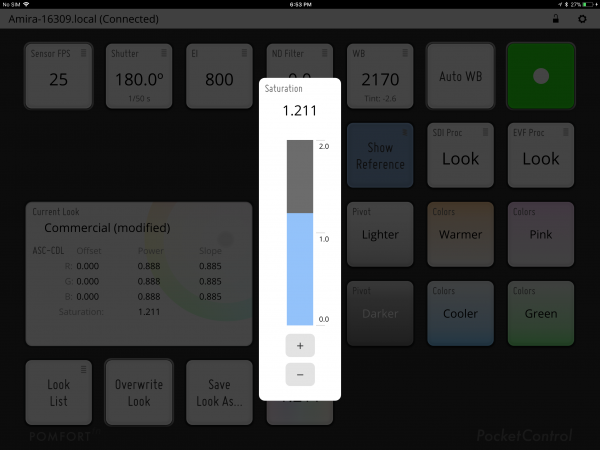
The App also lets you make adjustments to the saturation (either increasing or decreasing), adding or removing contrast, as well altering the Pivot. Pivot changes the center of tonality about which dark and bright parts of the image are stretched or narrowed during a contrast adjustment. Darker images may require a lower Pivot value to avoid crushing the shadows too much when stretching image contrast, while lighter images may benefit from a higher Pivot value to increase shadow density adequately.
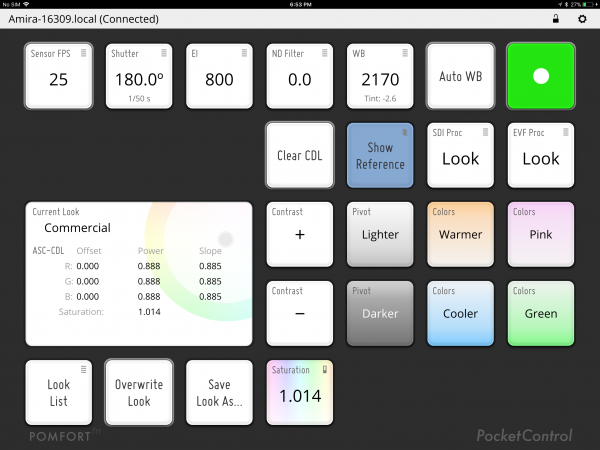
In a nice move, Pomfort has included a “Reference ” button so you can easily toggle back and forward between the original look and the modified look. There is also a “Clear CDL” button that reverts your changes back to scratch if you want to start again.
Use more than one iOS device
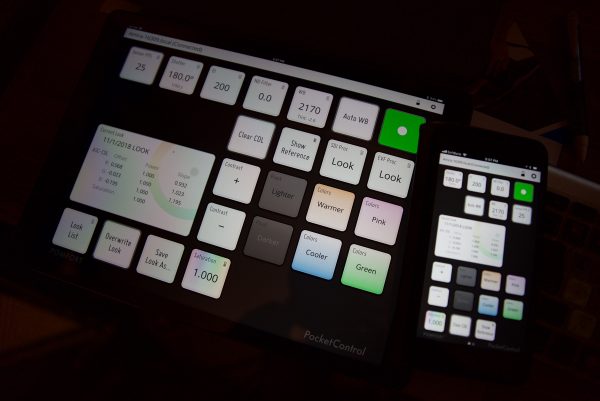
You can have multiple iOS devices open all running and controlling the same camera. Once you make a change on one device, it’s automatically applied to the other.
Is the App easy to use and reliable?
As I mentioned earlier, Arri users expect a certain level of quality and performance out of any third party accessory. If you are building an App that is specifically for Arri users then it has to be good otherwise people won’t go near it.
After a few weeks of using PocketControl I’ve been impressed with just how easy it is to use and how reliable it has been. It’s one thing to put fairly complex CDL controls into an App, but if they are confusing or difficult to use then what’s the point. Pomfort has managed to take some fairly complex software and put it into a package that is straightforward to not only use but also to understand.

PocketControl for ARRI cameras has primarily been designed around giving users remote access to the camera menu using the inbuilt camera Wi-Fi, but sometimes alternative connection configurations can be beneficial when you’re working on set.
If you want to connect multiple cameras and devices, you might want to setup your own Wi-Fi infrastructure. If Wi-Fi is not the solution for you (e.g. due to reach and reliability), you can also connect the camera and the device running PocketControl using an ethernet cable.
Alexa Mini Wi-Fi Modes: Host and Client
The Alexa Mini offers two Wifi modes: A “Host” and a “Client” mode. In the “Host” mode the camera itself acts as a Wi-Fi hotspot, in the “Client” mode (also commonly called “Infrastructure” mode) the camera joins an existing Wifi hotspot or network.
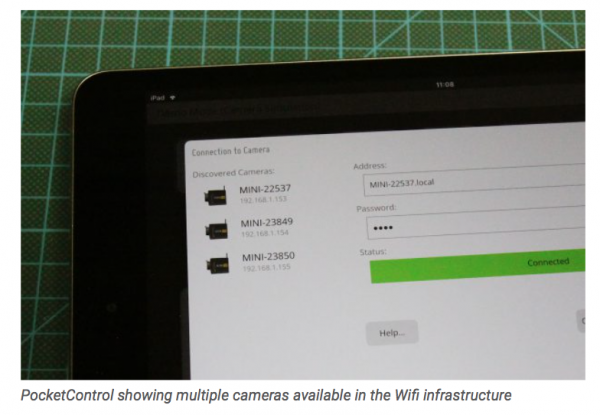
When joining an existing Wi-Fi infrastructure with multiple cameras, PocketControl automatically detects all of them in the “Discovered Cameras” section.
A Wi-Fi access point (e.g. Ubiquity access points) can be used to set up a Wi-Fi network infrastructure for the camera(s) and the iOS device(s). After the access point is set up and optionally integrated into your existing tethered network structure the camera can be connected to the Wi-Fi via the “Client” Wi-Fi mode.
Go to MENU > System > Network / Wi-Fi > Wi-Fi Mode and change it to “Client”. This will enable you to connect to an existing Wi-Fi via the “Wi-Fi Network” menu entry:
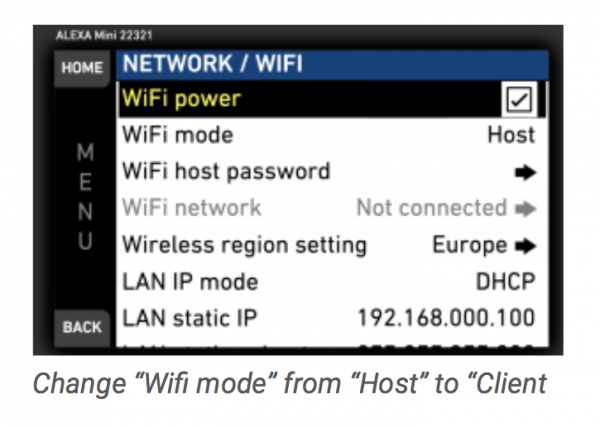
Change “Wi-Fi mode” from “Host” to “Client
Connect the iOS device to the same Wi-Fi via the “Settings” app
Ubiquity offers an extended connection control browser interface that you can use to monitor your connections. You can monitor your Wi-Fi infrastructure (hotspots) and the joined devices.
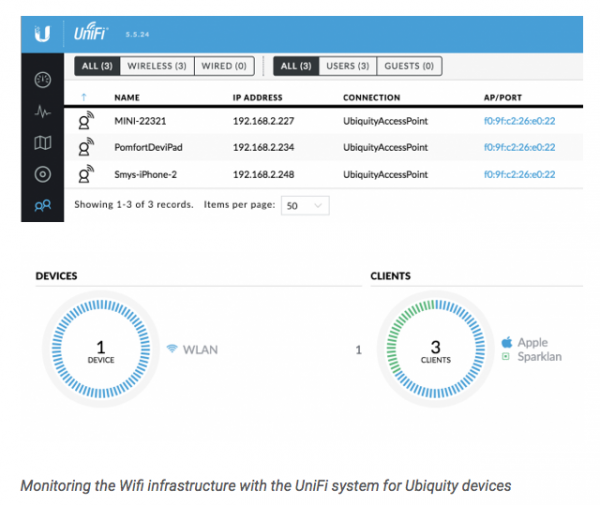
Camera Wifi and Internet Access
Connecting an iOS device to an Alexa Mini’s Wi-Fi can disable the internet connection of your device – even if it has cellular connectivity. This happens because the iPhone assumes that the camera Wi-Fi also provides internet access (same as for example with your Wi-Fi at home). But as the Alexa Mini doesn’t have internet access itself, the routing of the iPhone’s internet traffic ends at the camera.
In order to circumvent this situation, you can change the network settings on your iPhone. With these changes, you will be able to control the camera with PocketControl as well as accessing internet services like email through the cellular service of your phone.
The root of the problem is that the Alexa Mini’s DHCP server that is providing IP addresses to your iPhone also tells the iPhone that the camera itself is a router to the internet (which it obviously isn’t). So we need to get rid of this router setting.
To do so join the camera Wi-Fi first and then go to the Wifi setting in iOS:
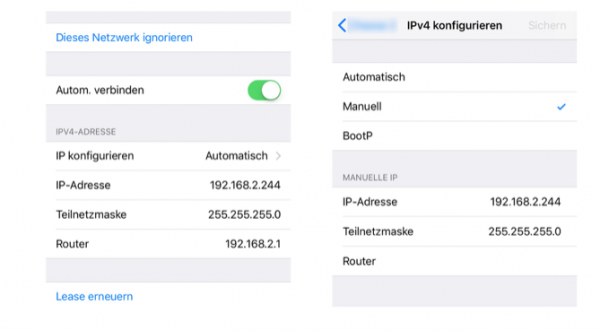
The setting will be automatic (“Automatisch”), including a router address
Long tap on the IP address to copy it, and memorize the subnet mask (“Teilnetzmaske”)
Then Tap on “Automatic” and switch to “Manual”
Paste the IP address and type in the same subnet mask as in the screen before
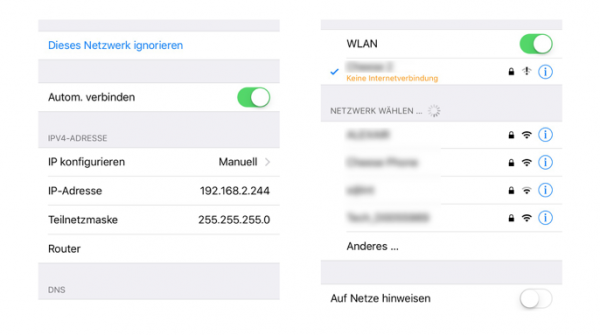
After you have done those steps you should see the router field being empty. The Wi-Fi in the toolbar should disappear, but in the Wi-Fi overview, you will still see that you are connected to the camera Wi-Fi (there will even be a warning that the Wifi has no internet connection, which is exactly what we want). Now you can use PocketControl to control the camera, and at at the same time use the phone’s cellular service for accessing the internet.
Connect to PocketControl via an Ethernet Cable.
Beyond the Wi-Fi connectivity, the Alexa Mini can also be connected with a special network cable ending in a standard RJ-45 connector to attach it to a network switch or similar. The iOS device running PocketControl can also be connected to your network via a tethered connection.
For the iOS device, the following is needed to enable such a connection:
- Lightning to USB Adapter
- USB cable
- Powered USB Hub
- USB to Ethernet Adapter
- Exemplary tethered connection setup
- Tethered ethernet connection setup for iOS devices
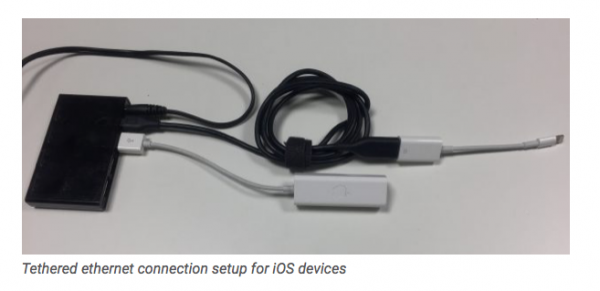
Connect the iOS device via the Lightning to USB adapter and the USB cable to the USB Hub. The USB Hub has to be powered externally for the tethered connection to be working. Connect the USB to Ethernet adapter to the USB Hub. Connect the Ethernet adapter either directly to your camera or to a network switch for connecting to an existing network infrastructure.
Conclusion
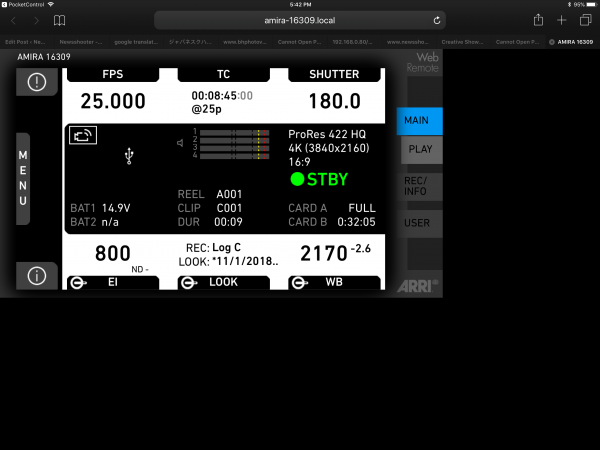
You might be thinking why you need to spend money on an iOS App when you can just use the Arri remote web browser, and that is a fair point. The Arri remote web browser is a very useful tool and it does allow you to change a multitude of settings on your camera that PocketControl can’t. PocketControl, however, is a very different beast. The ability to use complex CDL controls and manipulate and save “looks” is extremely useful and not something that should be taken lightly.
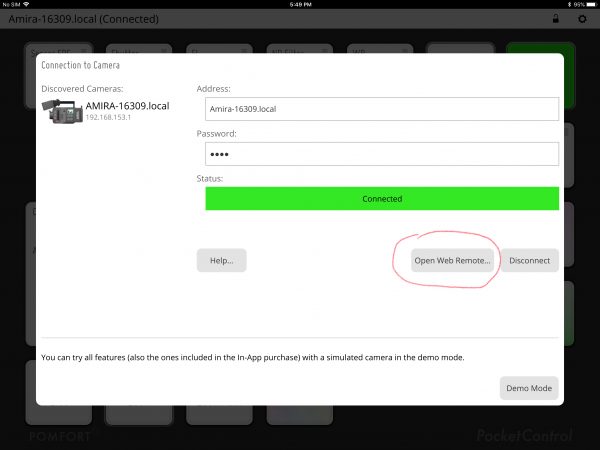
If you want to use both the Arri remote web browser and PocketControl, Pomfort have made this very easy to do. On the initial connection screen, there is a button that takes you straight to it without having to log in or connect up to it. This is really nice because you can go between both PocketControl and the Arri remote web browser very quickly.

The PocketControl App is intuitive, reliable, and most importantly very easy to use. If you are an Arri Alexa Mini or Amira user/owner it’s definitely worth checking out.