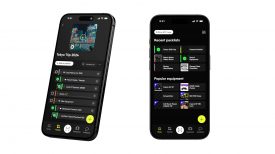Firmware Ver. 4.00 for the Sony FS5 is now available to download. The new firmware adds features such as continuous 120fps recording, lower ISO settings when recording in S-LOG2/S-LOG3, and a new Hybrid Log-Gamma for HDR workflows.

Functions added with Ver. 4.00
• Recording/playback/output in High Dynamic Range (HDR)
• Expansion of ISO/GAIN settings
• Slow-motion recording at High Frame Rate (HFR) (“CBKZ-FS5HFR” (sold separately)
required)
• Automatic device detection when installing options
Automatic detection of devices connected via USB is supported.
120fps continuous recording
Continuous 120fps high speed recording has now been enabled when the recording format is set to XAVC HD. Unlike the previous Super Slow Motion recording, video can now be recorded continously up until the remaining capacity of the media runs out. Unfortunately the continuous high speed recording can only be done if you have purchased the CBKZ-FS5HFR which costs $499US. The recordings can be captured in 4K XAVC-Long 4:2:0 8-bit, or in HD XAVC 4:2:2 10-bit.
Please be aware that the following functions cannot be used when in the FS5 is set in the continuous high speed recording mode:
• FACE DETECTION
• COLOR BAR
• CENTER SCAN
• STREAMING
• DATEREC
• SIMULTANEOUS REC/RELAY REC • PROXY REC MODE
• Wi-Fi remote control
• Full auto mode
• CLEAR IMAGE ZOOM
• AUTO BACK LIGHT
• Audio recording
• Shutter speed automatic adjustment
• RA W recording (option)
• “ACTIVE” image stabilization
To record in continuous high frame rates you need to do the following:
1. Select (CAMERA/PAINT) menu then [SLOW & QUICK] then [S&Q MOTION] then [HIGH FRAME RATE] then select [ON]
2. Select [REC FORMAT].
3. Select a recording format: Either 60i or 50i
1080/60p 50Mbps
1080/30p 25Mbps
1080/24p 25Mbps
1080/50p 50Mbps
1080/25p 25Mbps
The frame rate is fixed to the following values:
When [60i] is selected: 120
When [50i] is selected: 100
The following limitations also apply when recording at High Frame Rate:
• There are limitations on the shutter speed. Minimum value of 1/125 (when [60i] is selected), 1/100 (when [50i] is selected).
• The HDMI output is fixed to 60p or 60i (when [60i] is selected), or 50p or 50i (when [50i] is selected).

Hybrid Log-Gamma (HLG)
A new Hybrid Log-Gamma (HLG) has been added to the picture profiles (PP10). This Hybrid Log-Gamma (HLG) has four selectable settings. The [HLG] setting is equivalent to ITU-R BT.2100, the [HLG1], [HLG2], and [HLG3] settings enable images to be reproduced with a wider dynamic range. When you record using one of these new settings metadata gets embedded into the XAVC video file and then that metadata can be read by a TV or monitor that supports HLG. The TV or monitor can then automatically display the footage correctly as it was intended.
[HLG] Setting equivalent to ITU-R BT.2100.
[HLG1] Setting that provides greater noise suppression than [HLG2]. However, the dynamic range that can be shot is narrower.
[HLG2] Setting with balance between dynamic range and noise suppression.
[HLG3] Setting that provides wider dynamic range than [HLG2]. However, the noise level rises.
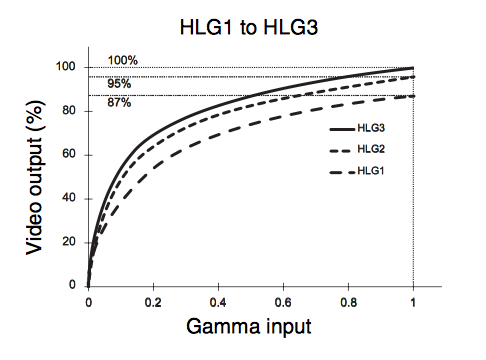
[HLG1], [HLG2], and [HLG3] all use the same gamma curve characteristic. Only the dynamic range and noise suppression characteristics differ.
How to activate the Hybrid Log-Gamma (HLG) on your FS5
Select (CAMERA/PAINT) menu then [PICTURE PROFILE] then select [PP10].
Adjust the picture profile items, as required.
You need to be aware that the FS5 viewfinder and LCD screen do not support HDR, and so are not appropriate for displaying HDR. However, they can display an image to aid shooting using the gamma display assist function. The gamma display assist function affects only the monitoring video or playback video displayed in the viewfinder or on the LCD screen. The recorded video and output video are not affected.
The gamma display assist function can be activated by doing the following:
1. Select (DISPLAY SET) menu then [GAMMA DISP ASSIST] then [ON/OFF] and select [ON].
2. Select [GAMMA DISP ASSIST] then [TYPE].
3. Select one of the following:
[AUTO] Shooting screen: Automatically corrects the picture according to the picture profile setting.
Playback screen: For AVCHD, MPEG HD, and XAVC non- HLG files, automatically corrects the picture according to the current picture profile setting.
For XAVC HLG files, automatically corrects the picture according to the gamma and color mode of the playback image.
Thumbnail screen: Maintains the recent setting (shooting/ playback).
[HLG (BT.2020)]: Applies suitable correction for when[GAMMA]isHLGand [COLOR MODE] is set to [BT.2020].
[HLG(709)]: Applies suitable correction for when [GAMMA] is HLG and [COLOR MODE] is set to [709].

Expansion of ISO/ GAIN Settings
The ISO/GAIN settings in the (CAMERA/PAINT) menu have been expanded by allowing you to now select a lower minimum ISO sensitivity. No longer do you have to have the base ISO set at 3200 when using S-Log2/S-LOG3. The lowest ISO setting you can now record in is 2000.
New ISO setting ranges
S-LOG2 ISO2000 to ISO102400
S-LOG3 ISO2000 to ISO102400
HLG – ISO800 to ISO32000
HLG1 – ISO400 to ISO16000
HLG2 – ISO640 to ISO25600
HLG3 – ISO800 to ISO32000
STANDARD- ISO800 to ISO32000
STILL- ISO640 to ISO25600
CINE1- ISO640 to ISO25600
CINE2- ISO500 to ISO20000
CINE3- ISO800 to ISO32000
CINE4- ISO800 to ISO32000
ITU709- ISO800 to ISO32000
ITU709(800%)- ISO2000 to ISO102400
Do you own a FS5? What do you think about this new firmware release? Let us know in the comments section below.