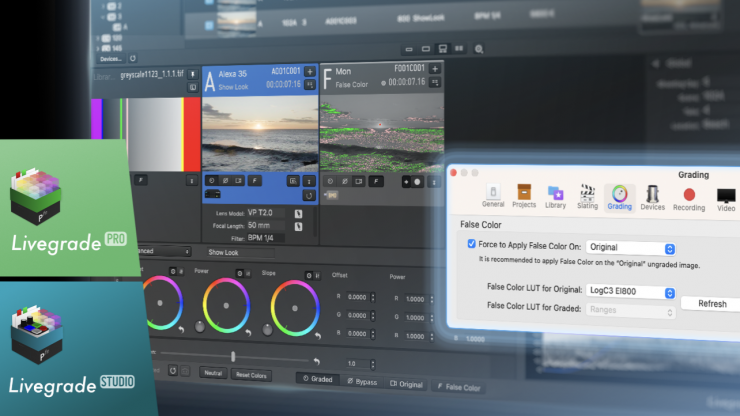
One way to judge exposure is to utilize false color, which indicates the luminance values of a scene. False color is typically implemented by manufacturers for in-camera use, which is not ideal if a DIT wants to use it. That’s where Livegrade’s custom false color tool comes in. It allows a DIT to check exposure on set with a high level of precision.
The new 1D LUT-based False Color mechanism in Pomfort’s Livegrade Pro / Studio enables you to precisely analyze images. Pomfort has a nice article over of their site that goes through how it works in a lot of detail. I have taken some of that information to include in this article so you get a good idea of what it is for and how it works.
False color and waveform assist tools are based on IRE values, which track percentages in voltage. So how does false color work? First, the colored image needs to be converted to a black-and-white representation in order to translate RGB to luminance values. False color works by comparing the relative luminance values by sampling data on a colored scale. This colored scale represents IRE values from 0 to 100%. The IRE scale (false color) was developed way back in the 1950s by The Institute of Radio Engineers.
False color allows you to quickly look at a scene and see where your exposure is falling and it is handy for looking at skin tones, middle grey values and where under and over exposure is happening.
The problem with false color on most monitors is that it isn’t mapped to any particular camera and nothing is standardized. Different monitors and cameras show false color in different ways.
I have constantly complained about this for years. So many monitors that get released have false color as an assist tool, but they can be generic indicators at best and are not mapped specifically to individual cameras and everyone uses different colors and scales. Different cameras have different IRE values for various exposure points, especially middle grey. If false color isn’t mapped to the camera you are using, then making exposure choices based on false color may not be accurate. For a camera like the Alexa 35 where the IRE value for middle grey is 28%, you are not going to get an accurate false color display on most monitors because it is just assuming that middle grey should be somewhere around 45-52 IRE.
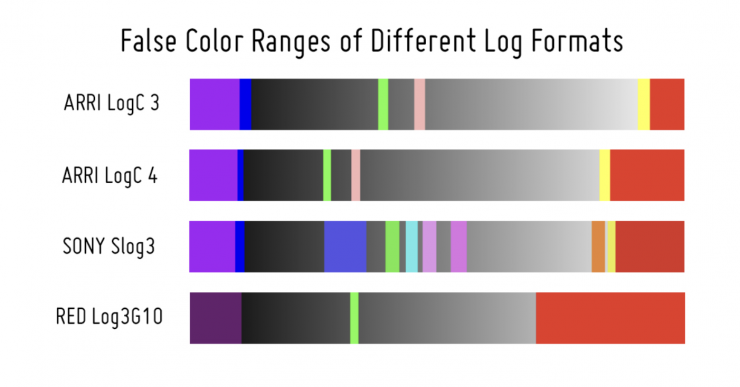
Different camera manufacturers use different scales to interpret the luminance values of Log-encoded footage. This is because every Log format distributes luminance values differently based on how the sensor and Log encoding is done. False color isn’t really standadized and this can often lead to confusion, especially if you are working with different cameras and/or external monitors that doN’t have the false color mapped to a specific Log curve.
Some cameras, such as the SONY VENICE 2 allow the user to change the ranges manually, however other cameras, for example the ARRI ALEXA 35, include the set ISO value in the analysis of the image.
HOW DOES LIVEGRADE’S FALSE COLOR MODE WORK?
To deal with these issues, Livegrade Pro / Studio introduced a LUT-based false color mechanism and provides LUTs for the most commonly used Log formats. You can also create and add your own false LUTs in Livegrade Pro / Studio. The concept behind this is to give users full control over the false color pipeline with whichever false color LUT you choose to work with.

When you hit False Color, a black-and-white image is generated to translate RGB into luminance values first.
Then, a 1D LUT is applied to the black-and-white image, which converts certain luminance ranges into certain colors. Depending on the given false color LUT, the luminance values will be colored.

WHY 1D FALSE COLOR LUTS INSTEAD OF 3D LUTS?
With 1D LUTs, clear input-to-output relationships are established, so that a 10bit 1D LUT allows you to clearly distinguish between 1024 individual luminance values.
Common 17-, 33- or 65-point 3D LUTs, which are ideal for complex operations like gamut conversions, channel mixing, or the application of looks, are only suitable for indexing luminance values to a limited extent.
The reason for this is that common 3D LUTs do not contain input-to-output relationships for every possible R-G-B combination over the entire luminance range, as this would make the file size of a single LUT too large. Instead, 17, 33, or 65 input-to-output relationships are stored in it.
Therefore, 3D LUTs must always be interpolated. When using them for false color, this leads to blurred separation of individual luminance ranges, as the following figure shows.

FALSE COLOR IMAGE ON A 3D LUT BOX
Livegrade Pro / Studio applies the 1D false-color LUT internally and outputs an exact false-color image on the viewer and a connected output device.
The look, including false color, is sent to an attached LUT box as a 3D LUT. This means that the false color image that the LUT box outputs via its SDI out will be slightly different from the one seen in Livegrade Pro / Studio. This is because the transmitted 3D LUT which is applied in the LUT box cannot distinguish brightness ranges as clearly as the original 1D LUT can.
CREATING A CUSTOMIZED FALSE COLOR LUT
Pomfort’s False Color LUT Generator helps you with a simple user interface and generates 10bit 1D *.cubes that you can insert into Livegrade Pro / Studio.
Let’s go through an example using the ARRI ALEXA 35 at EI800.
After the camera tests and look creation, the DP has determined that it is particularly important for the exposure of the material not to expose skin tones too dark.
During the shoot, a signal color should be used to check whether there are any skin tones in the image that are already too dark.
To solve this task, you could create a false color user LUT which, in addition to the standard scheme of the Alexa 35, colors the luminance area cyan, indicating not enough exposure for skin tones.

To do so, you could proceed as follows:
- Specify with the colorist and the DP at what IRE a face would be “too dark”. For the example, let’s assume that in LogC4 everything below 15% would be too dark for the exposure of skin tones.
- Open the False Color LUT Generator and select the
ARRI LogC4 EI800preset. - Rename it to
LogC4_EI800_13-15_cyan - Add a new area that colors everything from 13 to 15 percent cyan.

- Click on
Downloadto save the False Color LUT as a *.cube file on your computer and name itLogC4_EI800_13-15_cyan.cube - Open Livegrade, navigate to your grading settings, and select False Color LUT for Original:
False Color User LUTs > Show in Finder - Copy your saved
LogC4_EI800_13-15_cyan.cubeLUT into this folder - Click on
Refresh - Select
LogC4_EI800_13-15_cyan
From now on, your LUT will always be loaded as soon as you click on False Color.

During the shoot, you can react after checking false color by increasing the exposure on the camera so that there is no cyan shown in areas that cover skin tones.
Pomfort’s Livegrade Pro / Studio
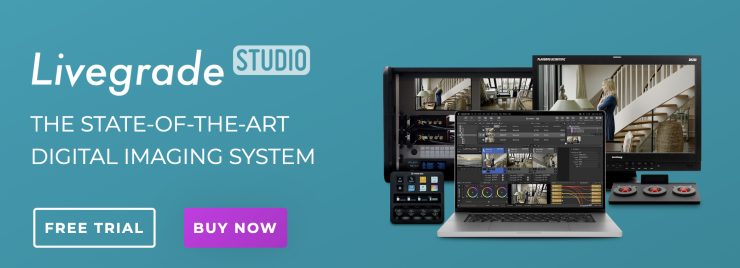
Pomfort’s Livegrade Pro / Studio can be downloaded as a free trial or purchased for a yearly subscription fee of $1,399 USD. You can also buy temporary licenses as well.





