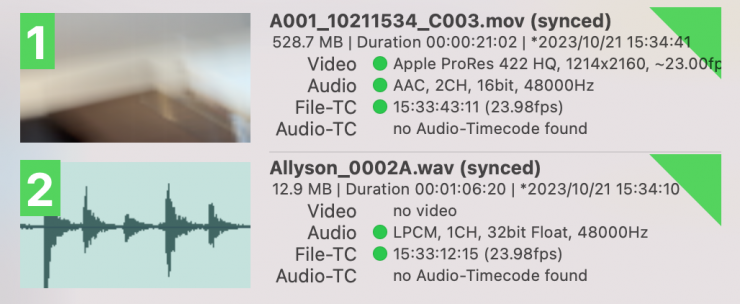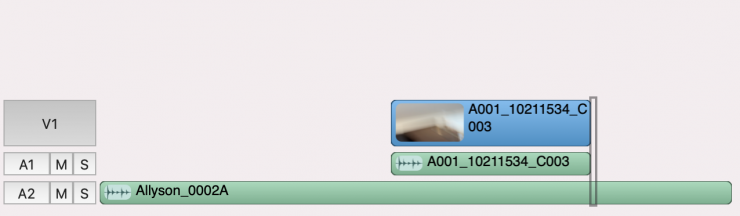Blackmagic Design announced its new Blackmagic Camera App back in September, and along with having impressive functionality for video capture, it also allows you to utilize a Tentacle Sync E, Tentacle Sync E mkII , or Tentacle Sync Track E for timecode.
This is certainly very handy if you want to timecode match footage from the iPhone with other cameras or audio recording devices.

So how do you set this up? Well, it is very easy.
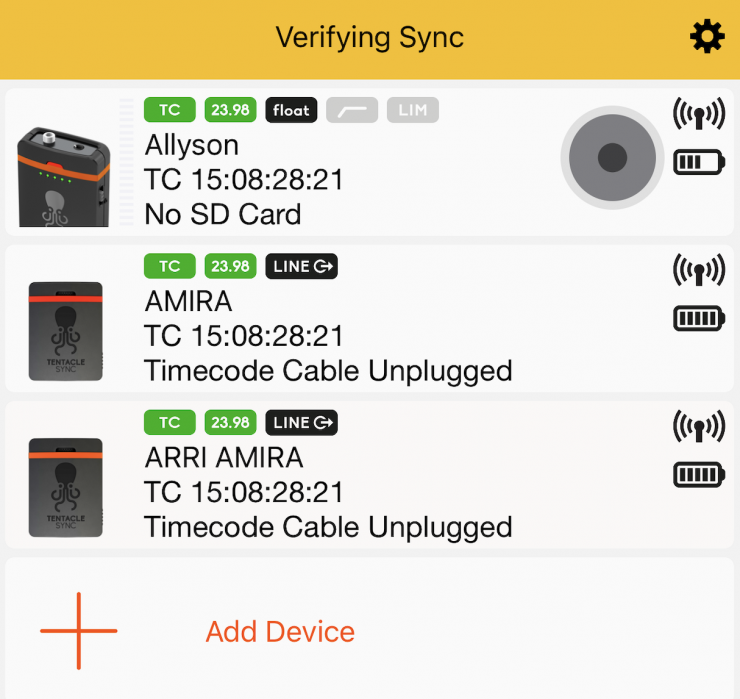
The first step is to turn on a Tentacle Sync and make sure that its frame rate is the same as what you are going to use in the Blackmagic Camera app. For this example, it needs to be 23.98p.

In the Blackmagic Camera app, you then need to navigate to the Settings page and then Timecode Display. By default, it will be set to Record Run.
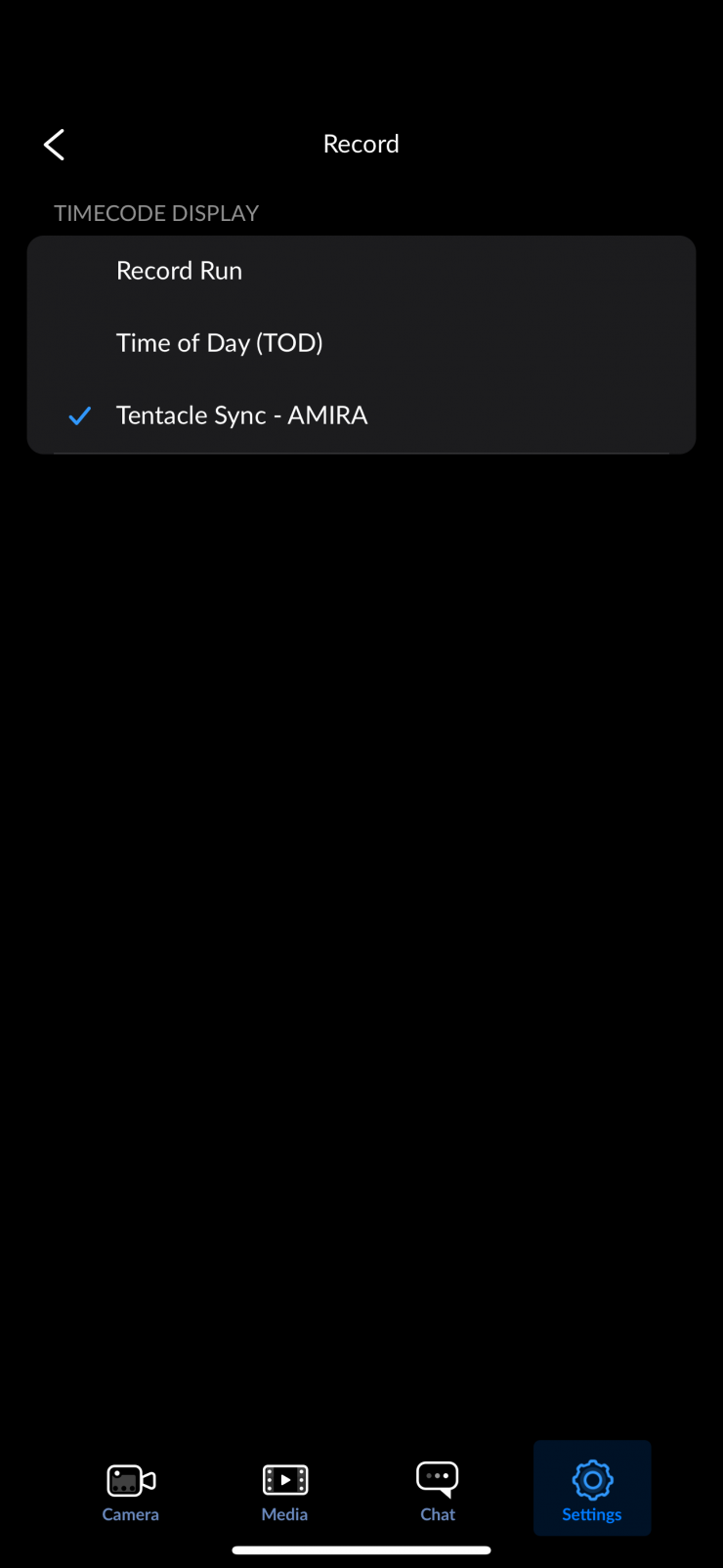
If you have a Tentacle Sync turned on then you can go ahead and select it in Timecode Display menu.
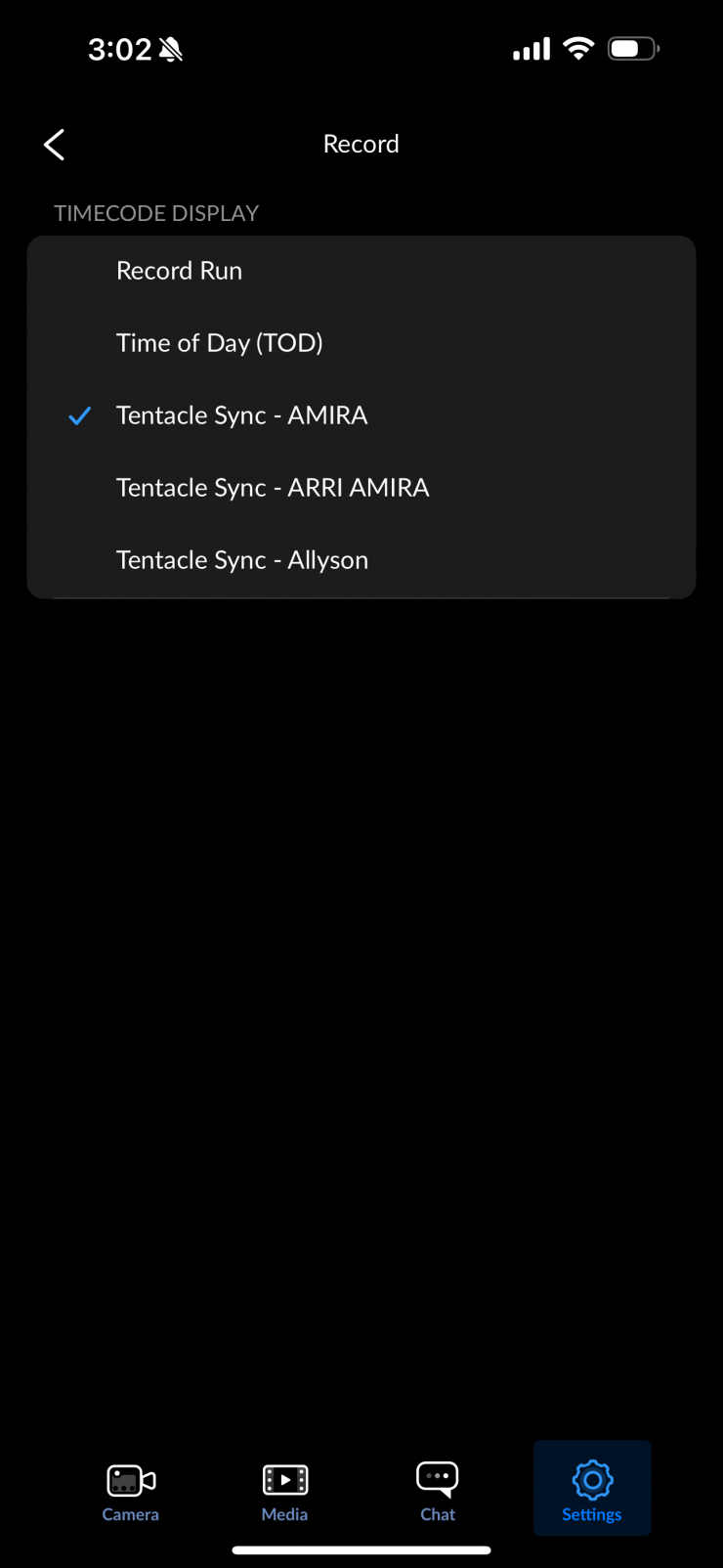
If you have more than one Tentacle Sync turned on, they will all be displayed in the Timecode Display menu.
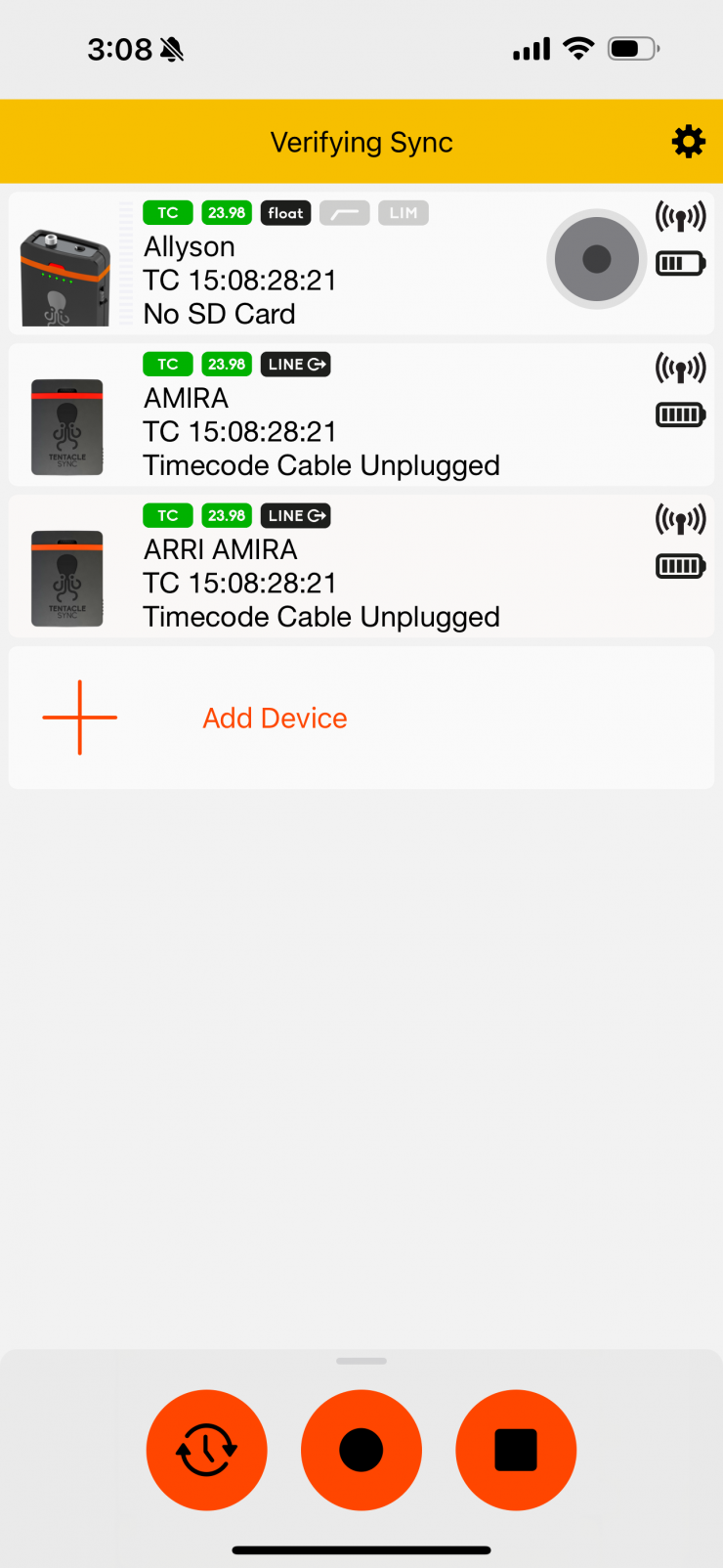
If I am using multiple Tentacle Syncs then I want to make sure they are all set to the same setting, in this case, 23.98p. I am then going to go ahead and sync all of them to one master device, in this case, it will be the one called AMIRA.
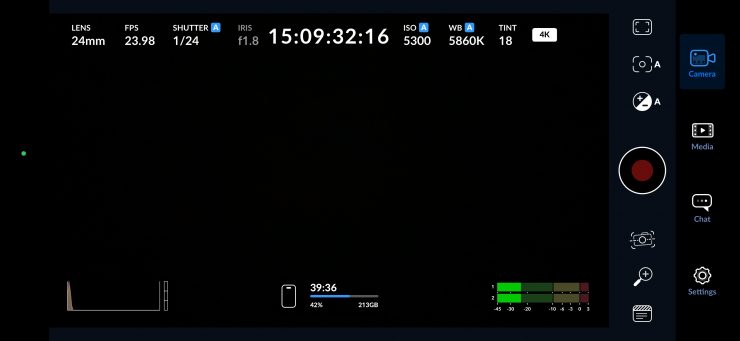
In the Blackmagic camera App when go to the main screen you will see that the timecode is displayed at the top of the screen. Now, when you are not recording you won’t see individual frames in the count. In my example, I have set my Tentacle Syncs to Time of Day and that is what will be used for timecode on the Blackmagic Camera app as well.
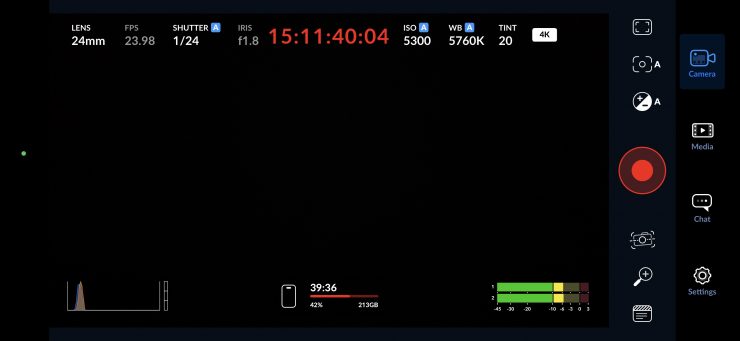
Once I hit record, you will see that the timecode will turn red and it will be displayed as you would expect to see on any camera.
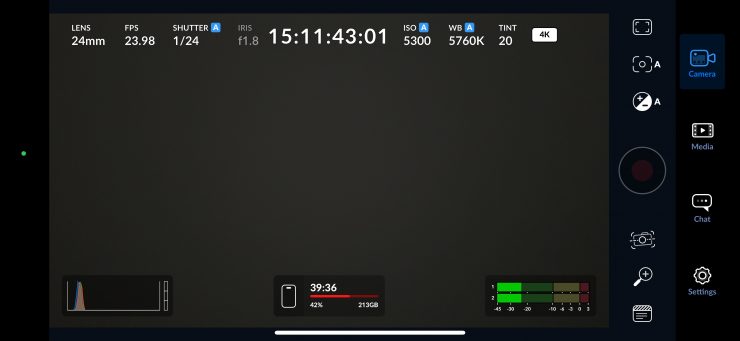
Once you stop recording it will revert back to white.
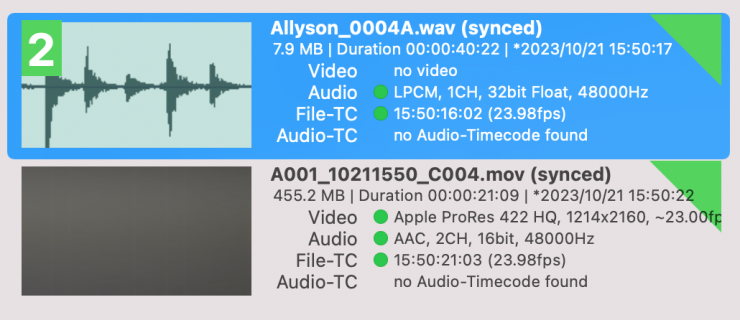
I did tests to check how well everything synched up and it worked well. What is slightly odd is that the files that were supposed to be 23.98p are getting displayed as 23.00fps.
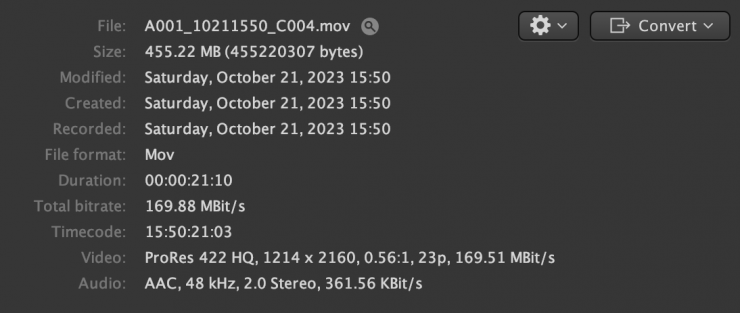
I double-checked this in another app and it also displayed the files as being 23p.
What happens if I want to just sync it up to a Tentacle Sync Track E?
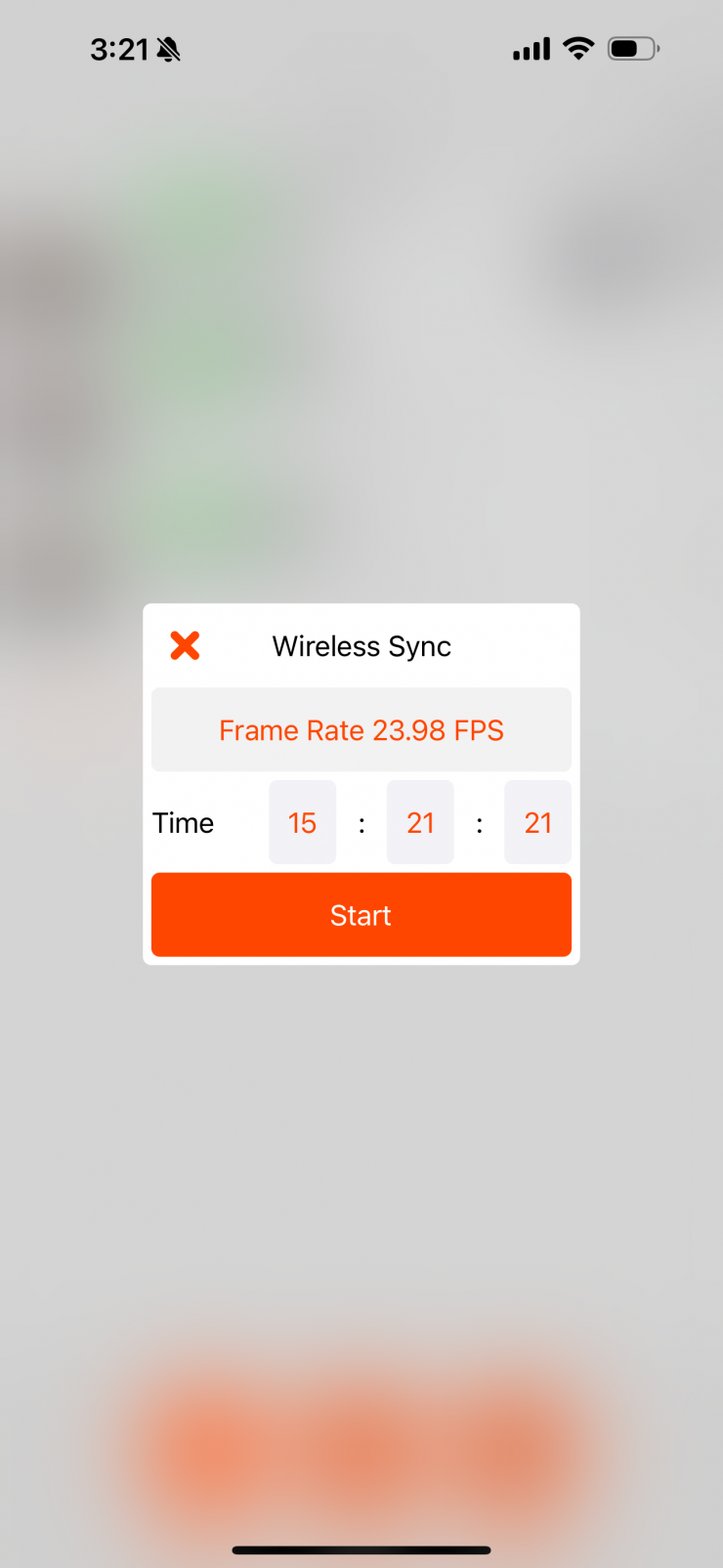
The only option you have when using a standalone Tentacle Sync Track E is to set the Wireless Sync frame rate and Time. Unfortunately, there is no option to just choose the time from your iPhone.
What this ultimately means is that when you go back to the Blackmagic Camera app, the timecode won’t be time of day or the same as what your iPhone is showing you. Now, this isn’t a huge deal, because as long as the timecode being recorded on your iPhone in the app and on the files from the Track E are the same, then you are ok. If you were using the Track E alongside other regular Tentacle Syncs then it is always better to sync everything to one of those and not the Track E.

Using an iPhone along with the Blackmagic Camera app and a Tentacle Sync Track E makes for a good little combo if you need to do small pick-up interviews, etc., and don’t want to use cages or mount lots of accessories to your iPhone. You could also run a 3.5mm cable out of the Track E headphone jack to a USB-C to 3.5mm adapter on your iPhone and then you could record the audio directly to the Blackmagic camera app as well as having another 32-bit timecode matched file available. Obviously, you can’t monitor the audio doing that, but you could use a splitter cable if you wanted to, but then things do start to get a little messy.
Caveats?
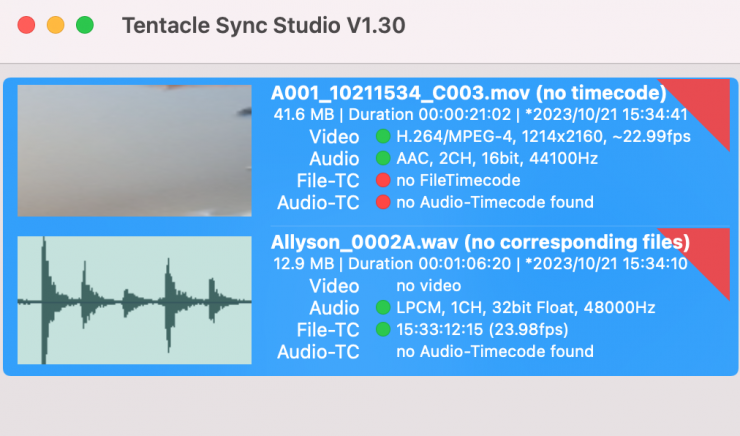
Originally, when I tried sending a recorded ProRes 422HQ file from the Blackmagic Camera app via AirDrop to my Mac, the file going across was only H.264/MPEG4 and it didn’t have any timecode. Now, I am not sure what was causing this issue originally, but it may have been an incorrect setting or a bug.
When I rebooted my phone and restarted the app it then worked and I was able to AirDrop ProRes files without any issues.
Thoughts
Being able to have matching timecodes between footage recorded on your iPhone and other devices is very handy. With the video quality of the latest iPhones, you could easily use one for pick-up shots or as an additional angle alongside other cameras. Yes, an iPhone may not be a substitute in a lot of cases for a proper digital cinema camera or mirrorless hybrid, but it really depends on what you are doing. The ability to now integrate one into more professional workflows by having timecode, LOG, and ProRes recording is a big step in the right direction.
The great thing about all of this is that the Blackmagic Camera app and the ability to use a Tentacle Sync is that it doesn’t cost you anything!