
With FilmConvert Nitrate and CineMatch, you can now access the Apple Log profile to convert the Log image for editing. This is a free update for existing users.
FilmConvert Nitrate users
you can access the new camera profile using the new internal Camera Pack Downloader, which allows you to download profiles straight from the plugin itself. Download the latest version of the plugin from here or head to the blog to learn more. If you already have the latest version of the plugin, the profile will already be available for use.
CineMatch users
you can download the latest version of the plugin from the Downloads Page here.
The iPhone 15 Pro boasts a wide range of features, with some of the most anticipated being the camera and recording settings. The Pro allows you to choose between HDR, SDR, or LOG color encoding when shooting ProRes video, meaning you can shoot 10-bit ProRes LOG straight from your phone.
Camera Pack Downloader
In the latest version of FilmConvert Nitrate, FilmConvert has introduced a new internal Camera Pack Downloader, meaning you can download your selected camera profile straight from the plugin itself. Here’s how you can access this new functionality:
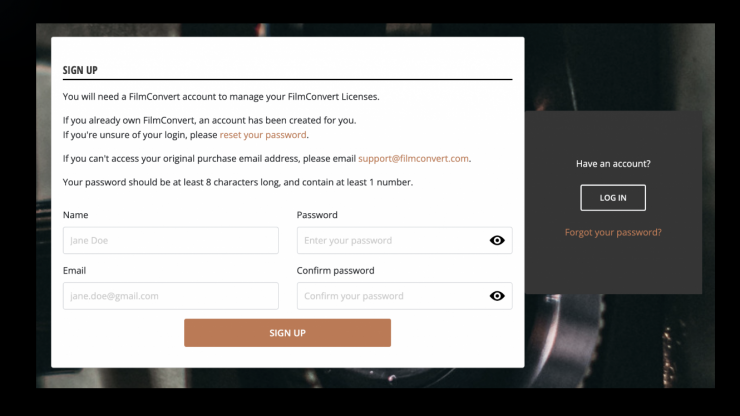
Make sure you have a FilmConvert Nitrate account
If you create an account using the same email your license was purchased with, you will be able to manage your license from your accounts page. You may already have an account with FilmConvert, so you can reset your password here.
If your account was purchased with an older email that you can no longer access, please contact us at [email protected].
Download and install the newest version of Nitrate
You can download the latest version of the plugin from FilmConvert’s Software Updates here. Open the installer once finished downloading to install Nitrate to your editor.
You will need to restart your editor once the new version has been installed. Upon opening, you will receive a pop-up from the FilmConvert Registration to install a new helper tool. Enter your device details, and click okay. You will only have to do this upon the first install.
Select the camera your footage was shot on, and download the profile
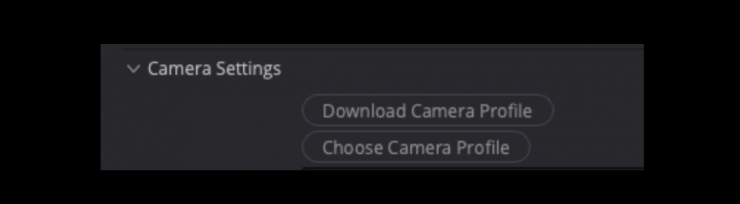
After applying Nitrate to one of your clips, you can select the camera brand, model, and profile that your footage was shot on. Under the ‘Camera Settings’ window, click the Download Camera Profile button.
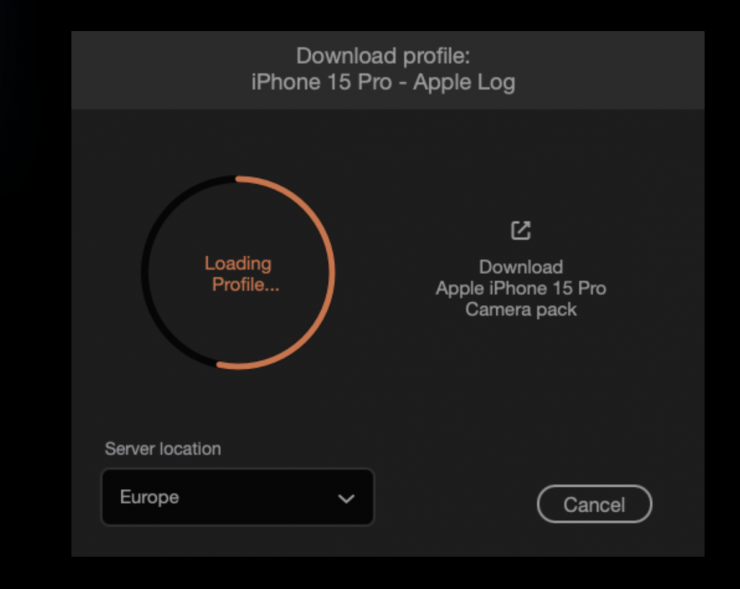
This will launch a pop-up window for your download to start.
If you wish to download all of the profiles available for your specific camera model, you can do so by pressing the ‘Download [Camera Name] Camera Pack’ button, which will redirect you to FilmConvert’s Camera Packs page.
If you find that your download speed is slow, we recommend trying another Server Location.
Close the Downloader and start grading
If you have any difficulties downloading your camera profile, please contact FilmConvert at [email protected].





