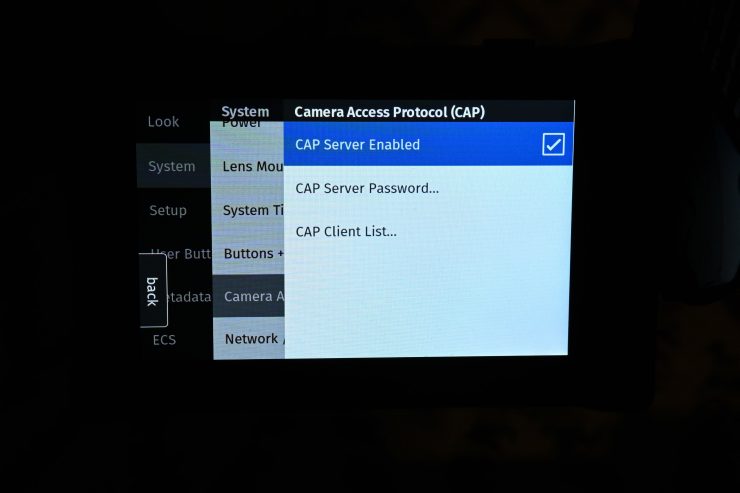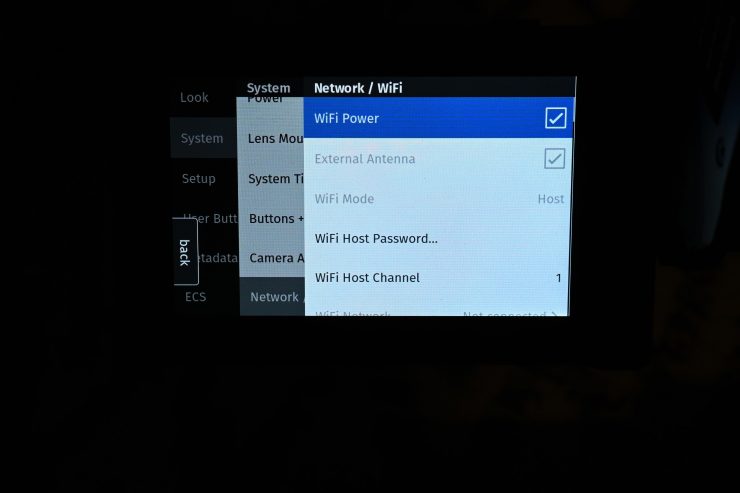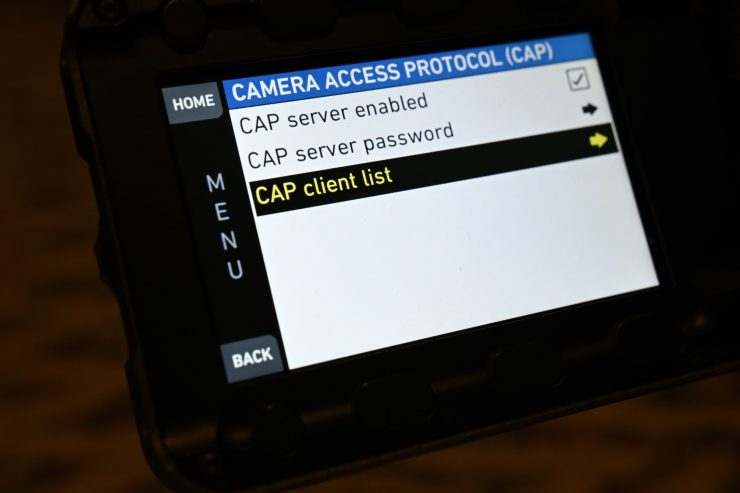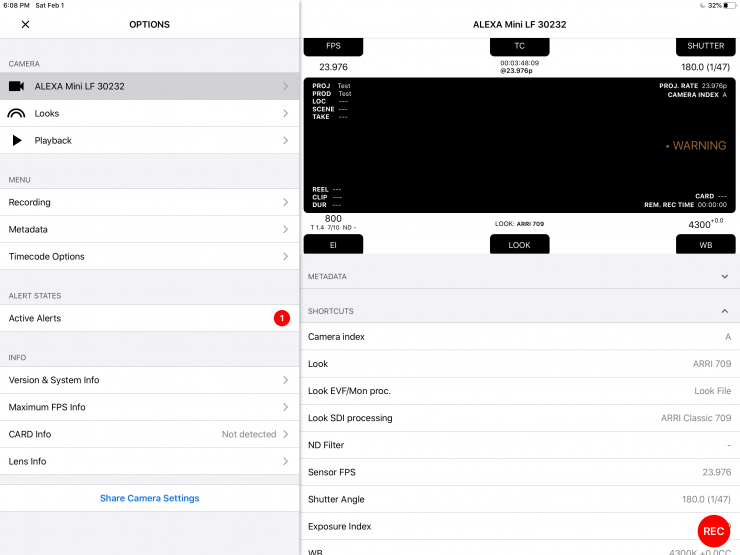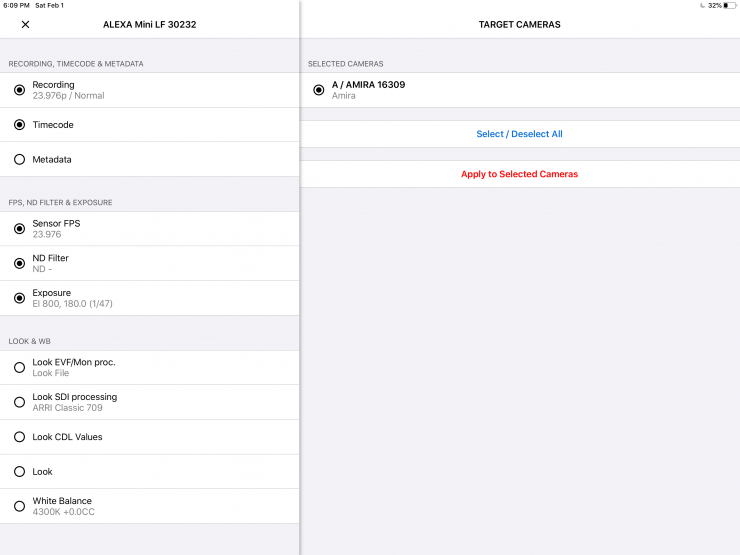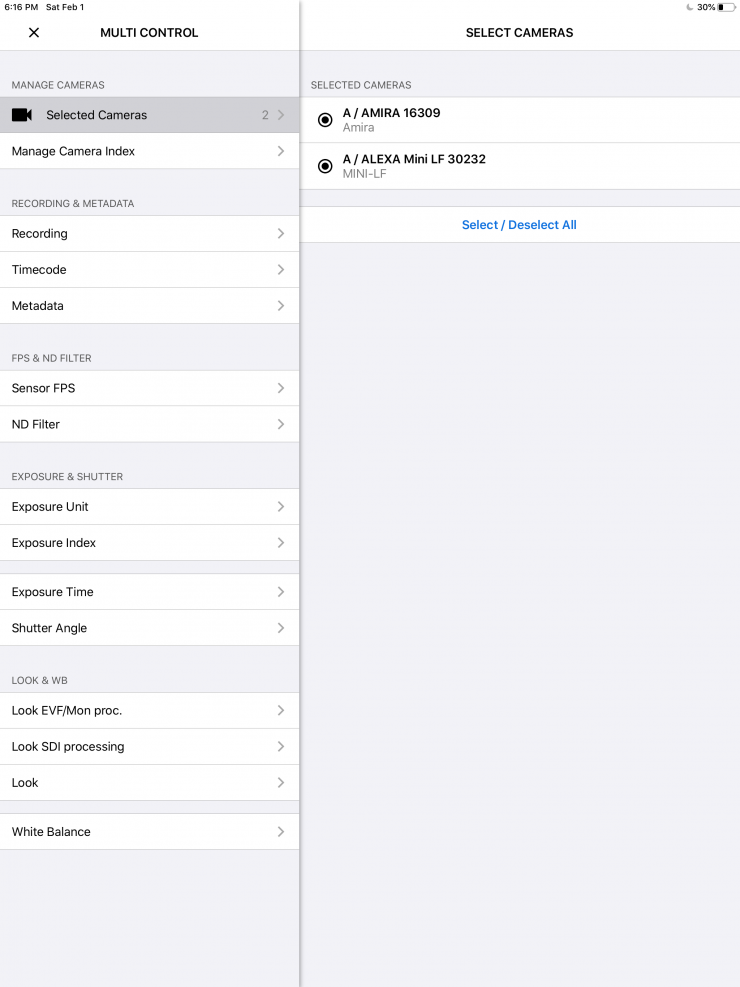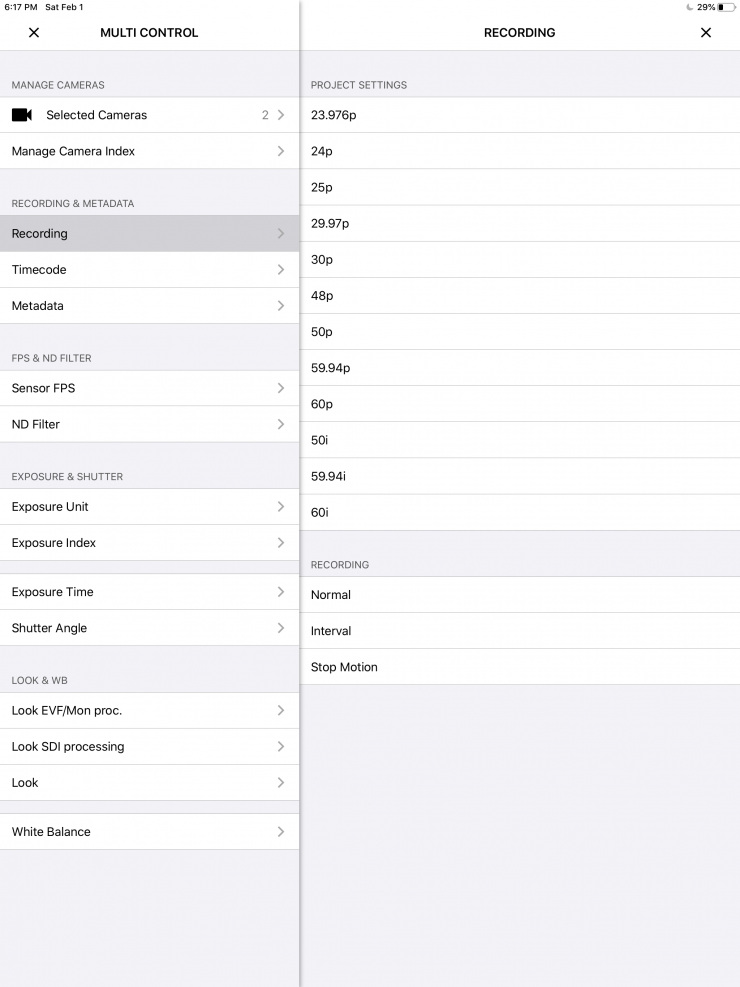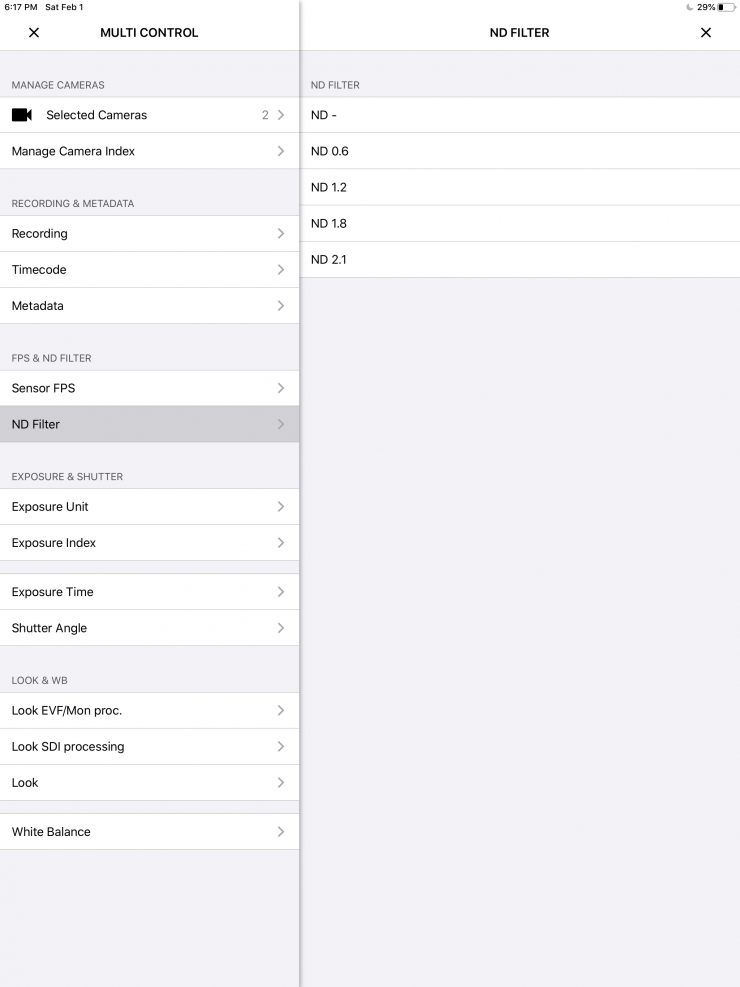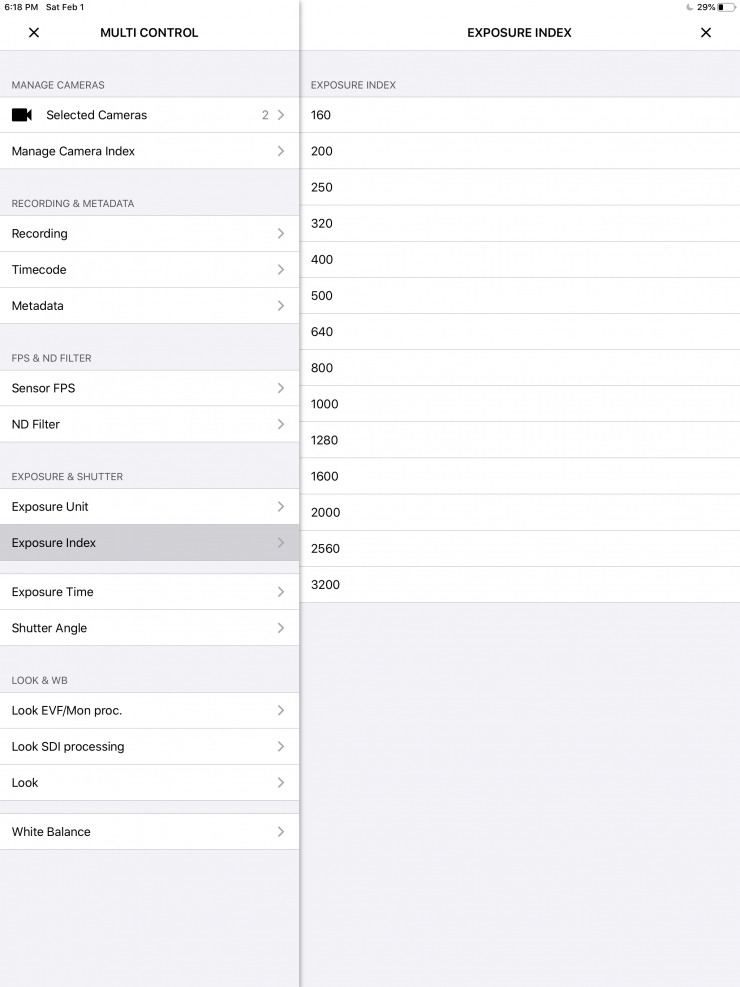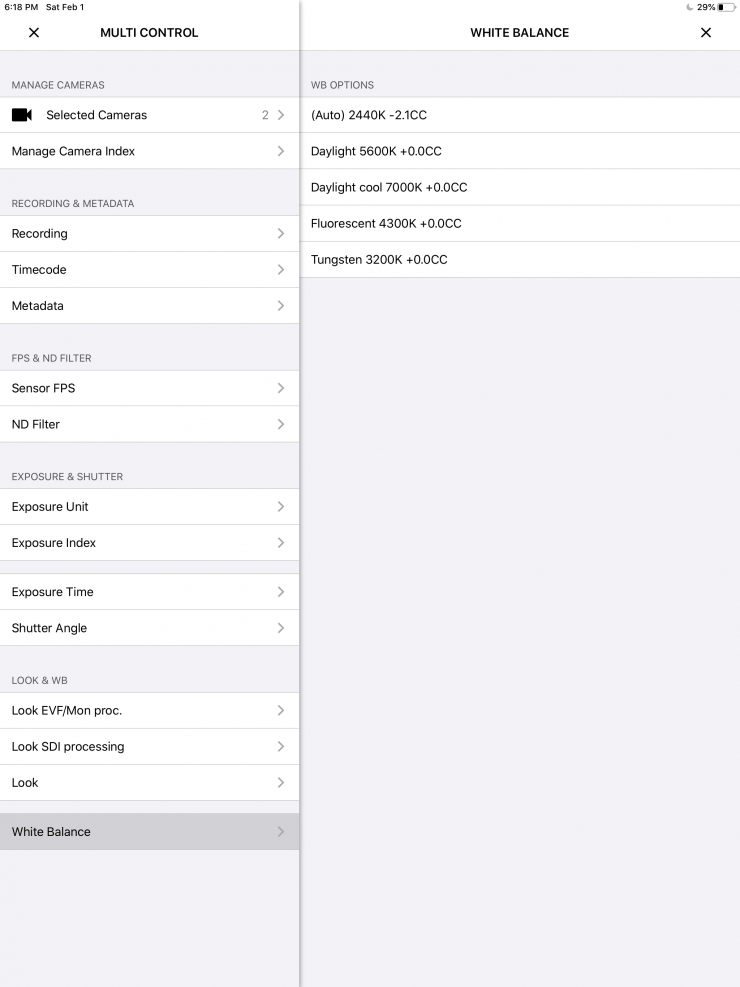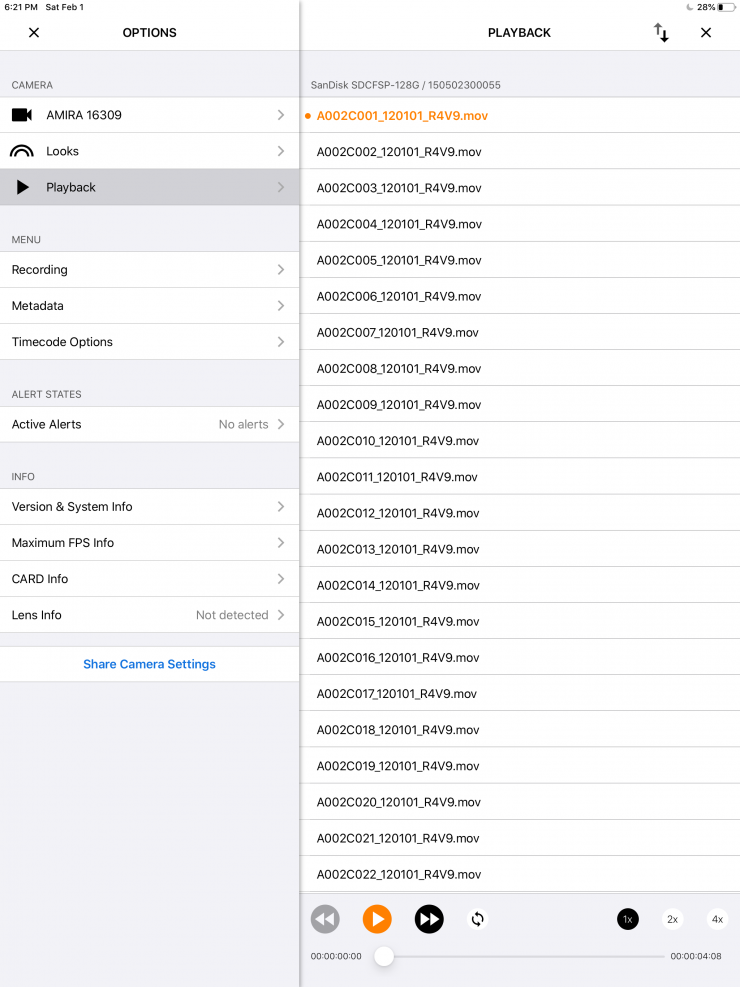CineGizmo has released CineControl Multicam for ARRI. As the name suggests, it is an app-based system for controlling multiple ARRI cameras at once.

It works with the ARRI ALEXA Mini LF, ALEXA Mini, and AMIRA. You need to be aware that CineControl Multicam only works on the iPad, not iPhones.
If you are on set and working with multiple ARRI cameras this app allows you to make changes across multiple cameras at once. This is very handy, especially if you need to make sure that all of the cameras are using the same settings or you have cameras on cranes, etc.
Key features
- CONTROL MULTIPLE CAMERAS: Controlling and modifying settings of your compatible ARRI cameras is just one simple tap away.
- COPY SETTINGS: Apply settings from one camera to another.
- LOOKS: Use both color wheel and slider controls. Modify, save and share looks. Install new looks.
- PLAYBACK: Playback allows you to remotely playback clips on each camera.
Unlike CineControl which is designed to control a single camera at a time in both host and client (network infrastructure mode), CineControl Multicam allows you to control multiple ARRI cameras at the same time.
How does it work?
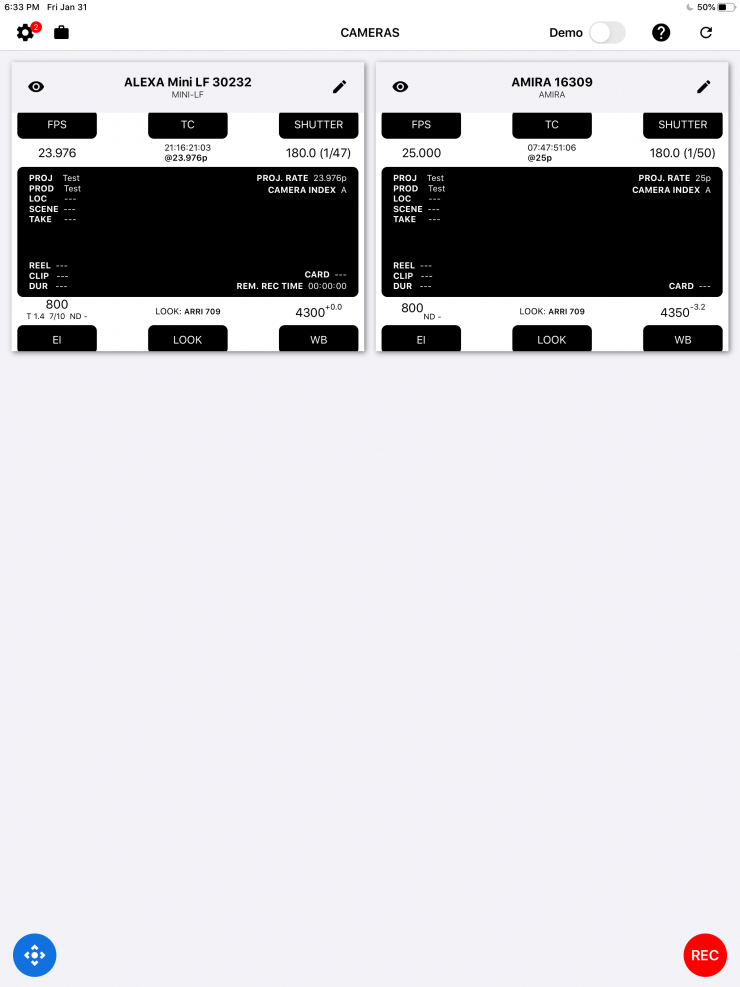
CineControl Multicam utilizes the client/network infrastructure connection mode that is in the latest ARRI cameras.
On your Master camera (the camera whose Wi-fi network you want to connect to) you need to have the CAP Server Enabled, the Wi-fi Power turned on, and the Wi-fi Mode needs to be set to Host.
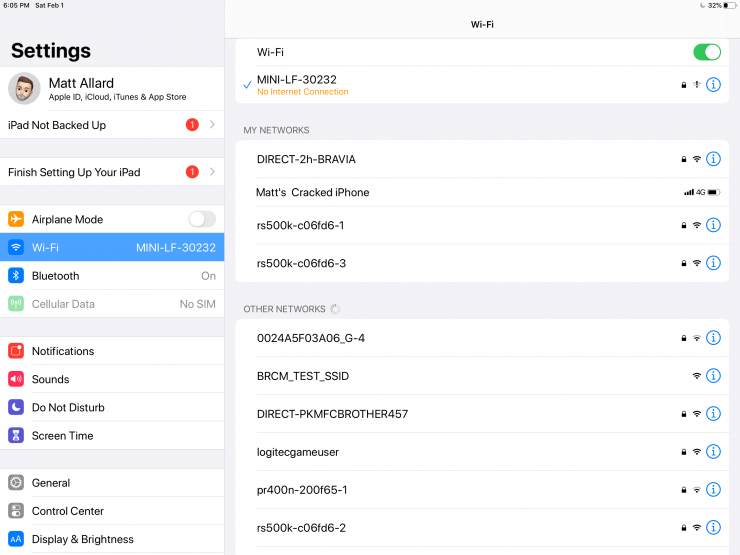
The WiFi network you connect to on your iPad will be the one generated by your master camera.
Now, this whole process can be a little confusing at first, because you have to set up one camera as the master camera and then any additional camera added is basically a slave camera to the master camera.
On any additional cameras that aren’t your master camera, you have to do the following:
- Make sure your cameras Wifi is enabled: Go to Menu/System/Network / Wifi /Wifi power. Choose a password.
- Make sure your Arri’s Camera Access Protocol is enabled: Menu/System/Camera Access protocol / CAP server enabled. Choose a password.
- Make sure your camera is in Client mode. After changing the camera to Client mode restart your camera.
- Make sure your camera is connected to the local network infrastructure. In plain English, this just means connect to the Wi-fi network of your main master camera.
Basically, any additional camera you are adding has to be set up so that it is Client mode and then you are connecting to the Master cameras WiFi network. That way, any changes you make to the Master camera are automatically applied to all cameras.
In saying that, you can choose individual cameras and just make changes to that camera or cameras.
On the actual CineControl Multicam App, you need to do the following:
- Make sure you are connected to the same network as you Alexa Mini/Mini LF, or Amira
- Login to CineControl or CineTakes app with your Cinegizmo.com account.
- Select or create a new project. Make sure you click on “Select project“.
- Refresh your camera list. All cameras found in the local network infrastructure will be automatically discovered and will appear in your camera list. If the camera(s) do not appear please turn your wi-fi connection off and then back on again.
- Enter your CAP protocol password.
- When connected, you will view your camera’s home-screen and the available features and menu tabs specific to the app you are using.
- For your Takes to sync with your CineGizmo account, disconnect from the camera and connect to the internet.
What can you control?
I tested out the app with an ARRI Amira and an ALEXA Mini LF. Once you have all the settings correctly entered you can control a vast array of commonly used functions on your cameras:
- Camera Index
- Recording
- Timecode
- Metadata
- Sensor FPS
- ND Filter
- Exposure Unit
- Exposure Index
- Exposure Time
- Shutter Angle
- Look EVF/Mon proc.
- Look SDI processing
- Look
- White Balance
- Record Start/Stop
The only thing that would have been nice to be able to do through the App is to jam sync the timecode of all of the connected cameras. Unfortunately, this isn’t possible.
The App performs really well, and anyone working with multiple ARRI cameras will appreciate the speed and time-saving abilities it offers.