I have been a big fan of Color Grading Central’s LUT Utility and it has been one of my go to plugins when I’m editing in FCP X. LUT Utility allowed me to quickly apply LUTs to my footage, but as my LUT library has grown the program has become more difficult to use. To overcome the problem of scrolling through long lists of LUTs to find the one you need, Colour Grading Central have come up with a new plugin called LUT Gallery.
LUT Gallery: LUT Utility plus
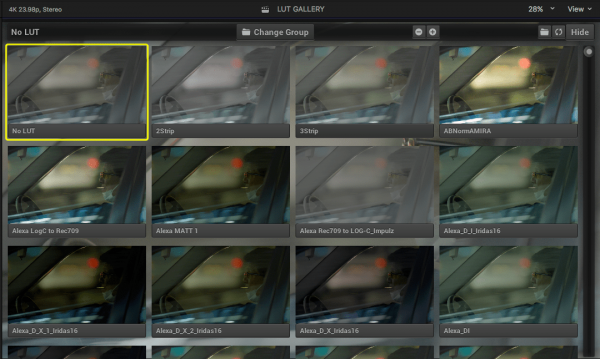
LUT Gallery expands and improves on LUT Utility. With LUT Utility you had to select a LUT and then apply it to your footage before you could see what it is going to look like. This was a time consuming and tedious process, but with LUT Gallery you can now see real time previews of all your LUTs before having to apply it to your clip.
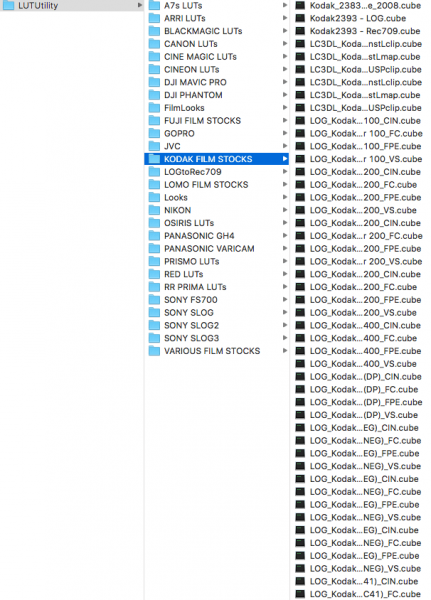
Organise your LUTs then look them up
LUT Gallery also lets you create folders of all your LUTs and categories them so if you have lots of LUTs like I do, they are easier to find and use. If you already own LUT Utility I strongly recommend you take some time to do some house keeping and move LUTs for certain cameras into unique folders, this really helps speed up your work flow.
This is a warning
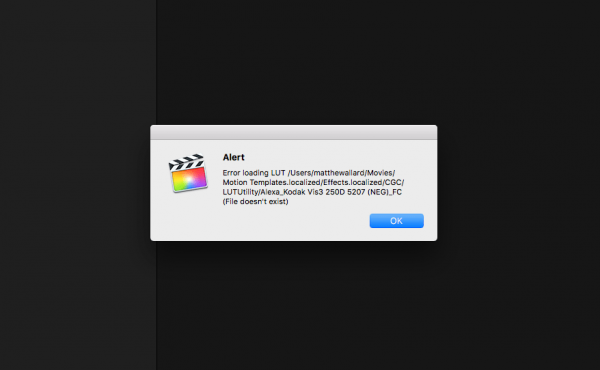
One warning though, make sure you don’t go moving LUTs into folders if you have already have a project open and are using LUT Utility. If you do and don’t hit the refresh button you will crash FCP X and your library becomes impossible to re-open. This happened to me, but luckily I just had a test Library open at the time. This is what happens if you don’t watch the instructional videos first!
Get your whites white

Included with LUT Gallery is another plugin called Auto White Balance Color Picker. This is a nice little addition that can be used on its own or in conjunction with LUT Gallery. The Auto White Balance Color Picker lets you automatically perform white balance corrections based on objects that you select within your frame. All you need to do is select the Colour Picker tool and then click on an area of white in your scene and it will automatically adjust your white balance. If you aren’t happy with the result there are also tools to adjust the colour temperature, exposure and tint.
LUT Gallery: So how does it actually perform?
I was really impressed with how easy it was to install and use LUT Gallery. Having the program right there inside FCP X speeds up your workflow and allows you to toggle between different LUTs with the click of a mouse. I have hundreds and hundreds of LUTs and being able to group them into folders for the cameras I use allowed me to actually see and find LUTs I had completely forgotten about as they were buried down long lists.
The Auto White Balance Color Picker is also simple and easy to use and it gave me pretty good results most of the time. It does tend to get a little confused when you try using it on a scene where white isn’t actually supposed to be white. In these situations it is better to steer clear of using it. In saying that, in most normal shooting conditions it does a good job, and if it doesn’t get white completely white it does get you pretty close.
LUT Gallery: Keeping it simple, stupid
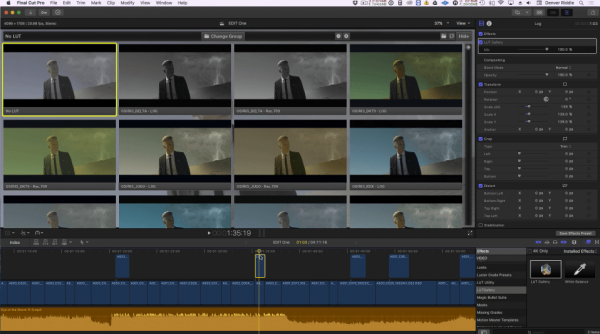
The best part about LUT Gallery is its simple approach. If you aren’t into doing serious grading or colour correction, applying a LUT to your footage can get you good results without having to do much else. LUT Gallery makes choosing and using LUTs easy even for first timers. I like it because it doesn’t try to be too fancy and add unnecessary features that you don’t need. Sometimes it’s the simple things that work the best, and if you are a FCP X user I highly recommend you try LUT Gallery out.
LUT Gallery: Price, availability and system requirements
You can download LUT Gallery as a free seven day trial, or buy it for FCPX for $69 US. A version is also available for DaVinci Resolve 12.5 (Macintosh only) for $69US. If you want a combo version that works in both FCPX and Dance Resolve it’s $109 US.
The following are the minimum system requirements for LUT Gallery and Auto WB Color Picker:
Mac OS X 10.12 “Sierra”
DaVinci Resolve 12.5 (Macintosh only)
Final Cut Pro X v10.3
Internet connection to activate via Apple mail.app or other web based email (except Google mail)





