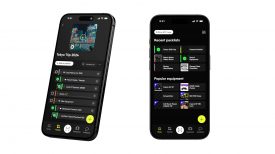The DJI Spark is a personal drone aimed squarely at the consumer market, but how does it fare as a professional filmmaking tool? I wanted to see if the $499 US Spark was a viable alternative to owning a larger and more expensive drone. This is not a full review as I only had access to the Spark for a limited amount of time and finding a place to fly it safely anywhere even close to Tokyo is a challenge.

Despite the small size of the Spark the arms don’t fold up like the Mavic Pro, so in reality it doesn’t make it any more portable to carry around. The build quality is still good and it looks and feels as robust as any of DJI’s other drones.
DJI Spark video options

The biggest downside of the Spark as a professional filmmaking tool is the lack of recording options. The Spark doesn’t do 24p or 25p, it only records in 30p. It is also limited to 1080p at bitrate of just 24Mbps. The camera has an f/2.6 wide-angle lens with a 25mm equivalent focal length. This is slightly slower than the f/2.2 of the Mavic Pro, but the focal length is slightly wider.
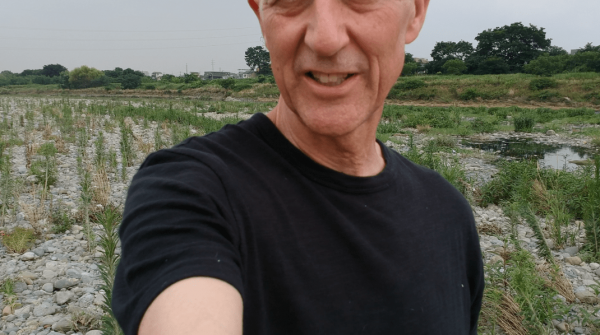
Unfortunately you can’t focus the Spark, it seems to be permanently set at a fixed position. I didn’t find this to be too much of a problem, but if you do get too close to an object it will be out of focus. The minimum focus distance of the Spark is 2m.
I thought the 24Mbps bitrate would be a big weakness, but I was pleasantly surprised and the footage actually held up reasonably well. In saying that the footage itself is just OK, and whether you think the quality is good enough to use will entirely depend on your application. Above you can see a couple of quick shots from the Spark that we took. We purposely tried to take footage in contrasty conditions to see how well the Spark’s image held up. I did find that if you try and expose for the highlights everything else becomes way too dark. We would of liked to have gotten more footage, but without the optional remote controller we couldn’t fly the Spark more than 40m away from where we were standing. We also wasted a lot of potential flight time trying to get the gesture features to work. The slight stuttering you see in some of the shots seems to be from operating the drone with the virtual joysticks on the phone. I found it very difficult to fly the Spark very slowly using the virtual joysticks and this resulted in a stuttering movement. It would be interesting to see if this improves with the use of the optional remote controller.
To me the codec will suffice if you are doing slow moves or hovering, but it would be interesting to see how it performs moving quickly over terrain. Unfortunately this was something I was unable to test at the time. The recorded footage at first glance looks pretty sharp and the colours are fairly similar to what you get on the Mavic Pro, but a little less saturated. As the Spark is limited to 1080p you can’t crop in on the vision at all, if you do, it starts to look very soft and mushy. This is not to say that the footage from the Spark is unusable for professionals, but if you are expecting the footage to look as good as that of a Phantom 4 Pro you may well be disappointed. To be fair I didn’t get a lot of time to test the Spark and my comments are purely based on the limited footage I did take. I will be comparing the Spark’s image to that of the Mavic Pro in a future article.
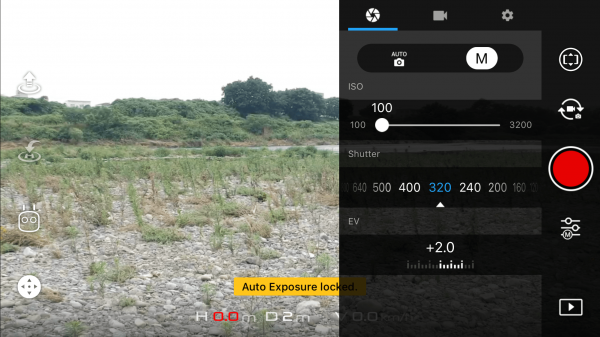
There are literally no options available for changing any video settings apart from ISO, shutter speed and white balance. There are no picture profiles available at all. There also looks to be no way of putting an ND filter on the front of the Spark.
The Spark only has a two-axis mechanical gimbal, but I still found it performed pretty well and the shots I got were very stable.
Cell phone control
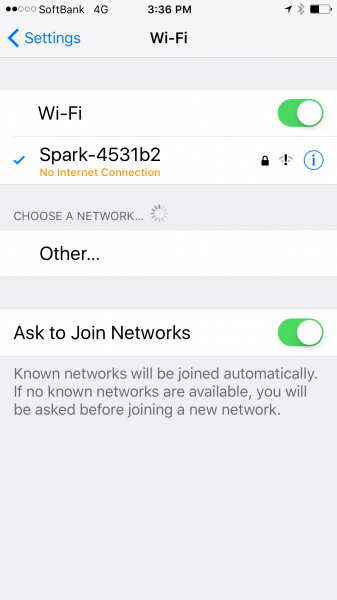
Without the optional remote controller the only way you can control the Spark is via your cellphone or through hand gestures. To use it with your phone it creates a WiFi connection between it and the Spark. If you are connecting for the first time the WiFi password is written on the Spark’s case and also underneath where the battery goes.

The control screen looks very similar to that of the Mavic Pro and Phantom. To control the Spark you need to use the virtual joystick controls that appear on the screen. While these do perform in the same way as those of a normal DJI remote controller they do take some getting used to. Just like when using a remote control, as soon as you take your fingers off the screen the Spark will stop and hover in one place.
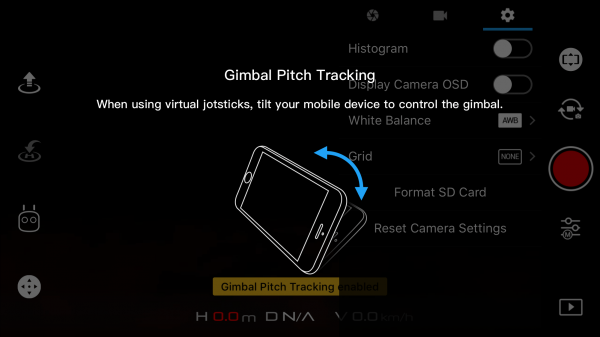
If you want to adjust the position of the camera you can by tilting your phone up and down. While this does work there is a bit of lag and it is hard to control it smoothly.
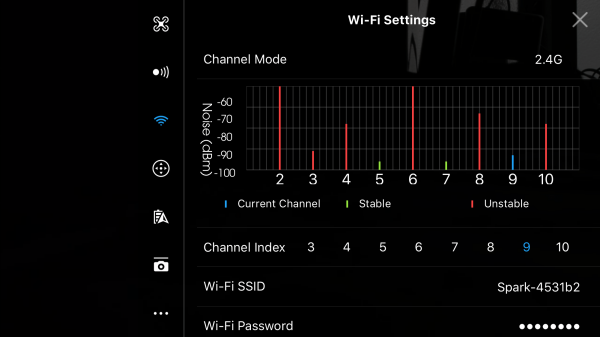
We found major problems when using just a cellphone to control the Spark. For a start as it is using WiFi the range between where you are standing and where the drone can go is extremely limited. We tested the Spark in an open area where there wasn’t any strong WiFi interference and we couldn’t get it to go more than about 30-40m away before the picture broke up and we lost the connection.
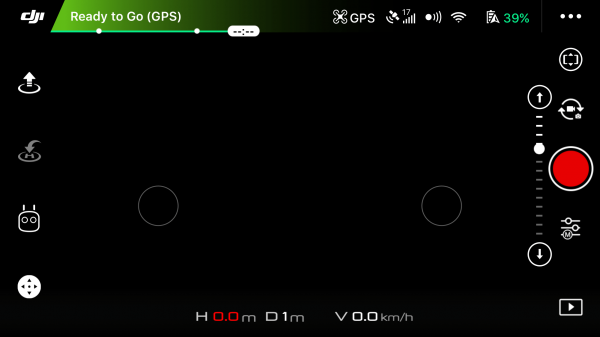
Also on several occasions the screen just went completely black while still telling us that we were connected to the Spark. Even turning the phone off and then on again didn’t seem to do anything to rectify the problem. We had to land the drone and then turn everything off and on again to try and get it to work.
Basically my conclusion is that if you buy a Spark you really need to get the optional remote controller, because without it what you can do is extremely limited.
The Spark also doesn’t remember any of the settings you have changed once you you turn it off or change a battery. This is a real pain as I found it kept defaulting back to auto exposure and white balance.
Look mum, no hands

DJI claim that the Spark is the first drone users can control by hand gestures alone. DJI also say that even if you’ve never flown a drone before, flying the Spark is easy because the only remote controller you need is your hand. I’m afraid I am going to call DJI out on this one.
The hand gesture controls are not nearly as simple to use as DJI makes out. First off there is a complex array of steps and waiting for various combinations of flashing lights to get the Spark into certain gesture modes. We constantly had to keep referring to the user menu to remember the steps.
For a personal drone that is supposed to be easy to use for a beginner, these steps are going to be overwhelming and just downright confusing. You need to be a Vegas card counter to remember all the steps that are required. Just to clarify my point have a look at these steps below that are required:
PalmLaunch
1. Power on the aircraft while holding it. Wait for the aircraft status indicators to blink green. Make sure your fingers are well below the aircraft arms.
2. Next, tap the Intelligent Flight Battery power button twice. The front LEDs should blink yellow slowly.
3. FaceAware will start to work automatically. When FaceAware activates successfully, the aircraft beeps twice and the front LEDs become solid green for six seconds. If the front LEDs blink red twice, then FaceAware has failed. Please repeat step 2.
4. The front LEDs will glow solid red after the motors start spinning. Release the aircraft and it will hover in place.
Start/Stop PalmControl
1. Stand in front of the aircraft, then raise and extend one of your arms in the direction of the aircraft. Extend your fingers and keep them close together. Position your palm about 0.7 m in front of the aircraft’s nose for about two seconds.
2. The front LEDs will glow solid green if the PalmControl activation is successful. Adjust your distance from the aircraft if the front LEDs start to blink yellow fast. This means you are too close or too far away from the aircraft.
3. Dropping your hand quickly will exit PalmControl, and the front LEDs should glow solid red.
Adjusting Position
1. Move your palm up or down slowly to control the aircraft’s altitude while maintaining a constant distance between your palm and the aircraft.
2. Keep your palm at a constant distance from your body (as shown), then move your arm left or right to control the aircraft’s orientation.
3. Keep your palm at a constant distance from your body, move forward or backward to fly forward or backward.
Follow
1. Stand in front of the aircraft then raise one of your arms and quickly wave your hand at the camera. Position your palm about 0.7 m in front of the aircraft’s nose for about two seconds.
2. The front LEDs will blink green twice if the gesture is recognized successfully. The aircraft will ascend and fly backward, then hover in place 3m from where you’re standing, 2.3 m above ground.
3. The front LEDs will glow solid green and the aircraft will start tracking automatically.
4. If the wave gesture fails, you can activate Follow by raising both arms above your head in a Y shape, then holding for two seconds.
Taking Selfies
1. While the aircraft is following you, make a frame with your hands and it will begin taking a selfie.
2. Selfie gesture has been recognized successfully if the Front LEDs blink red slowly. Wait for the selfie count down for three seconds. The Front LEDs will blink red quickly, indicating the camera is about to take a selfie.
Beckon
1. Raise your arms above your head in a Y shape for two seconds after the aircraft starts tracking.
2. When Beckon is successfully activated, the aircraft will fly toward you and hover in place 1.5 m above ground and 1.2 m away from you.
3. The front LEDs will turn solid red.
PalmLand
1. Place your palm approximately 0.5m underneath the aircraft at a distance of no further than 1.5 m away from you. The aircraft will slowly descend and land on your palm.

We found that apart from the palm launch and taking selfies everything else was extremely problematic and we would often use up more than half of the flight time just trying to get the Spark to work with hand gestures. While the PalmLaunch did work we found that the Spark had a nasty habit of suddenly just banking to one side quickly once it left someone’s hand. On more than one occasion the Spark almost ran into my head when I was standing near the person who was launching it.
The follow mode and adjusting the position of the Spark worked maybe a quarter of the time we tried them. The follow mode when it did work seemed to do a reasonable job until your subject moves too quickly towards the edges of frame. Once this happens the Spark’s follow mode isn’t quick enough to make corrections. To be fair, the same thing happens on the Mavic Pro as well.
On several occasions we had a situation where the Spark would just hover above us and then we couldn’t get it to do anything, regardless of what we tried. It also just started descending by itself on more than one ocassion without any warning onto a surface that wasn’t suitable for landing. Luckily Jeff had quick enough reactions to reach out and grab it before it smashed down onto rocks.

The hand gestures need to be ultra precise and you almost need to behave like a robot for the Spark to understand them. There is a huge margin of error with hand gestures and I can see consumers getting very frustrated trying to use them. While I applaud DJI for the innovation, the technology looks far from ready to be used reliably and most importantly easily by consumers.
I didn’t get to test the optional remote controller as it wasn’t supplied by DJI, but I will be testing it in a few weeks time so look out for another article. The optional remote control remote controller uses an amplified WiFi signal transmission system, that DJI claim is capable of controlling the aircraft and camera at a maximum transmission range of 1.2 miles (2 km). I’m not sure I would want to be flying my Spark 2km away from my position. Not only would it probably never get that far and back with the limited flight time that is available, but it also certainly breaks the basic rules of keeping your drone in sight at all times.
DJI Spark battery life and charging time

The battery charger is great, and unlike the Mavic Pro’s charger you can actually charge up to three batteries at once, taking around 1hr and 20 minutes. The micro USB charger on the Spark also lets you charge it up with a compatible USB charging device.
DJI claim 16 minutes of flight time with the battery, but I found we were lucky to get 10-12 minutes before we needed to land it. In some ways the limited flight time does makes the Spark a good recce drone that you could take out with you to see what a certain shot or location may look like in advance of using a larger drone.
DJI Spark: Final thoughts

The DJI Spark is certainly a very capable drone given its price, but I found when controlling it via either the phone or hand gestures it was just too buggy and counterintuitive to use in a lot of scenarios. The hand gesture controls don’t really work as advertised and if you don’t use the optional remote control the distance you can operate the drone at is extremely limiting.

For a product that is aimed at being easy to use for consumers, the DJI Spark is a bit of a let down. I think consumers who are expecting to get a personal drone that they can control just with hand gestures are going to be disappointed. I seriously can’t see consumers spending 10 minutes trying to get a function to work.

As a filmmaking tool it could certainly be used to get shots that you need, especially in tight spaces or places where other drones can’t go, but in all honesty you would be much better served spending the extra money to buy a Mavic Pro. The Mavic Pro is just as compact, has a much longer flight time, better recording options, and most importantly it is reliable and easy to use.
I personally don’t think the biggest limitation of the Spark is the fact that in only records in HD. For me the biggest limitation is the lack of any frame rates other than 30p.
To be fair to DJI the Spark isn’t being targeted at filmmakers, it is being targeted at consumers who want a personal drone to take photos and videos of their friends and family. For filmmakers the Spark’s small size is its biggest advantage, and if used creatively, you could certainly get some interesting shots with it. I could also see the Spark being used by news crews at natural disasters or in conflict areas where if the drone happens to crash or go down you are not going to be to worried about losing a piece of equipment that only costs $499.
I’m going to reserve my final judgement on the Spark until I get to test it again with the remote controller. I have a feeling my over all impression of DJI’s smallest creation may well change once I have had a chance to get some more flight time with it.